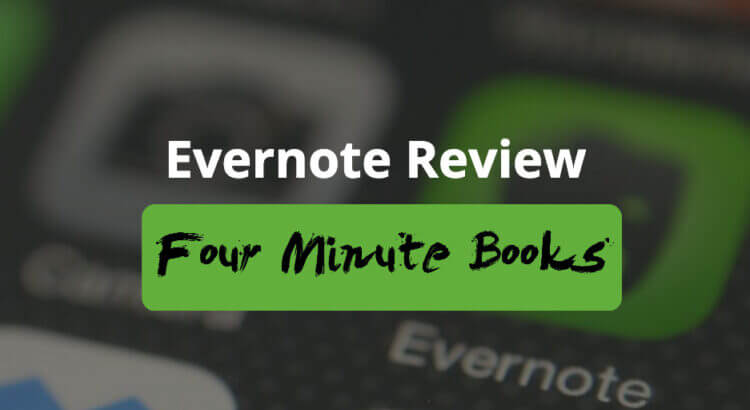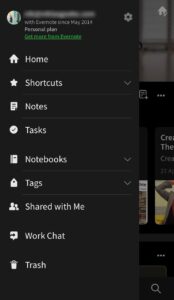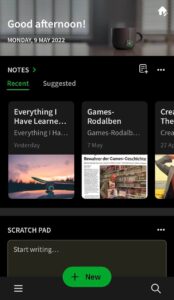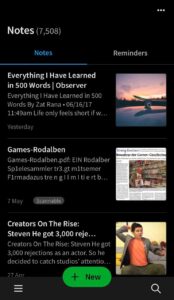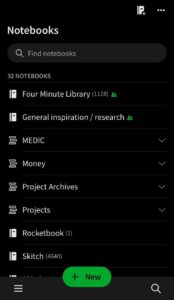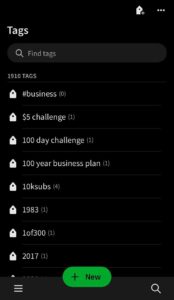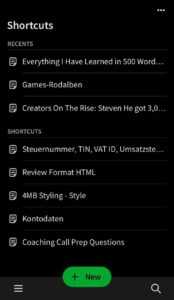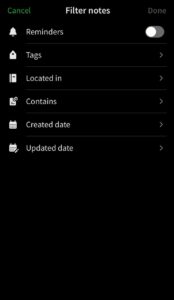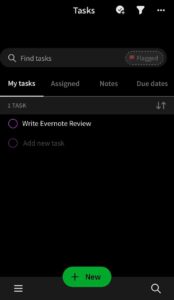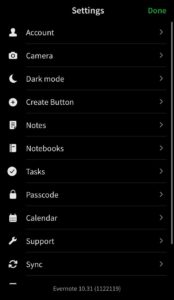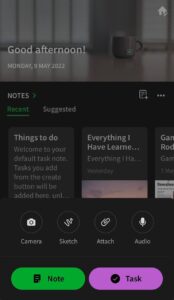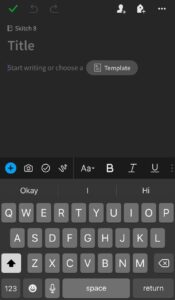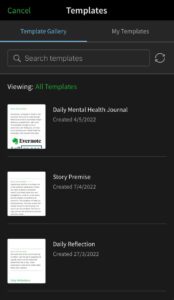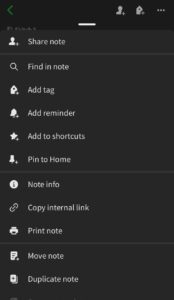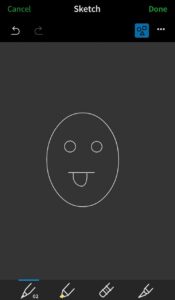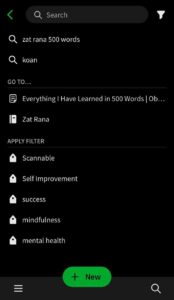Is Evernote the best note-taking app for you? How does it compare with its alternatives? Is the free plan of Evernote enough or is it worth getting the premium version? Let’s find out.
Evernote is a popular note-taking app with a large userbase. It has established a solid reputation among students and professionals. People often use it for both their personal and professional needs.
In our Evernote review, you’ll find out how it works, its pros and cons, and how it compares with its alternatives so you can pick the note-taking app that suits you the best. As usual, you can use our handy table of contents below to jump to whatever section might interest you the most! Let’s go!
Table of Contents
Quick Summary of Our Evernote Review (FAQ)
1. Is Evernote the best note-taking app?
Evernote is one of the best note-taking apps. Whether it is the best for you depends on your preference and needs. We compared Evernote with its common alternatives in the Evernote vs Competitors section of the review.
2. Does Evernote offer a free version?
Evernote has a free plan that covers the basic features you’ll need to take notes for personal use. If you want access to the premium features or need more storage, you’ll need to upgrade your account. Check out the Evernote Pricing section of the review for details.
3. How’s the user experience of the Evernote app?
Most users find the interface of Evernote simple and accessible. However, its extra features can be a bit more complicated than some of its alternatives that offer a simple note-taking solution without the added features.
4. How much does Evernote cost?
Evernote has a free plan, a premium personal plan for $7.99 a month or $69.99 a year, and a premium professional plan for $9.99 a month or $99.99 a year. We compare the differences between them in the Evernote Pricing section of the review.
5. How does Evernote compare with its alternatives?
There are many similar apps to Evernote. It is commonly compared with apps like OneNote, Notion, Google Keep, Notability, Bear, Apple Notes, Trello, and Todoist. We highlight the key differences between them in the Evernote vs Competitors section of the review.
If this is all you’ve wanted to know, and you want to go right ahead and start a risk-free Evernote trial while securing any exclusive discounts we might be able to get for you, you can use the button below to get started. You’ll also support Four Minute Books at no extra cost to you, as we’ll receive a small commission for referring you. Thank you! If not, read on for the rest of our detailed Evernote review.
Pros and Cons of Evernote
Evernote is one of the most famous note-taking apps which also has a task management system. It is known for its extensive features with an easy-to-use interface. Most users stick with it because it lets you efficiently capture, organize, and search notes. It also syncs between several devices and integrates with third-party programs.
Evernote has its upsides and downsides as follows:
Pros of using Evernote:
- Capturing, accessing, organizing, and searching the notes is convenient. It also syncs with other devices quickly so you can switch between your devices with ease.
- Navigating the app is super simple and elegant. Most people have no trouble getting started with the app. Even the advanced features are easy to grasp, thanks to its slick user experience and interface.
- Miscellaneous features like Web Clipper, Document Scanning, Character Recognition, Tasks, and Calendar make it stand out as a prominent note-taking app. These features can save you a lot of valuable time and effort.
- Integration with apps like Google Drive, Slack, Outlook, MS Teams, Zapier, and Gmail makes it extremely useful for working professionals. It’s also helpful for teams working together.
Cons of using Evernote:
- Cheaper alternatives to Evernote are available when you compare their premium plans. However, the price difference between them is only a few dollars.
- Evernote can be heavier or more complex than a simple note-taking app if you take notes occasionally and don’t need the extra features.
- Some of Evernote’s competitors provide more storage but usually, most people find Evernote’s storage to be more than enough.
What Is It Like to Use Evernote?
Evernote is a dedicated note-taking app that gives you complete control over your notes. It makes capturing, organizing, and searching notes exceptionally accessible.
Evernote’s user experience is simple, elegant, and efficient. It syncs between multiple devices fast and is available on desktop, mobile, and web. The navigation on all devices stays similar.
Onboarding instructions make it easy to get started with the app. Even the advanced features are not hard to grasp. You can access almost all features from the home tab or you can open the side menu bar to access various sections.
The following features and sections are available while navigating the app:
- Notes
A collection of all notes sorted by recently used.
- Scratch Pad
A writing space for jotting down a quick note, which you can later delete or copy-paste into a new note.
- Pinned Note
Pinned notes are shown in this section for quick access.
- Recently Captured
Captured web clips, images, documents, audios, and emails are shown in this section.
- Notebooks
A list of all the Notebooks sorted by recently used. Notes are organized under Notebooks.
- Tags
A collection of tags made by the user to easily access notes under the same tag.
- Shortcuts
A list of shortcuts created by the user to quickly access frequently used notes.
- Calendar
The calendar connects with Google Calendar to link notes with events for easy access.
- Filtered Notes
Set filters based on keywords, tags, notebooks, attachments, dates, etc. to view a collection of notes in one place.
- My Tasks
A list of tasks created by the user that can be added to notes and organized with due dates or flags.
- Settings
Manage app settings and customize the look with Dark Mode or Create Button appearance options.
2. Writing Notes
As you tap the “+ New” button, you’re prompted with a range of options to add a camera photo, sketch, attachment, audio, task, or a note.
At the top, you can see or edit the notebook under which the note is saved. Then, you can enter the title or simply start writing. You also have an option to pick a Template provided by Evernote or you can create a custom template if you’re a premium user.
These are the formatting options you can use while typing notes:
- Insert a task, camera photo, calendar event, attachment, image, link, table, divider, audio, checkbox, code block, sketch, or Google Drive files within the note.
- Edit the text style, size, font, text color, highlight color, or text alignment.
- Make the text bold, italics, underlined, struckthrough, subscripted or superscripted.
- Add a checklist, bullet list, or numbered list
- Add a link with a title and a URL.
You can use the following features while using notes:
- Share the note with someone via email, invitation, or by creating a shareable link.
- Search text within the note.
- Add a tag or reminder to the note.
- Pin the note to Home.
- Find more info about the note such as creation date, last update date, size, etc.
- Save the note as a template.
- Print, move, duplicate or delete the note.
- Undo or redo any action.
Evernote’s sketching mode comes with the following additional features:
- Turn on “Snap to shape” for smoother or precise sketches.
- Change the background color or background pattern of the sketch.
- Change the color and the size of the sketching pencil or the highlighter pen.
- Use the eraser or the slicer to edit the sketch.
- Zoom in, zoom out, or come back to the fit-to-screen view.
3. Searching Notes
Evernote is popular for its search feature that makes it incredibly easy to search through the notes.
You can apply filters based on tags, notebook, creation date, update date, and the following contents:
- Addresses
- Archive Files
- Attachments
- Audio
- Calendar Events
- Checkboxes
- Code Blocks
- Contacts
- Dates
- Document Files
- Email Addresses
- Encryptions
- Google Drive
- Images
- Integers
- Lists
- Numbers
- Office Files
- PDF Files
- Percentages
- Person Names
- Phone Numbers
- Presentations
- Prices
- Spreadsheets
- Tables
- Tasks
- Tasks: Completed
- Tasks: Not Completed
- Time
- URLs
- Video
- Webclips
The search function also includes character recognition that searches for keywords in photos, whiteboard scans, business cards, handwritten notes, and documents.
If this is all you’ve wanted to know, and you want to go right ahead and start a risk-free Evernote trial while securing any exclusive discounts we might be able to get for you, you can use the button below to get started. You’ll also support Four Minute Books at no extra cost to you, as we’ll receive a small commission for referring you. Thank you! If not, read on for the rest of our detailed Evernote review.
Additional Features of Evernote
Evernote continually adds features to keep its reputation as one of the best note-taking apps. Some additional features that make Evernote stand out are:
1. Web Clipper
The Web Clipper is available as a browser extension that lets you save web pages, articles, images, screen captures, and PDFs. You can easily organize them under notebooks and annotate screenshots while saving them.
2. Document Scanning
If you hate keeping piles of papers, Evernote has got your back! You can scan and save any document whether it is your ID card, a business file, or a handwritten note. With Evernote’s character recognition feature, you can even search inside documents for a particular text.
3. App Integrations
All your tasks, emails, calendar, and notes can work in harmony with third-party integrations in Evernote. It integrates with applications like Google Calendar, Gmail, Google Drive, Slack, Microsoft Teams, Salesforce, Outlook, and Zapier.
4. Penultimate App
Penultimate is a free digital handwriting app for iPad by Evernote. It’s like a paperless and inkless notebook that you can take anywhere for sketching or writing notes. It syncs with Evernote seamlessly.
Evernote Pricing
Evernote has three tiers of pricing and a team plan:
1. The Free Plan
Many users who don’t need premium features only use the free version of Evernote as it covers the basic features you’ll need for casual use. It includes:
- 2 devices synchronization
- Up to 60 GB monthly uploads
- Up to 25 MB note size
- 3 widgets on the home page
- In-note tasks
- Search with tags
- Web clipping
- Document scanning
- Attachments as PDFs, receipts, files, photos, images, and documents
- Audio notes
- Gmail connection to save emails in Evernote
- Offline access to notes on the desktop
You can see all details of the free plan here.
2. The Personal Premium Plan
The Personal Premium plan costs $7.99 a month or $69.99 a year. It is ideal for personal use if you want to use its premium features. It covers all the features of the free plan and also includes:
- Unlimited devices synchronization
- Up to 10 GB monthly uploads
- Up to 200 MB note size
- Customizable home page
- Access to extra widgets
- Google Calendar connection
- Due dates, reminders, and notifications feature for tasks
- Offline access to notes on mobile and desktop
- Text search inside images, docs, and PDFs
- Custom templates
- Images and PDFs annotation
- Email forwarding to Evernote
- Google Drive connection to add files to notes
- Note version history and restoration
You can see all details of the Personal plan here*.
3. The Professional Premium Plan
The Professional Premium Plan costs $9.99 a month or $99.99 a year. It is best for professionals who want to manage projects of large scope at work or in their personal life. It covers everything in the personal premium plan and also includes:
- Up to 20 GB monthly uploads
- Access to all widgets and customization options for the home page
- Personal and workplace Google Calendar connections
- Task management system for teams
- Boolean terms search
- Location-based search
- Notebooks exports (as PDFs)
- Integration with Slack, Salesforce, Microsoft Teams, and more
For a full overview of all details of the Professional plan, go here*.
4. Evernote Teams
Evernote also offers a workplace solution for businesses working in teams. It costs $14.99 per user a month. It covers everything in the Professional Premium Plan and also includes:
- Spaces that make collaboration in team projects easier. You can access all notes, documents, and tasks within a Space from one dashboard. You can also find the latest updates made by the team members and pin notes that are frequently accessed.
- Admin Console lets the admin manage users, content, billing, security settings, and integrations from this dashboard. It also lets you search the activity history with detailed logs.
Evernote vs Competitors
There are many alternatives to Evernote. Below we compare the key differences between them to help you make the best choice.
Evernote vs OneNote
- Evernote is more user-friendly, simple, and elegant than OneNote.
- Evernote offers some features only to premium users whereas OneNote gives all its features for free. You’d only need to pay for OneNote if you need more than 5GB of data storage.
- Evernote has an advanced search tool whereas OneNote’s search function is limited to text without many search modifiers.
Evernote vs Notion
- Evernote is primarily a note-taking app whereas Notion is more than a note-taking app. Therefore, Evernote is best if you’re looking for an exclusive note-taking app without many distracting features and Notion is best for those who want a multipurpose workplace app.
- Evernote can be great for personal management whereas Notion may be better for large team project collaborations.
- Evernote offers features like in-app sketching and document scanning whereas Notion doesn’t offer such features.
Evernote vs Google Keep
- Evernote’s user interface is like a notebook while Google Keep’s interface is like sticky notes. Therefore, Google Keep is simpler to use and navigate, but Evernote offers more features.
- Evernote integrates with many programs whereas Google Keep integrates only with Google applications.
- Evernote has rich text formatting options whereas Google Keep doesn’t offer such text formatting options.
Evernote vs Notability
- Evernote’s free plan provides enough features whereas the free version of Notability is quite limited even for personal use. However, the premium version of Notability costs only $11.99 a year (pricing varies by region).
- Evernote organizes notes under Notebooks whereas Notability has Subjects and then Dividers which makes its organization a bit more complex.
- Evernote is available on Windows, Mac, iOS, and Android whereas Notability is only available on Mac and iOS.
Evernote vs Bear
- Evernote offers distinct features like Templates, Web Clipper, and Audio Notes while Bear has other distinct features like multiple export options, Markdown Syntax and Focus Mode.
- Evernote is available on Windows, Mac, iOS, and Android whereas Bear is only available on Mac and iOS.
- Evernote integrates with more third-party programs than Bear, which makes Evernote easier to synchronize with your workflow.
Evernote vs Apple Notes
- Evernote and Apple Notes, both let you create Notebooks but Evernote lets you tag notes whereas Apple Notes lets you create sub-notebooks.
- Evernote provides rich text formatting, has many features, and integrates with many third-party programs whereas Apple Notes is simpler, has fewer features, and doesn’t integrate with any third-party program.
- Evernote is available on Windows, Mac, iOS, and Android whereas Apple Notes is only available on Mac and iOS.
Evernote vs Trello
- Evernote is great for taking and organizing notes while Trello is best for planning and managing projects. You can use either one or use both by connecting them with the Evernote Power-Up in Trello.
Evernote vs Todoist
- Evernote is specialized in note-taking with Tasks as an additional feature while Todoist is a dedicated task management app for managing projects.
Feel inspired to start a risk-free trial of Evernote? Click the button below to get started. You’ll also support Four Minute Books at no extra cost to you, as we’ll receive a small commission for referring you. Thank you! If not, read on for the conclusion of our Evernote review.
Conclusion of Our Evernote Review: Is It Worth It?
Evernote is a prominent note-taking app that has been around for decades. It is reported to have more than 250 million users. Although it has many alternatives, Evernote has many loyal fans who stick with it too. It may be best for you if:
- You take a lot of notes and want to organize them efficiently. Its advanced search will let you find the exact note you’re looking for in seconds.
- You’d like a task management system built into the app along with your notes to smoothen your workflow.
- You like to take voice notes, draw sketches, insert images or scan handwritten notes.
- You want an easy and efficient way to clip sections or pages from the web to add to your notes.
- You use several devices to take notes and want them to work in synchronization.
- You use applications like Gmail, Google Drive, Google Calendar, Slack, Outlook, MS Teams, Zapier, etc., and want to integrate them with your notes or tasks.
Overall, Evernote is a great app for your personal and professional use. It is worth the considerate price. Once you get the hang of it, you’ll likely stick with it.
In our opinion, Evernote is the most accessible note-taking app with rich enough features to cover most, if not all use cases you’ll need. Other Evernote alternatives are not bad either, but we prefer Evernote because its developers keep upgrading the app to make it more useful, efficient, and ever easier to use.
That’s it! If you now want to try Evernote while supporting Four Minute Books at no extra cost (we’ll receive a small commission for referring you), use the button below. Thank you!
We hope you found this review helpful, and that you now have the information you need to pick the best note-taking app that works for you. We’ve been using Evernote to organize our book summaries for many years, and we still think it’s one of the best productivity tools out there.
Other Reviews
Looking for our other reviews of the most popular book summary apps, tools, and services? Here’s a list of all the reviews we’ve published so far:
- Academic Mastery With Roam Review 2024
- Audible Review 2024 – Is It Worth the Price?
- Audiobooks.com Review 2024 – Is It Better Than Audible?
- Blinkist Review 2024
- Blinkist vs Headway: Which One Is Best For You?
- Evernote Review 2024: Is It the Best Note-Taking App?
- getAbstract Review 2024
- Headway App Review 2024: Is It the Best Book Summary App?
- Instaread Review 2024
- Masterclass Review 2024: Is Masterclass Really Worth It?
- Scribd Review 2024 — Is It Worth It? (Everand Review)
- Shortform Review 2024: Is Shortform Better Than Blinkist?
- The 17 Best Reading Gadgets to Make Reading Easier & More Fun
- The 8 Best Free & Paid Alternatives to Blinkist (2024)
- Uptime Review 2024: Is This 5-Min Book App Worth It?
Last Updated on January 1, 2024