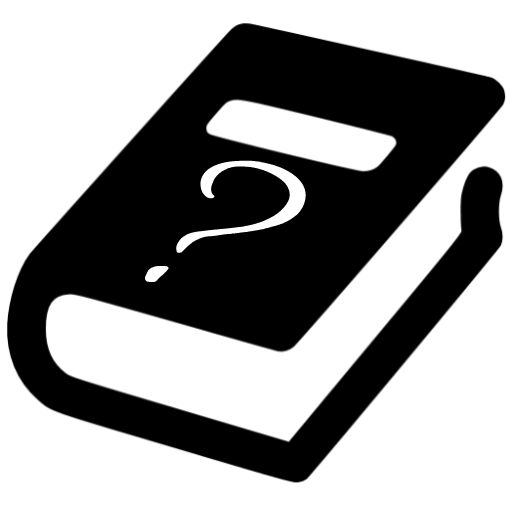
Let me make it up to you with a free, personalized book recommendation. It’s only fair, right? I make an error, you win!
Sign up for the newsletter and I’ll make this mistake up to you with a free, personalized book recommendation.
You tell me where you’re stuck and I’ll let you know exactly which book will help you get unstuck. Just reply to the first email you get.
You’ll also get new book summaries each Saturday – completely free!
Last Updated on October 18, 2020