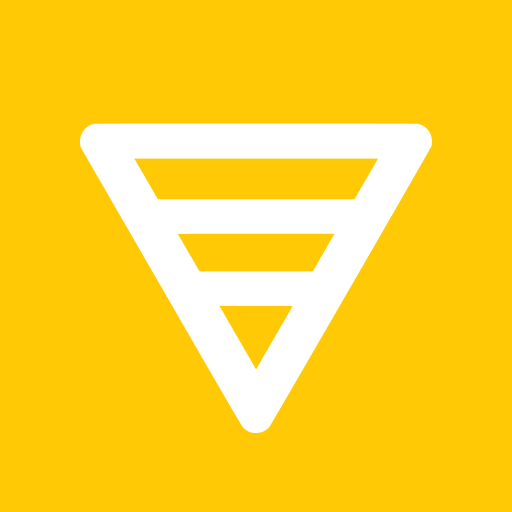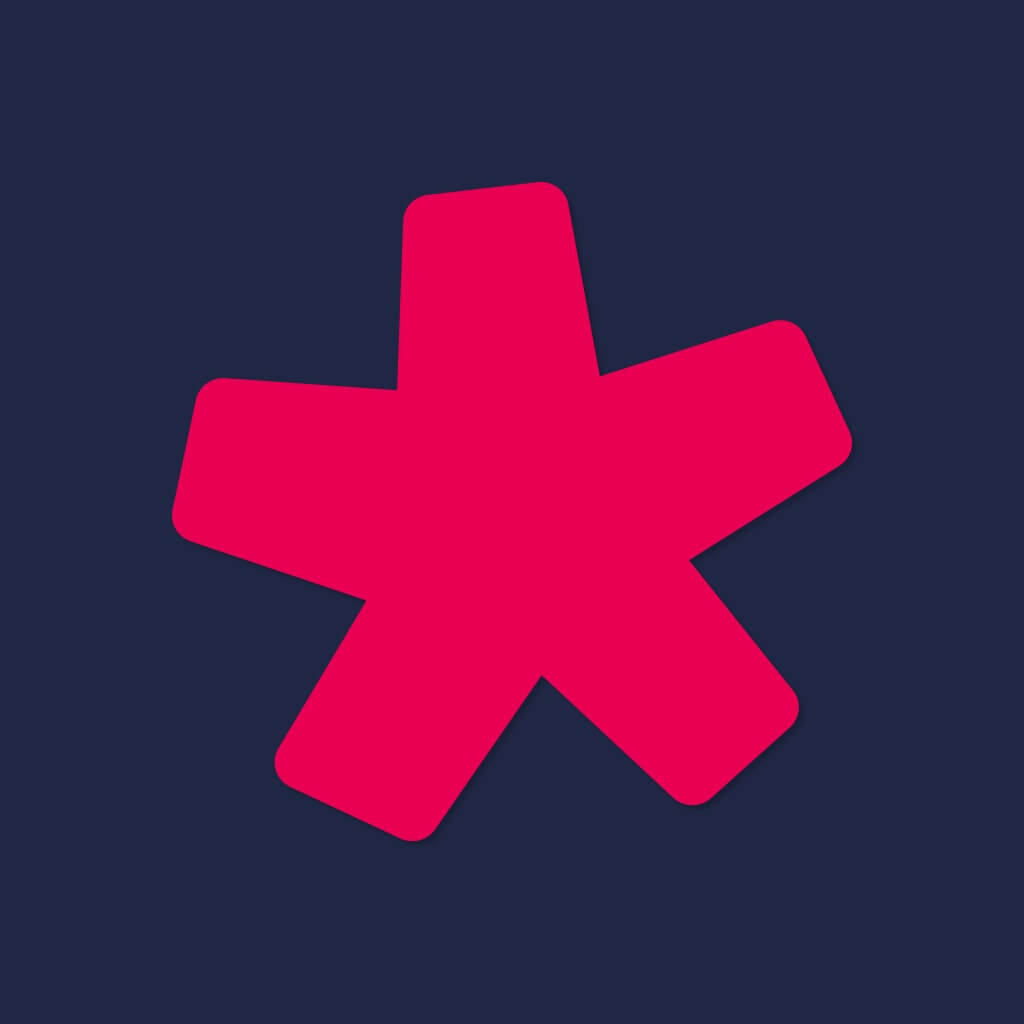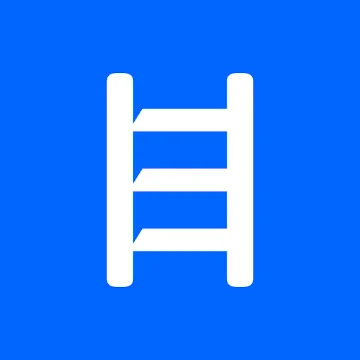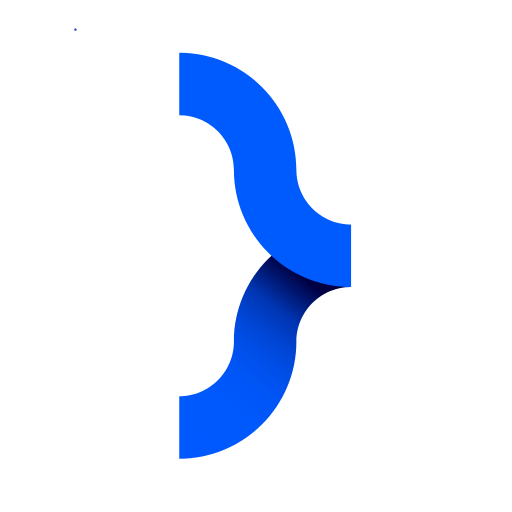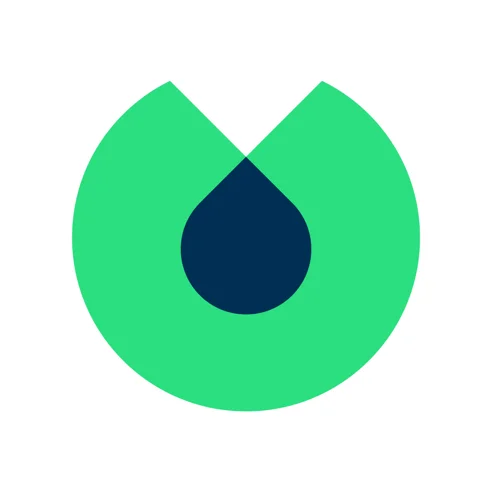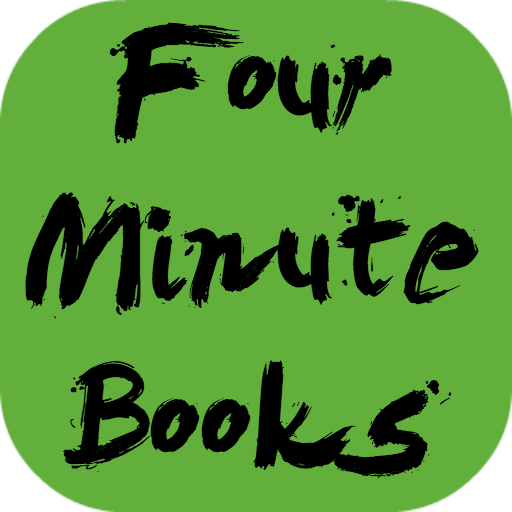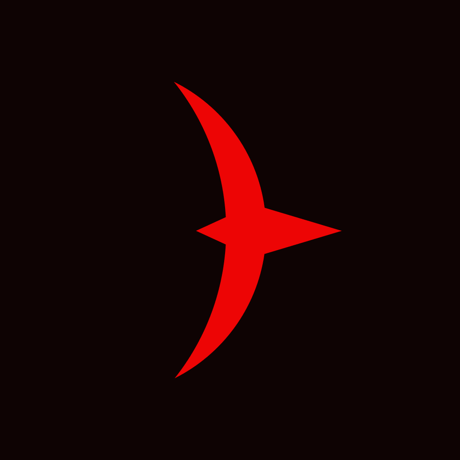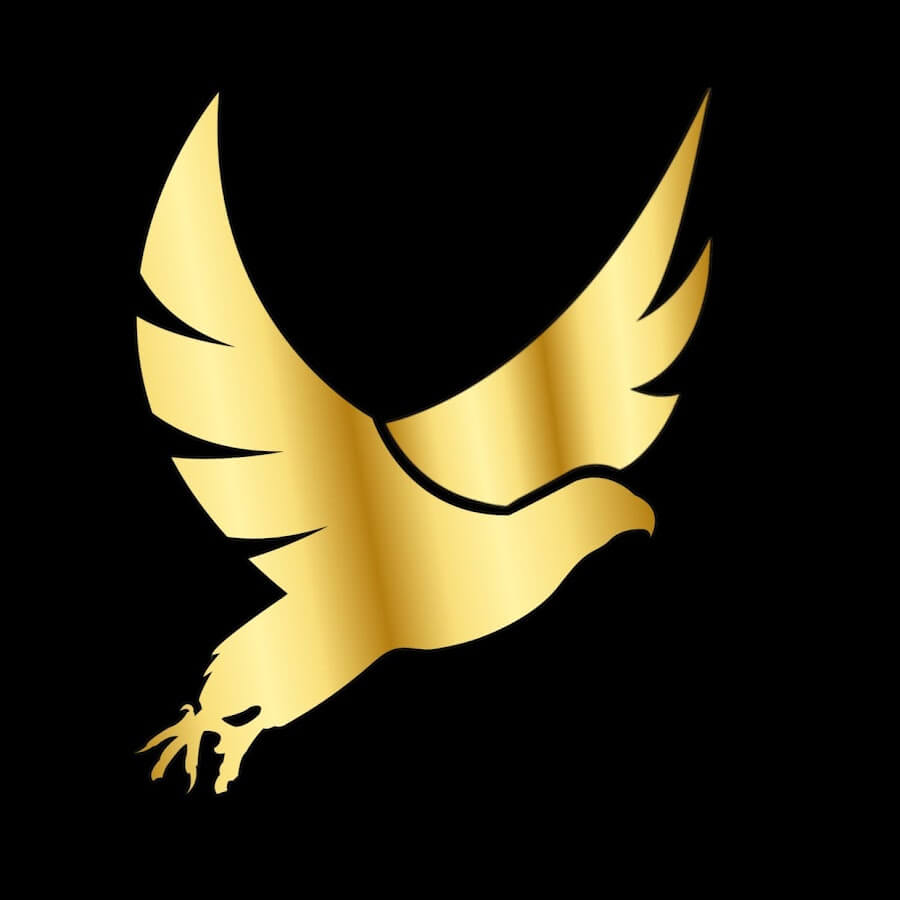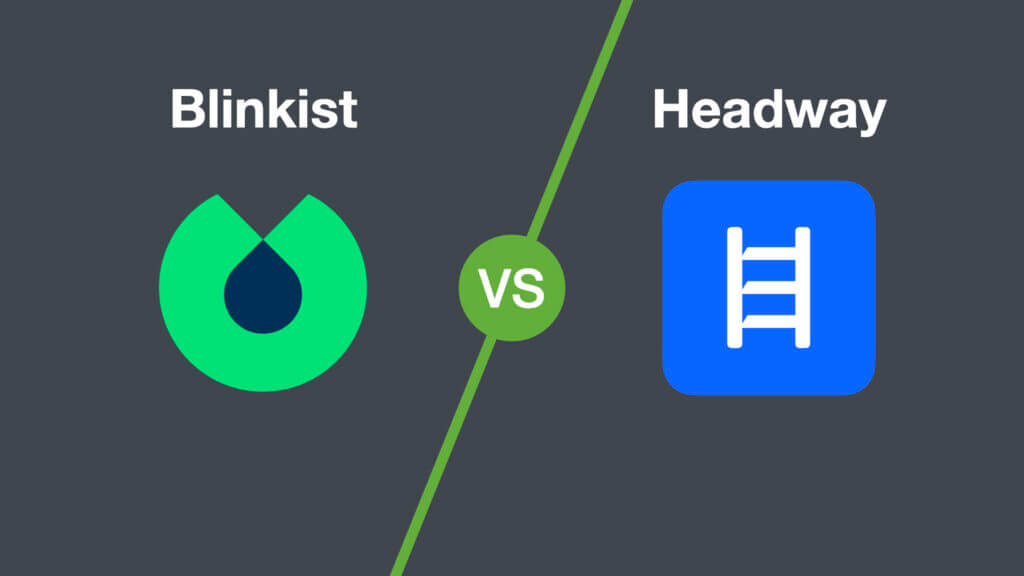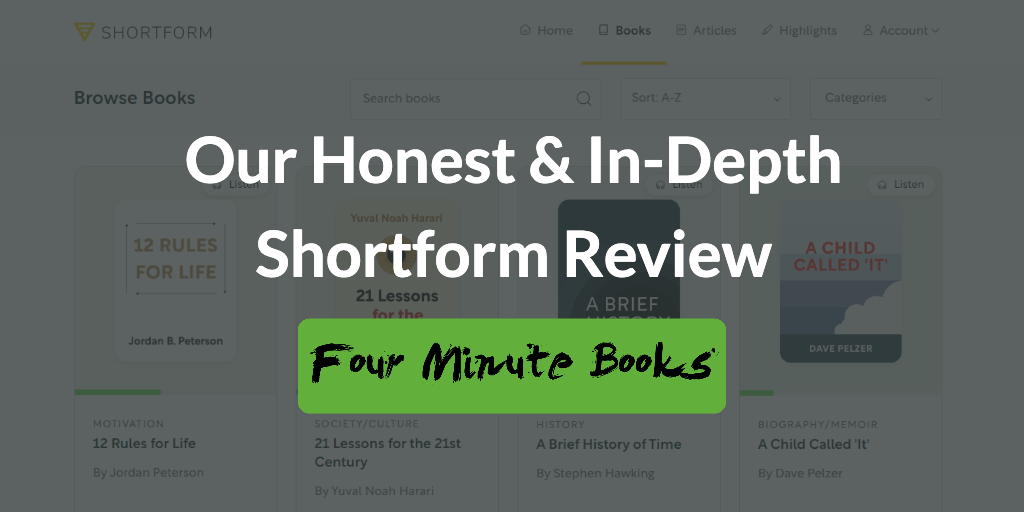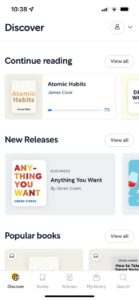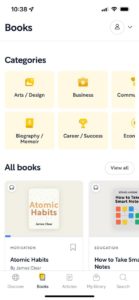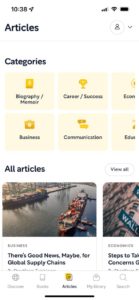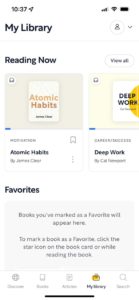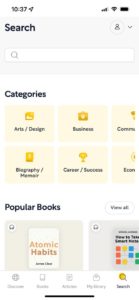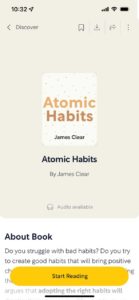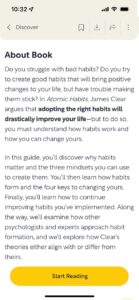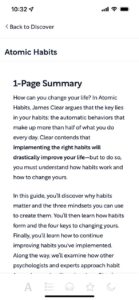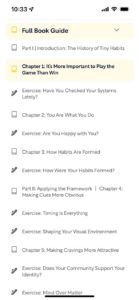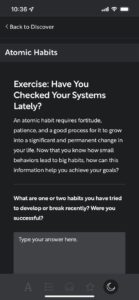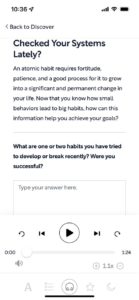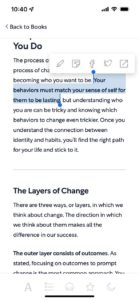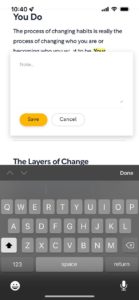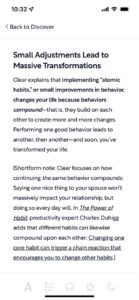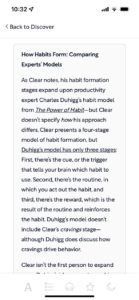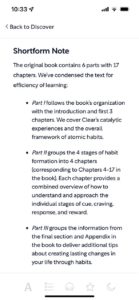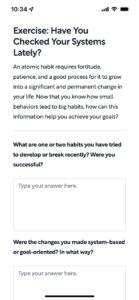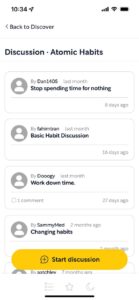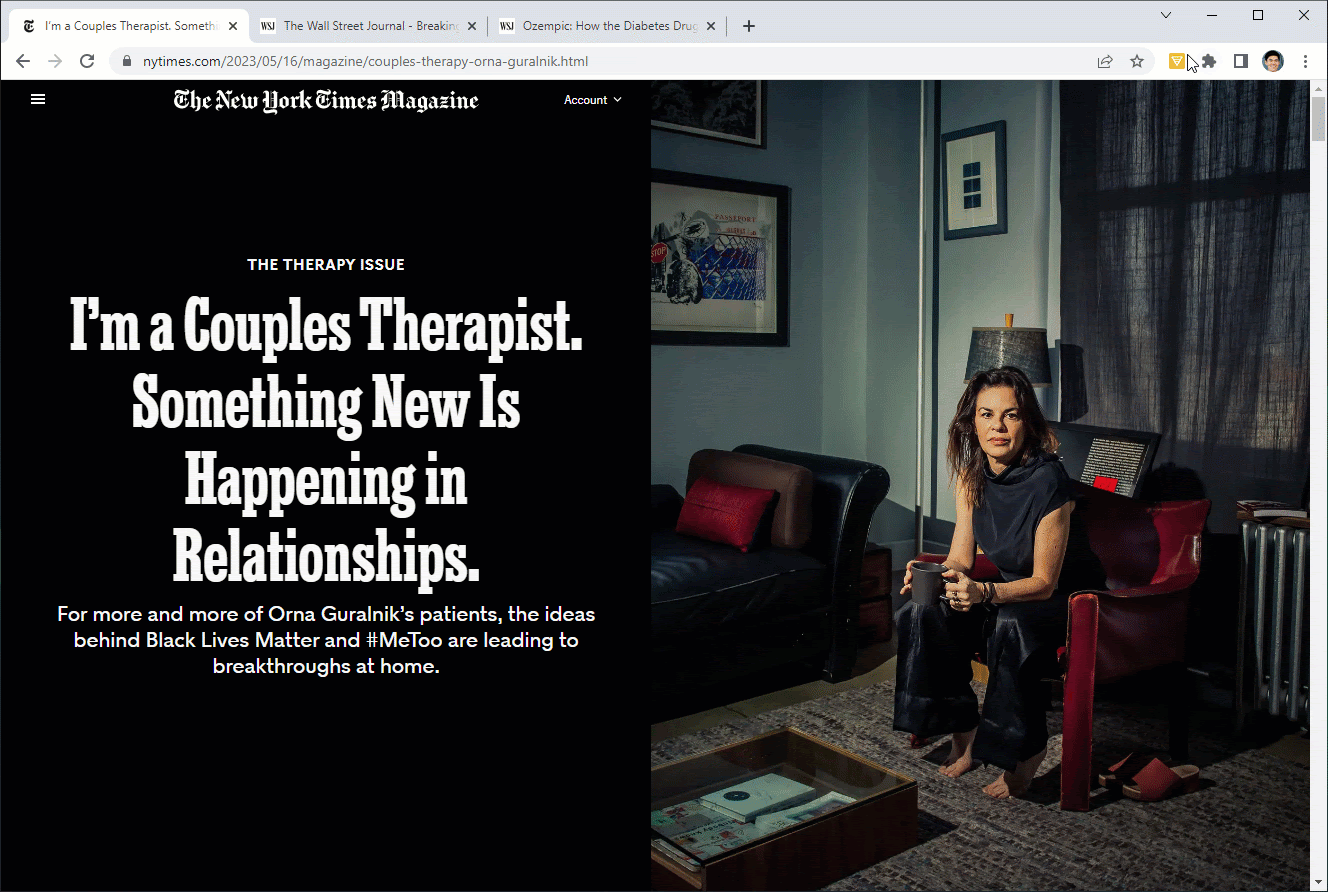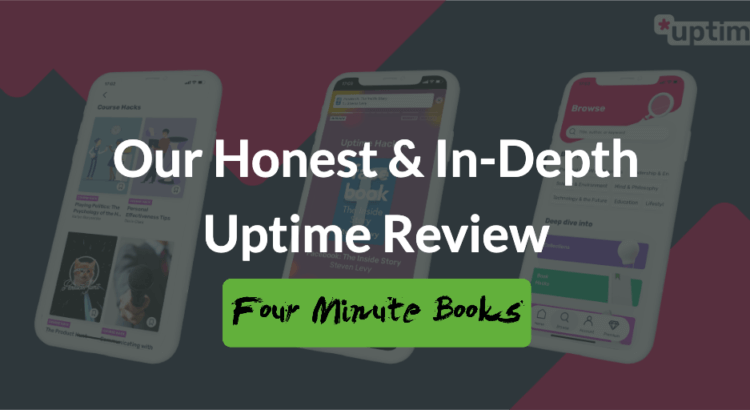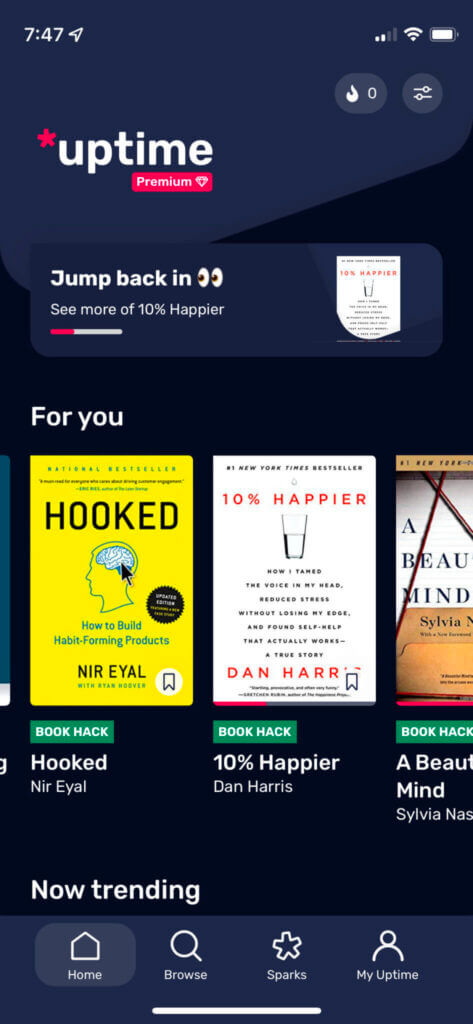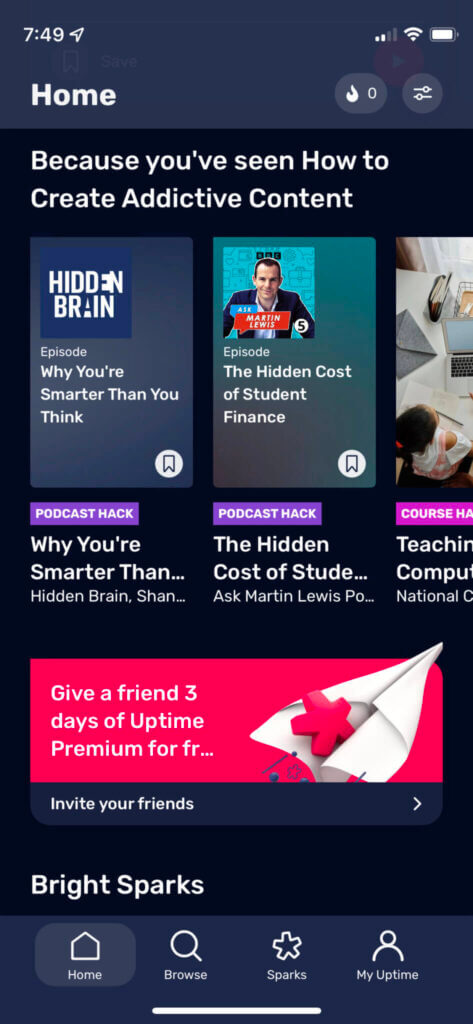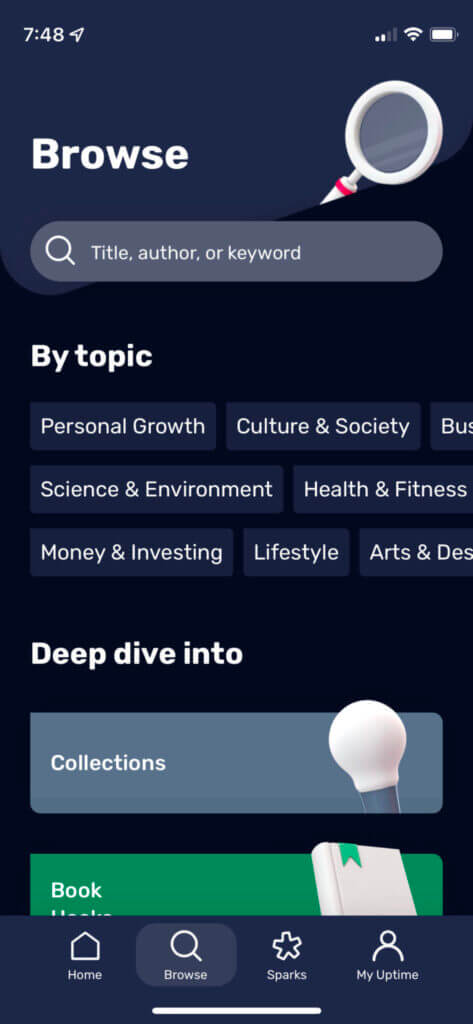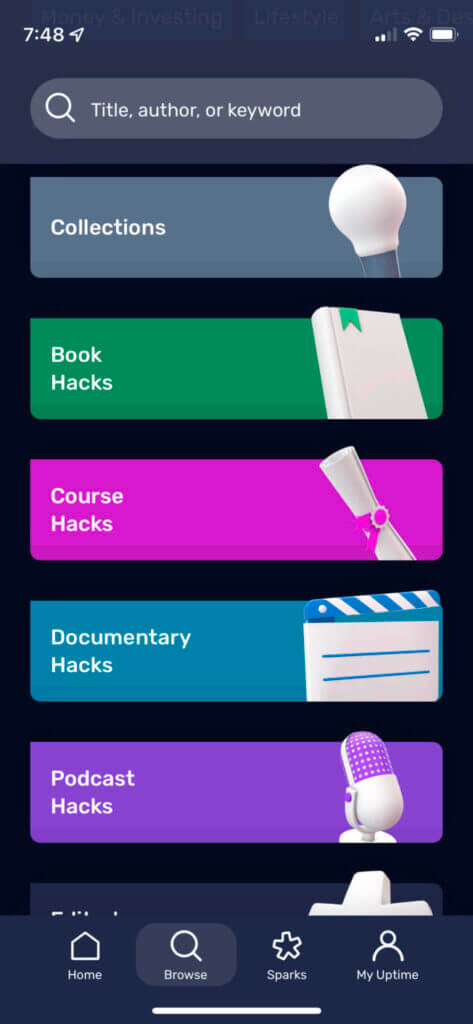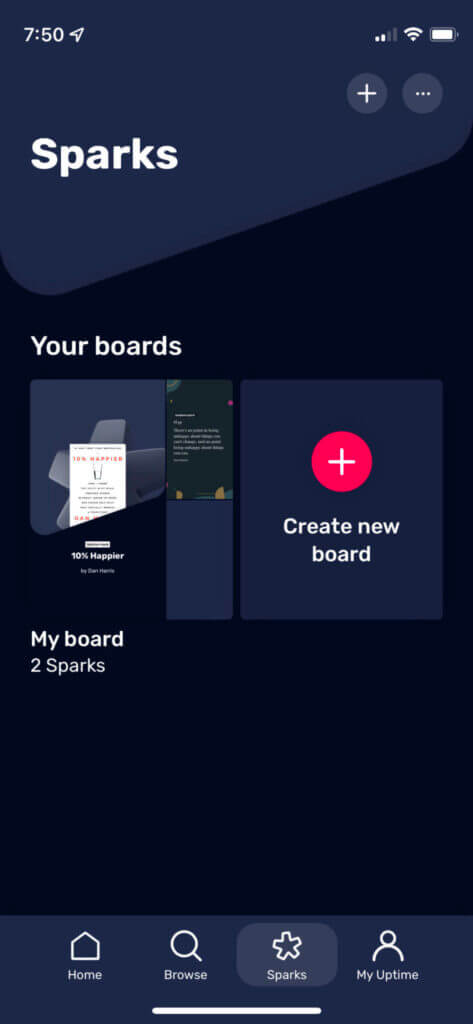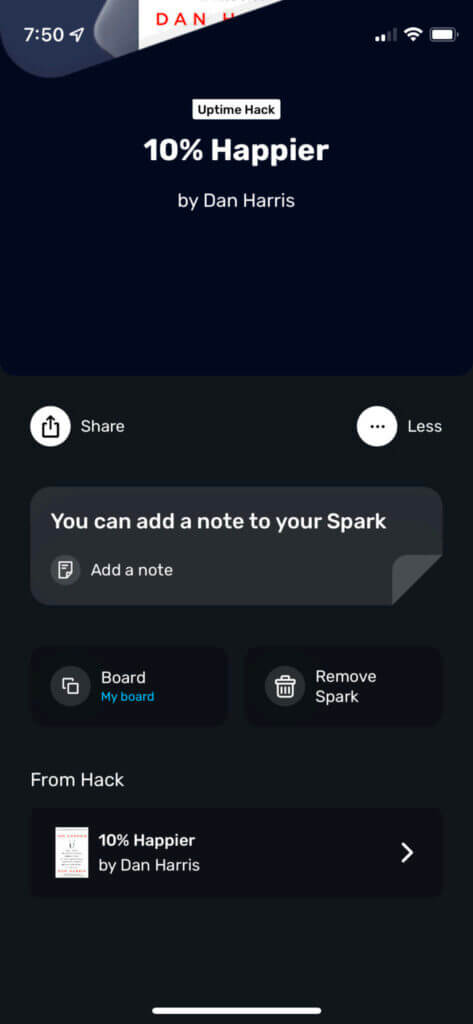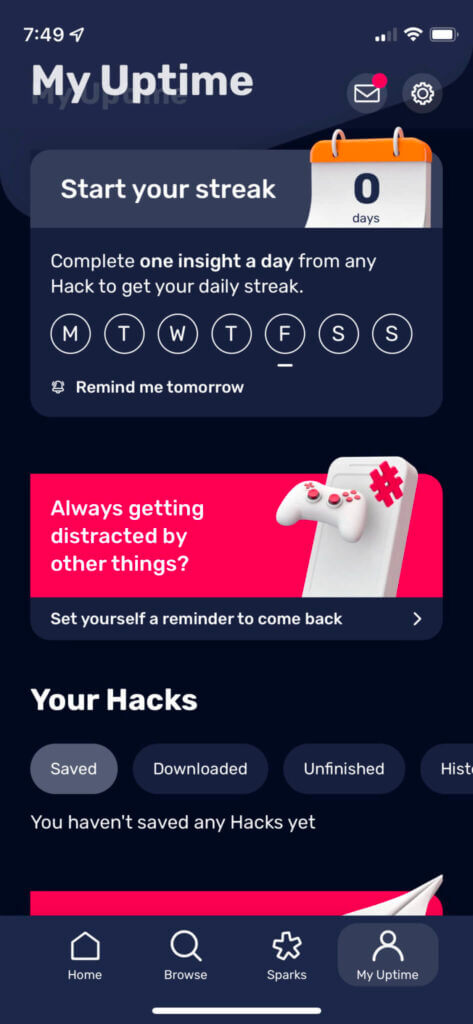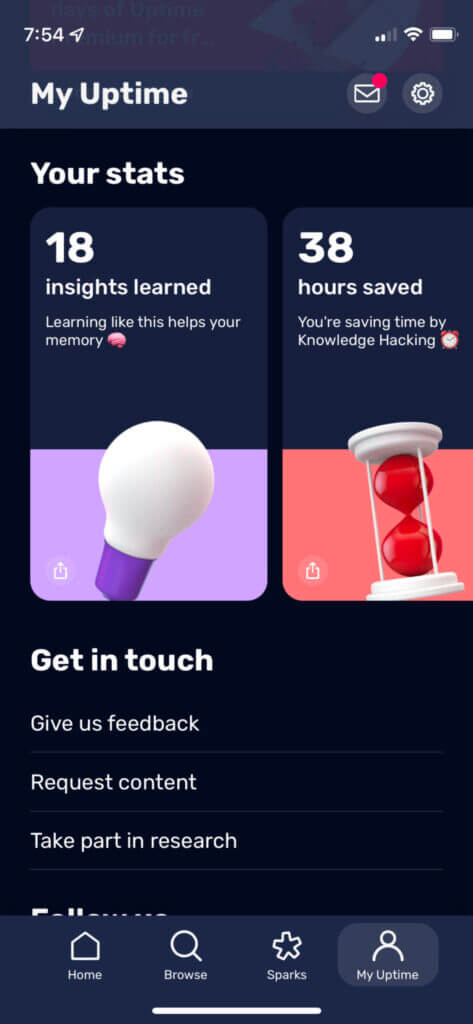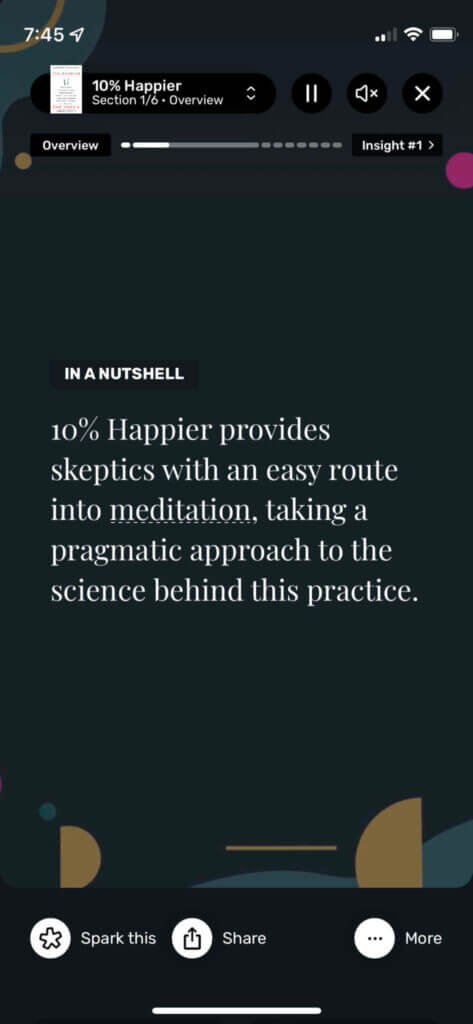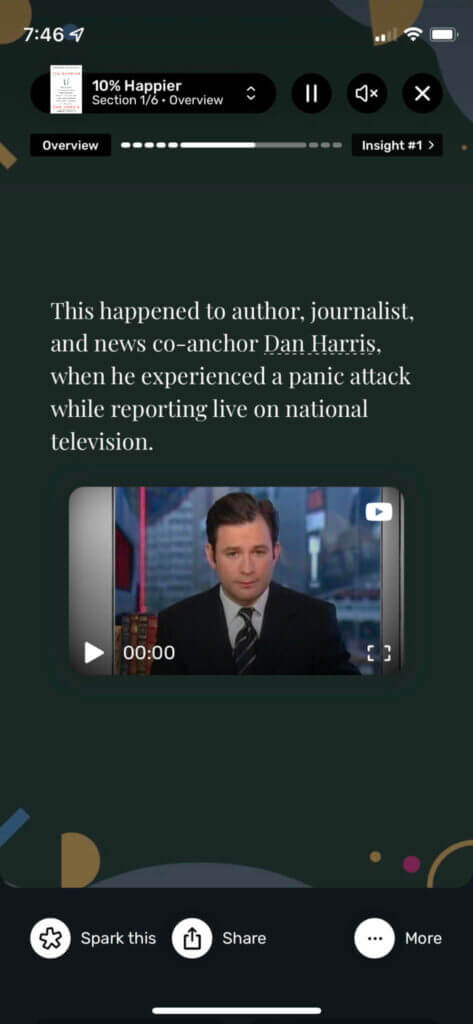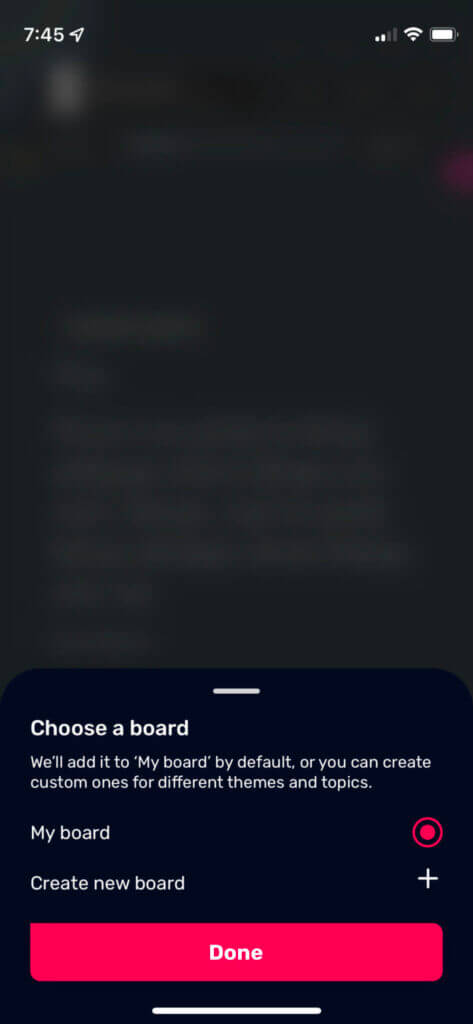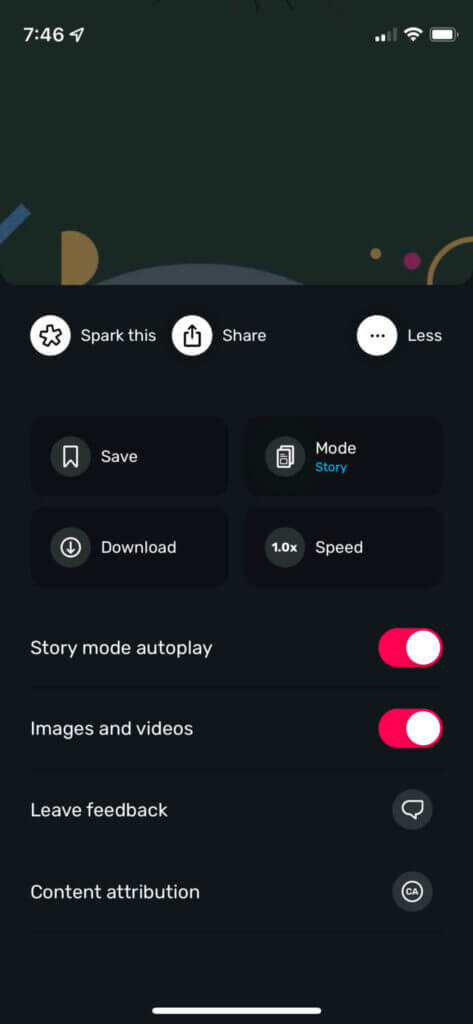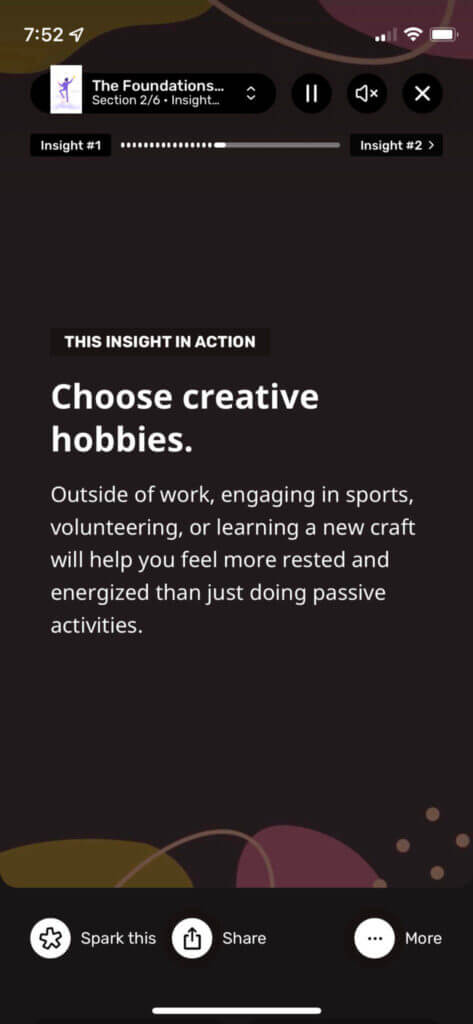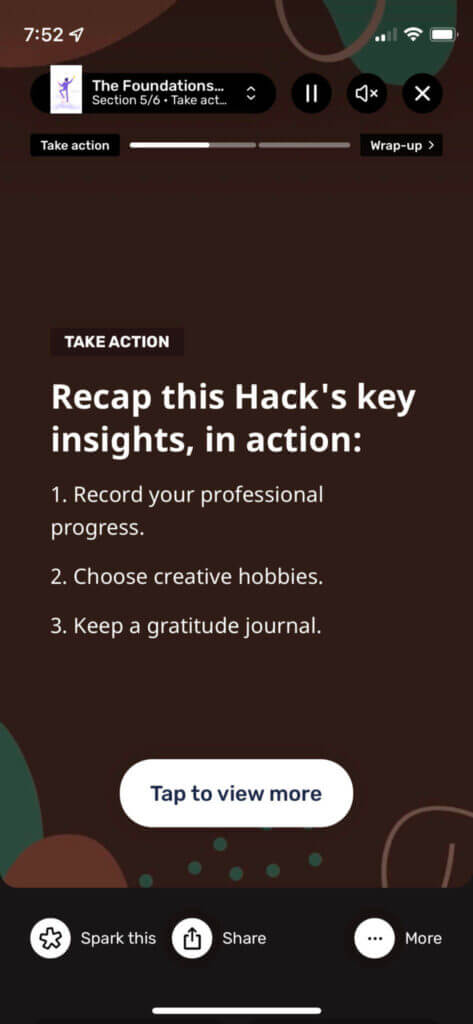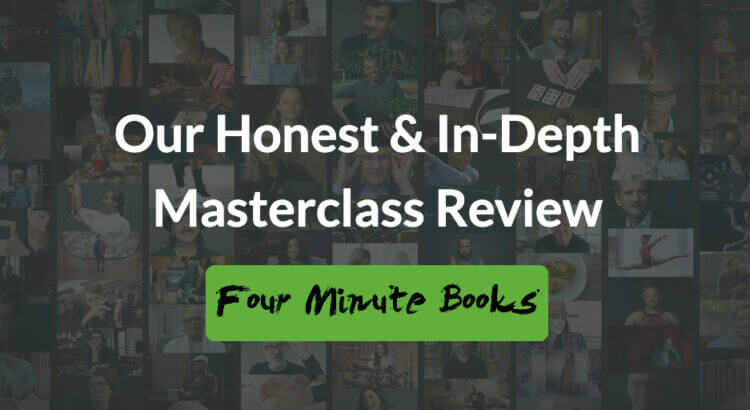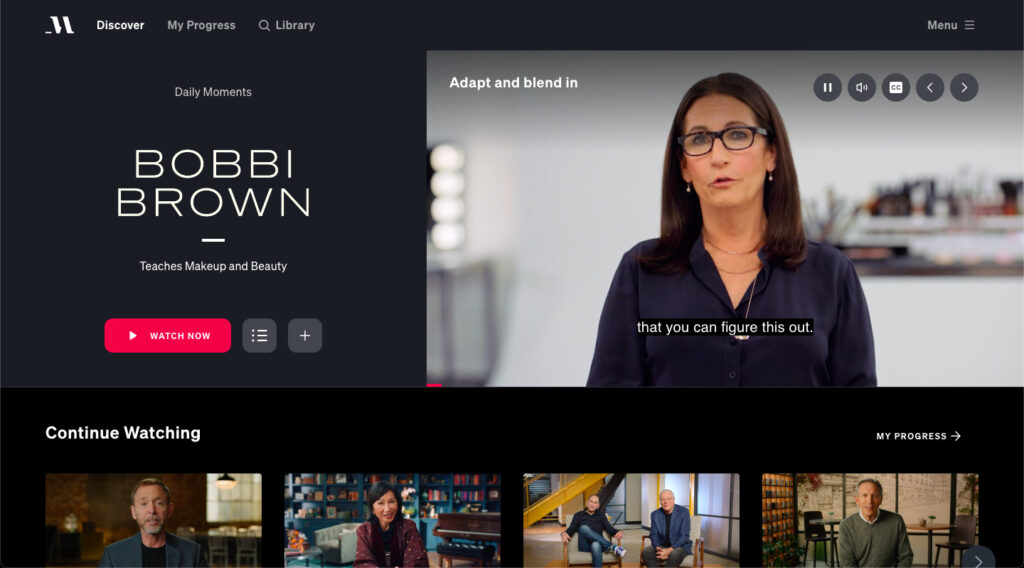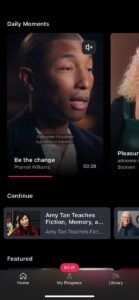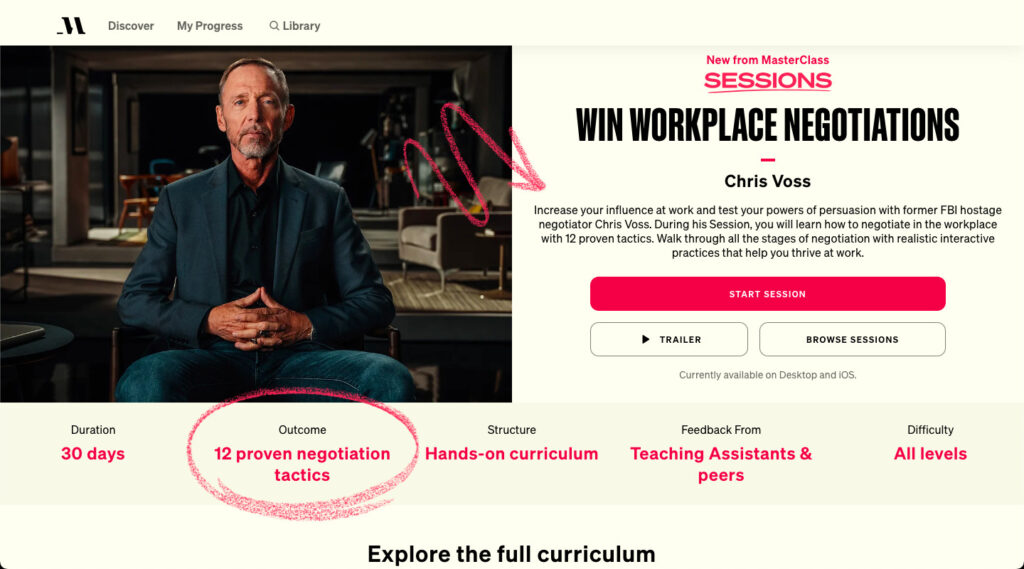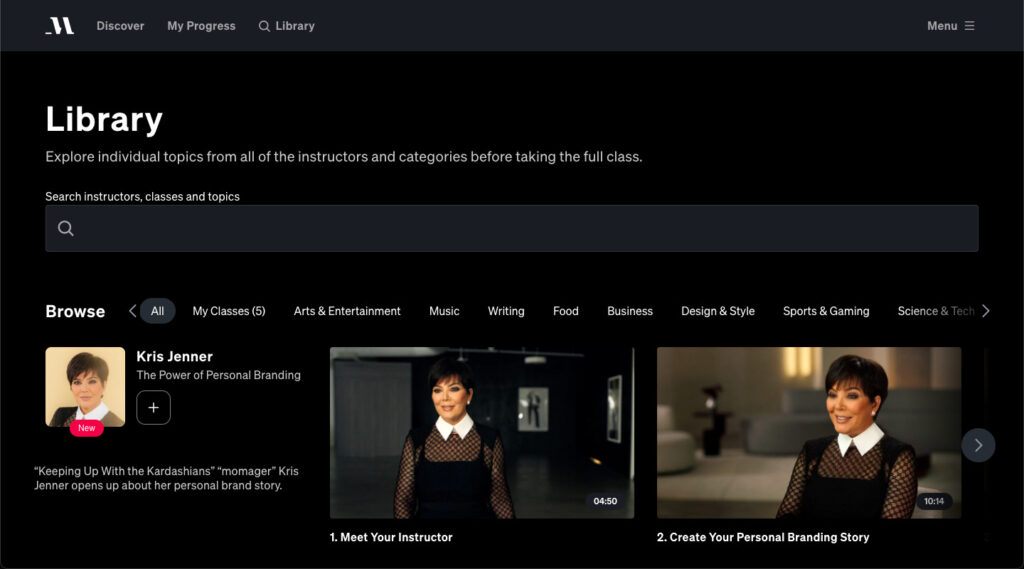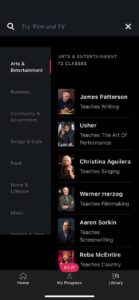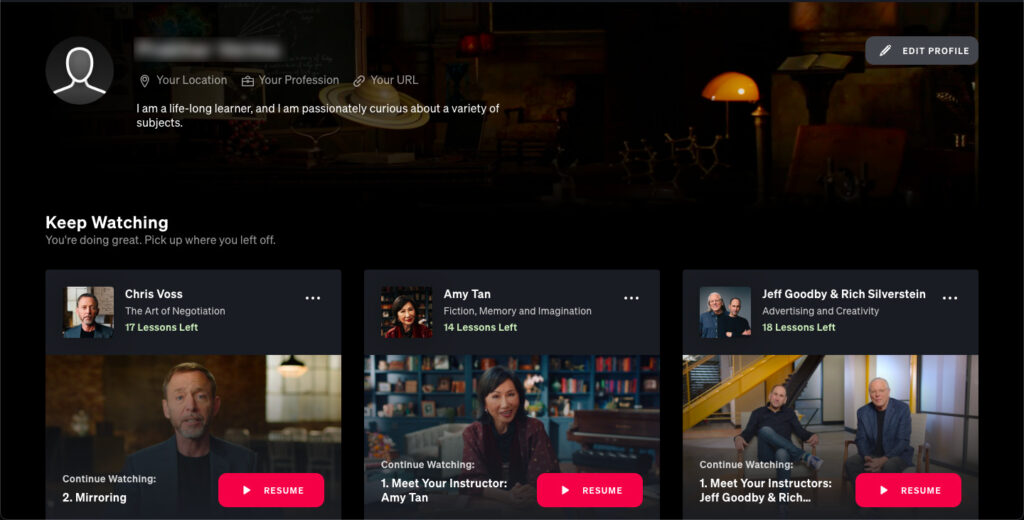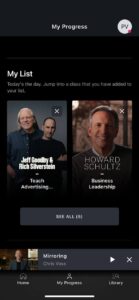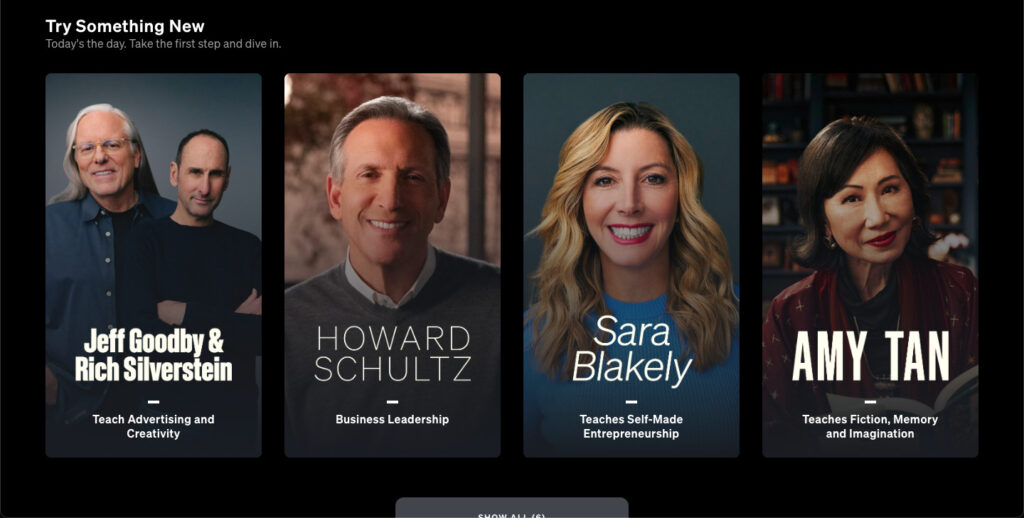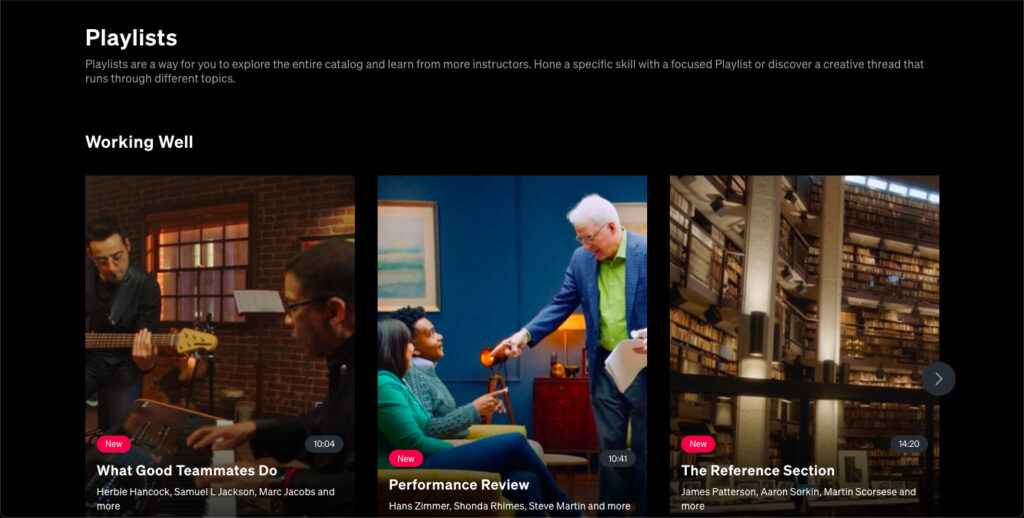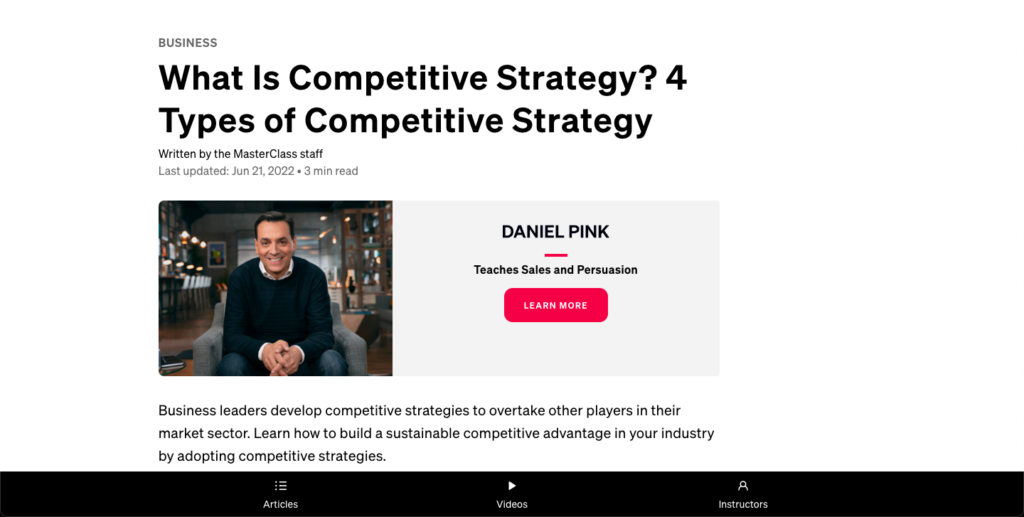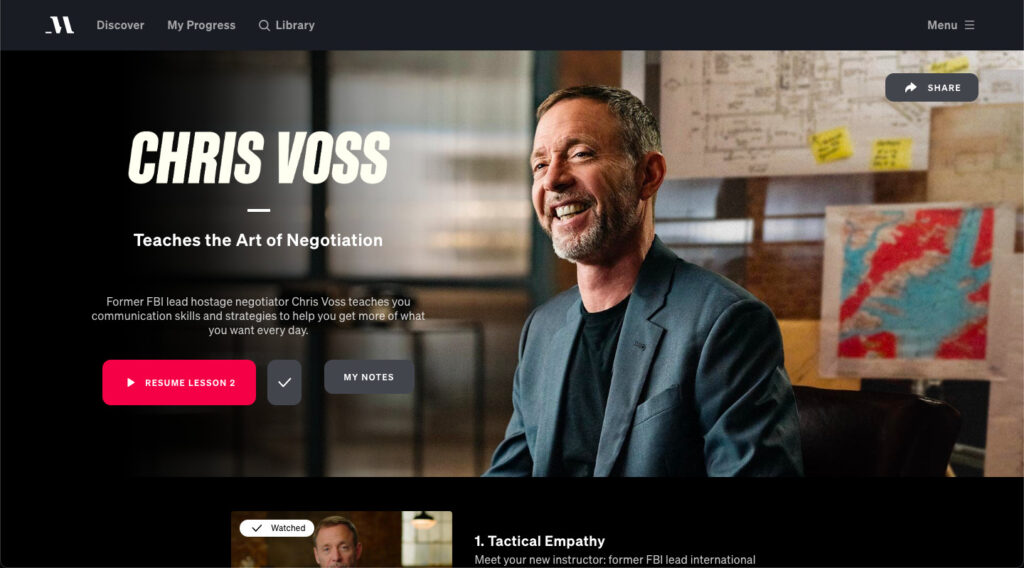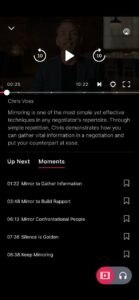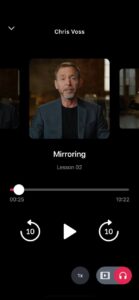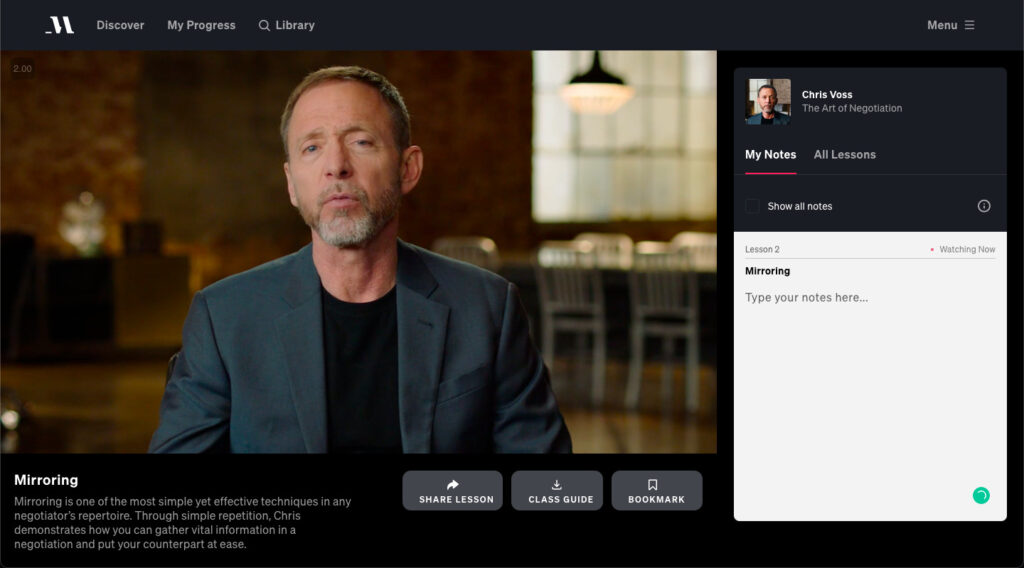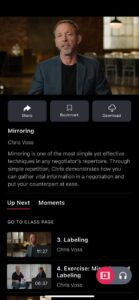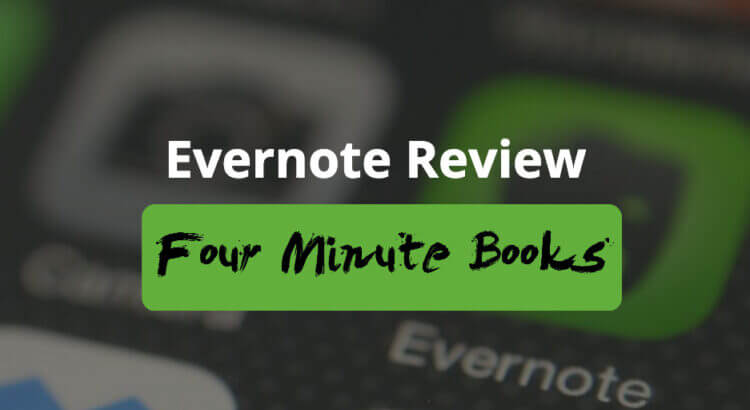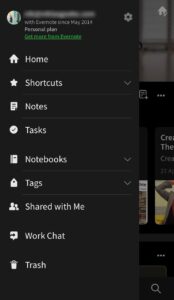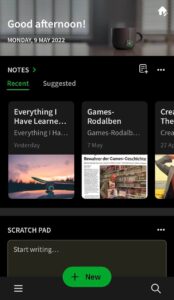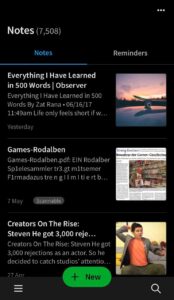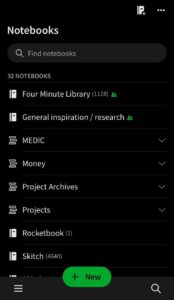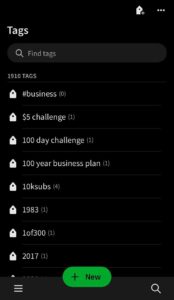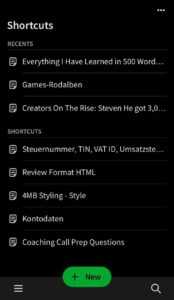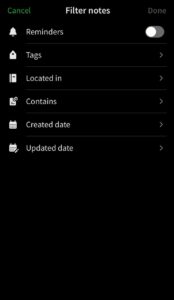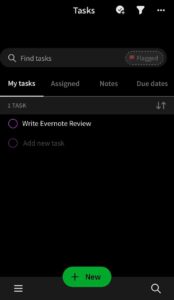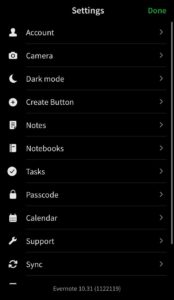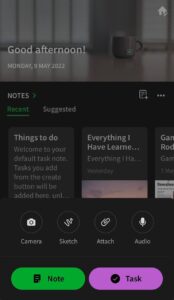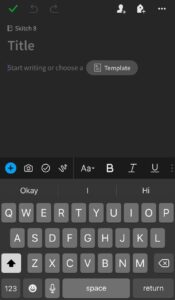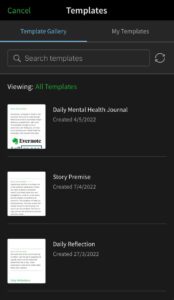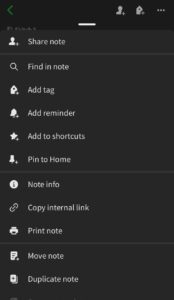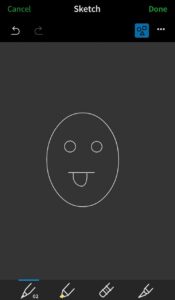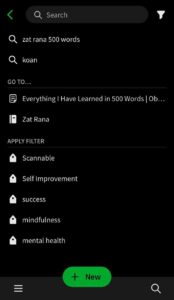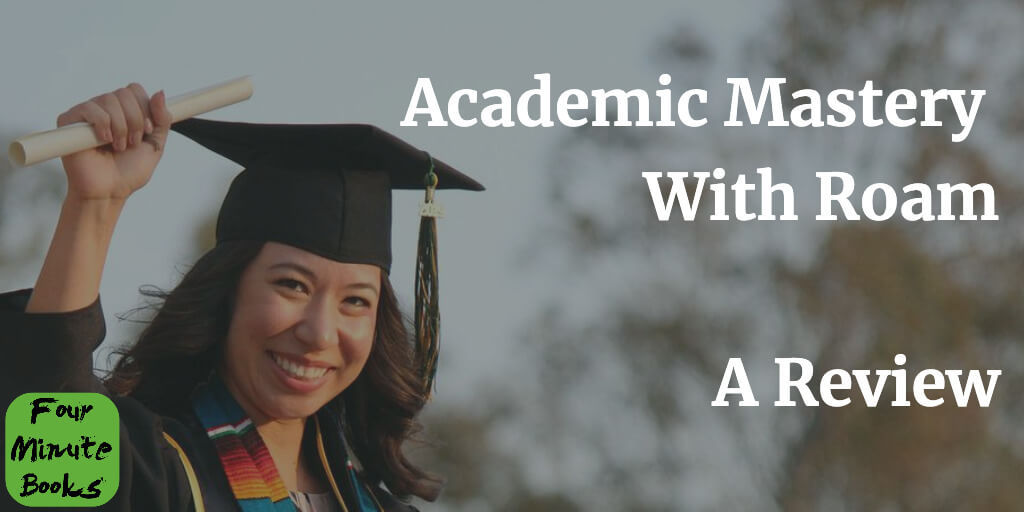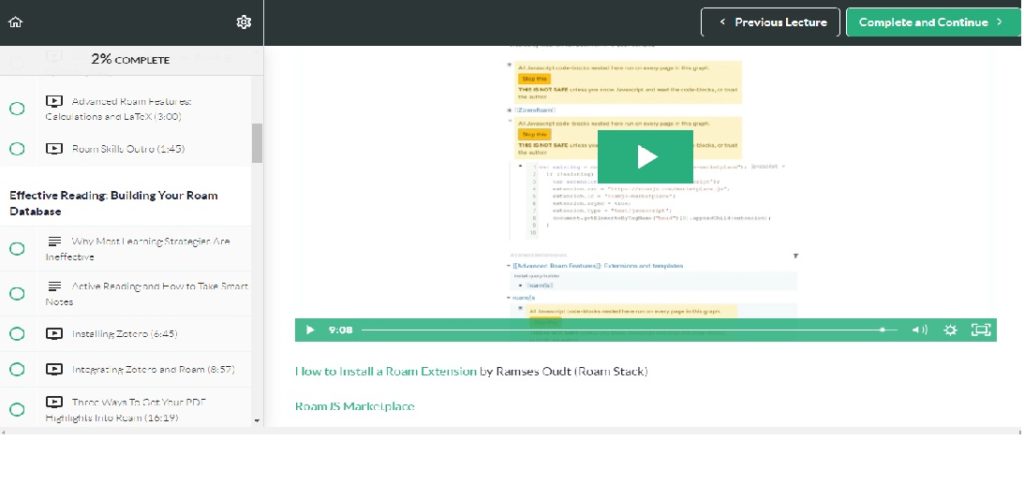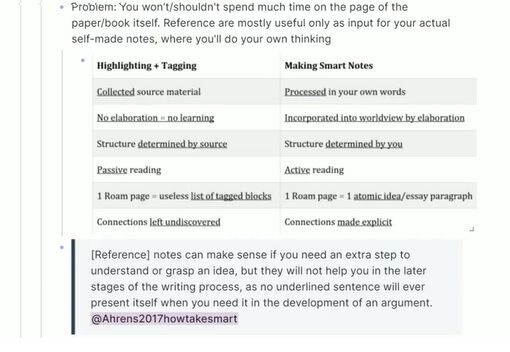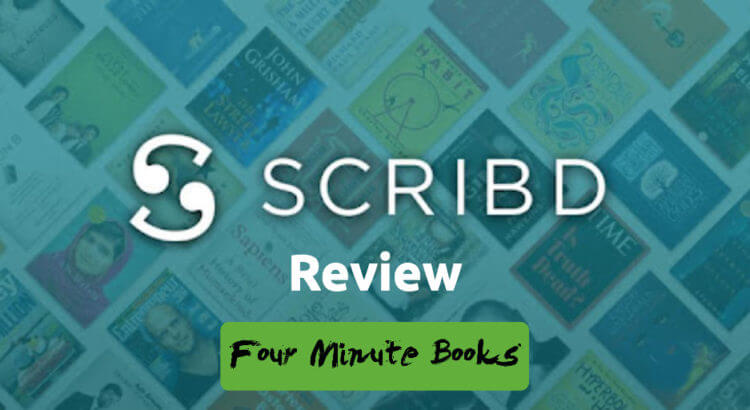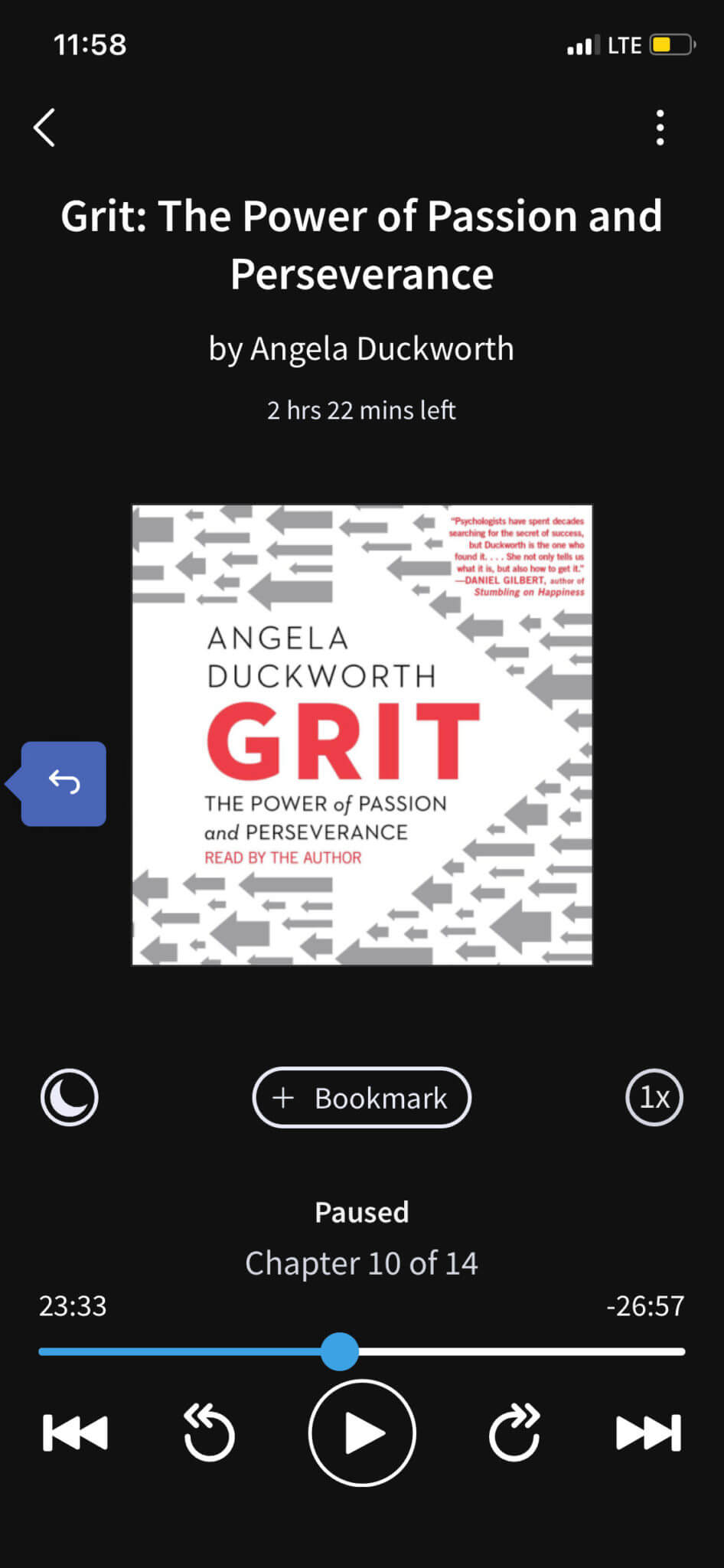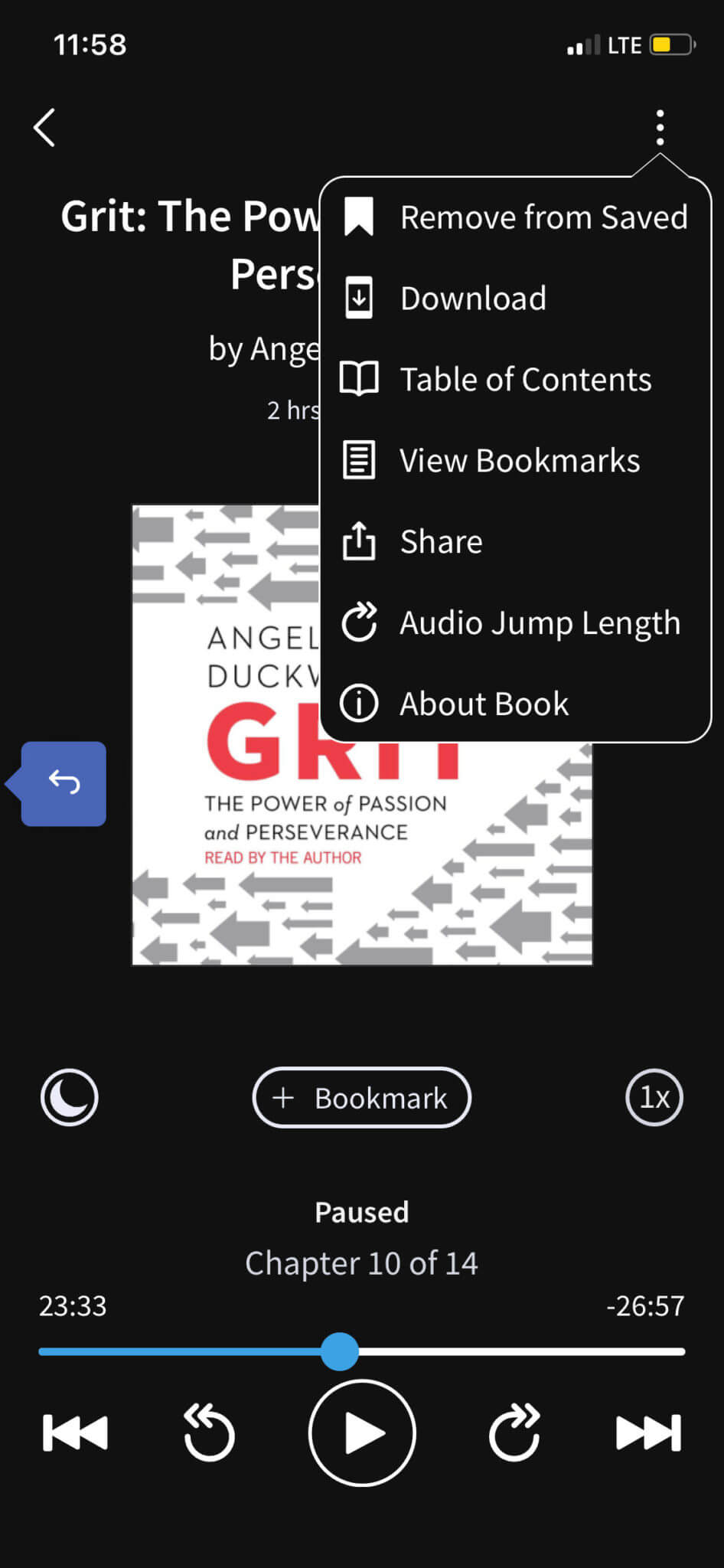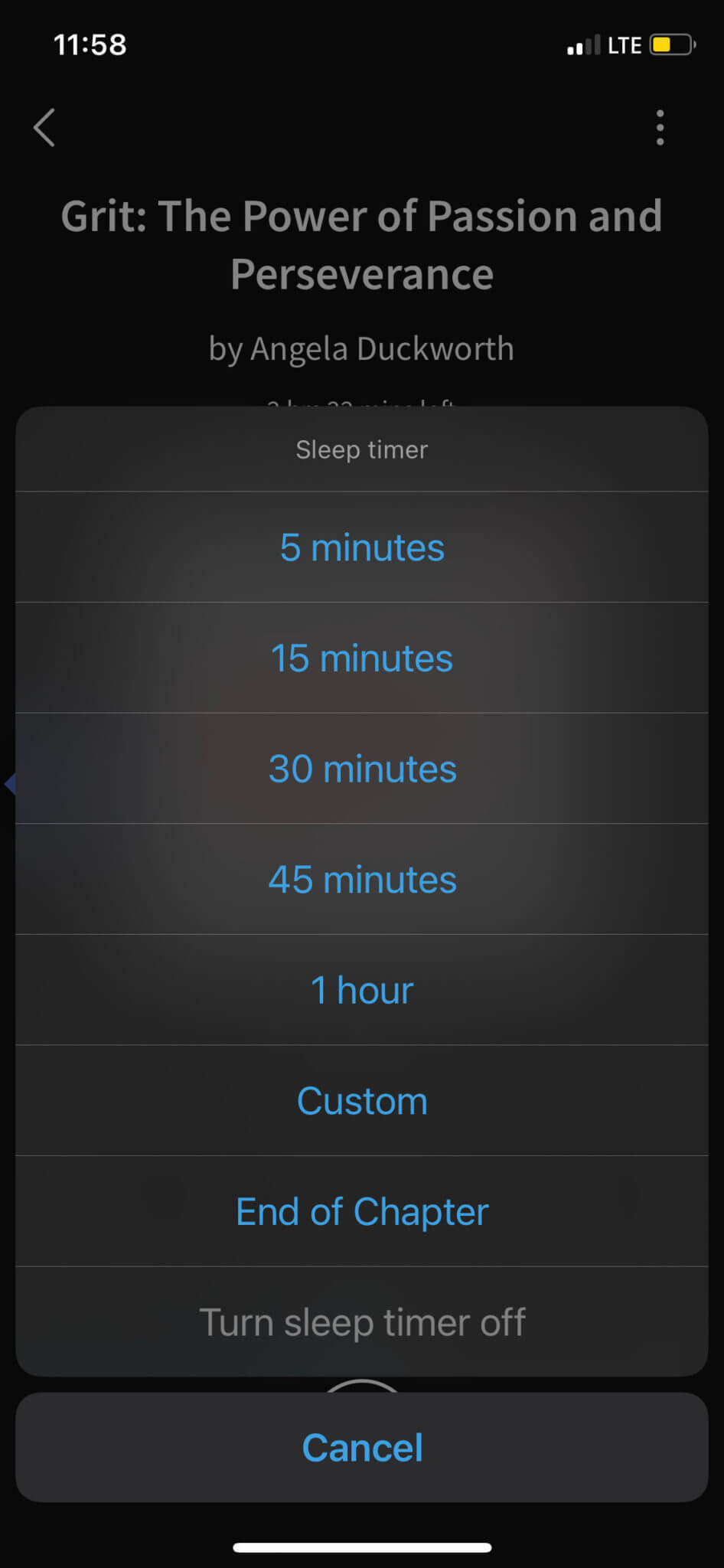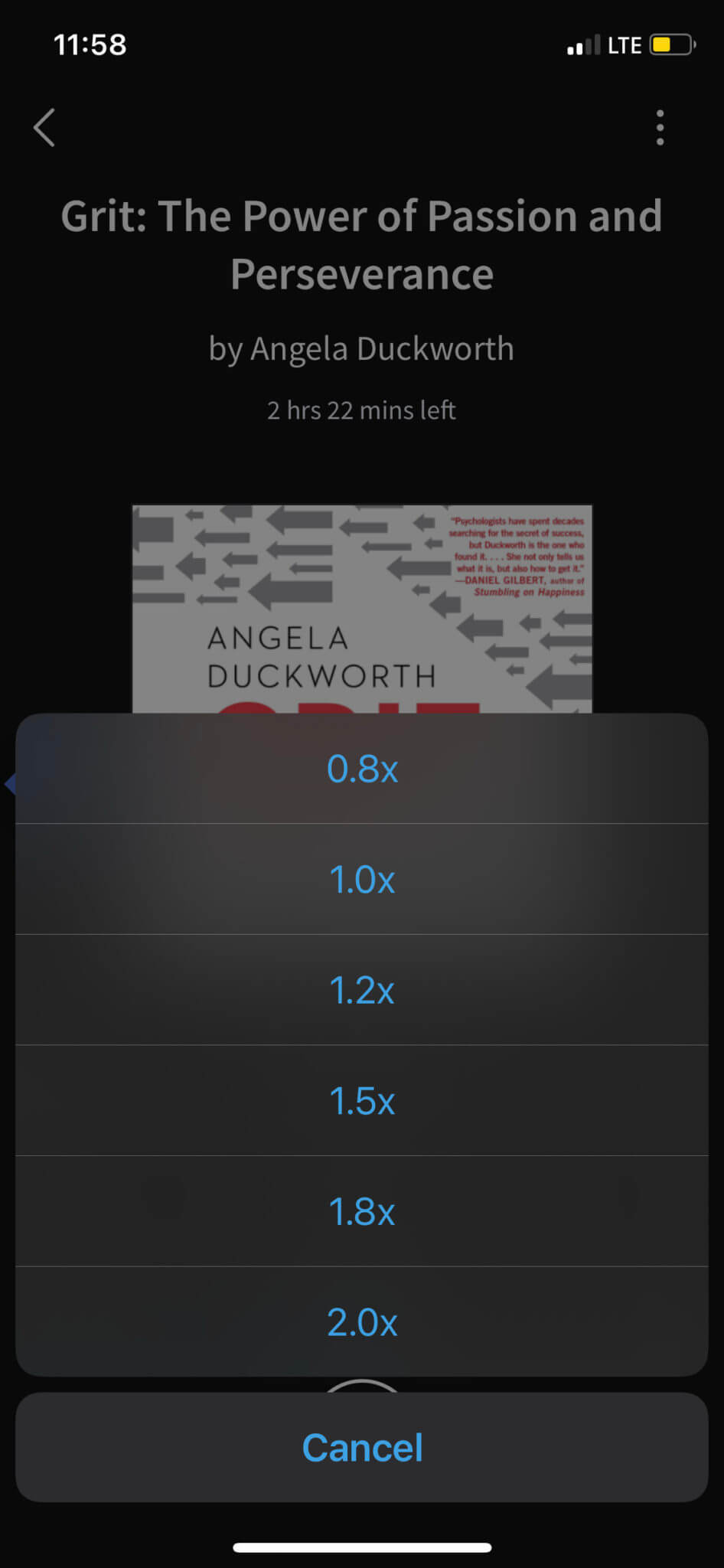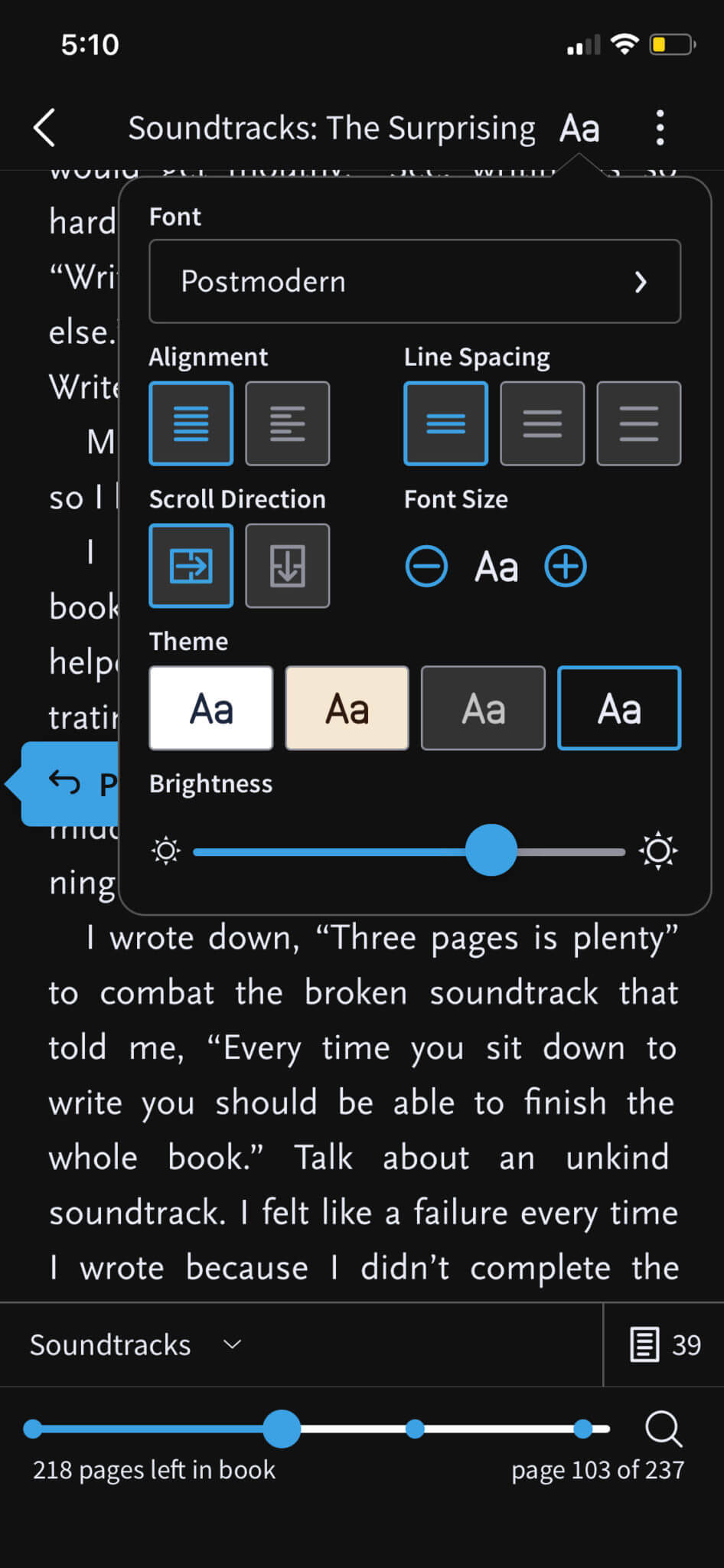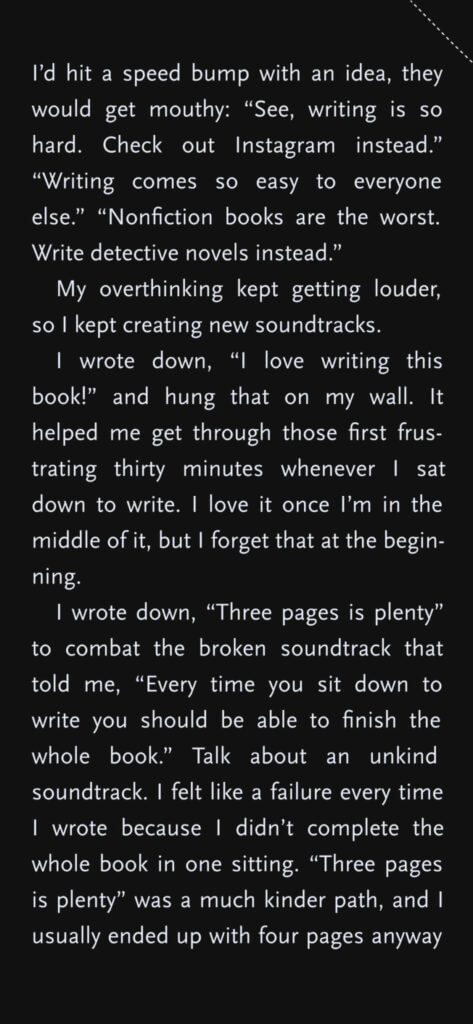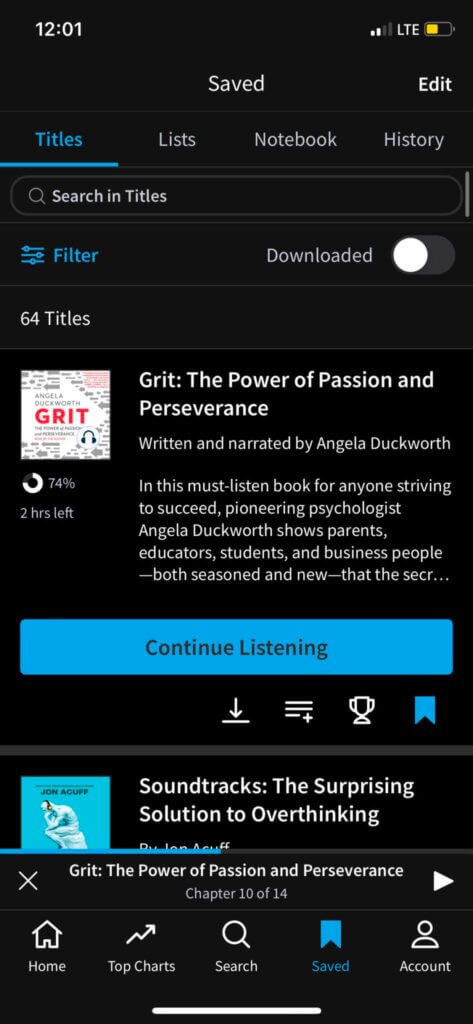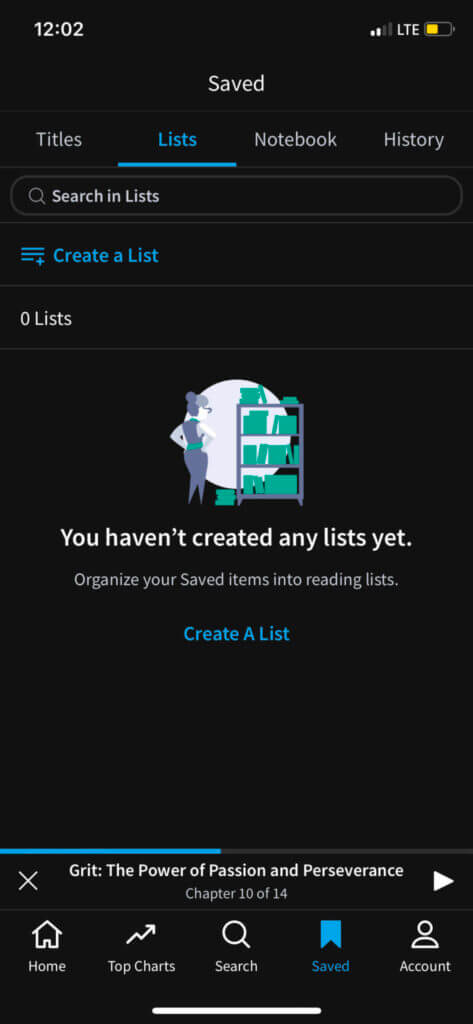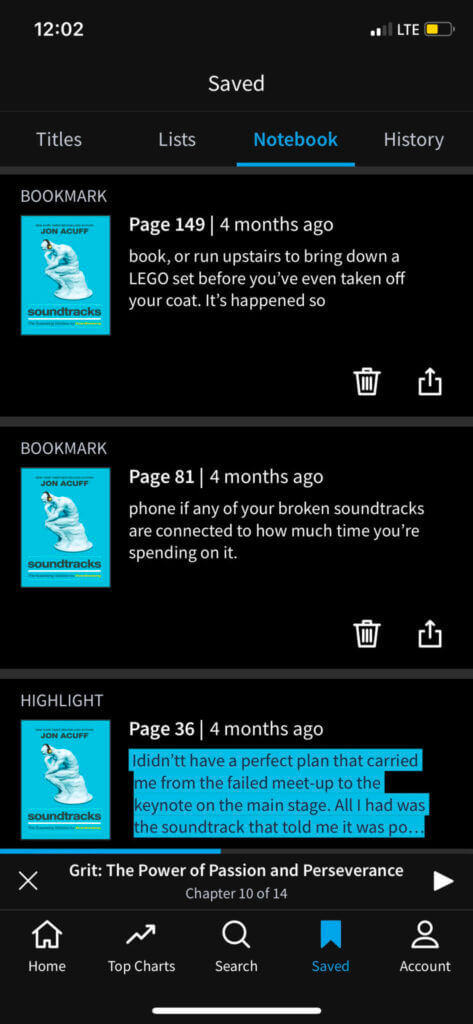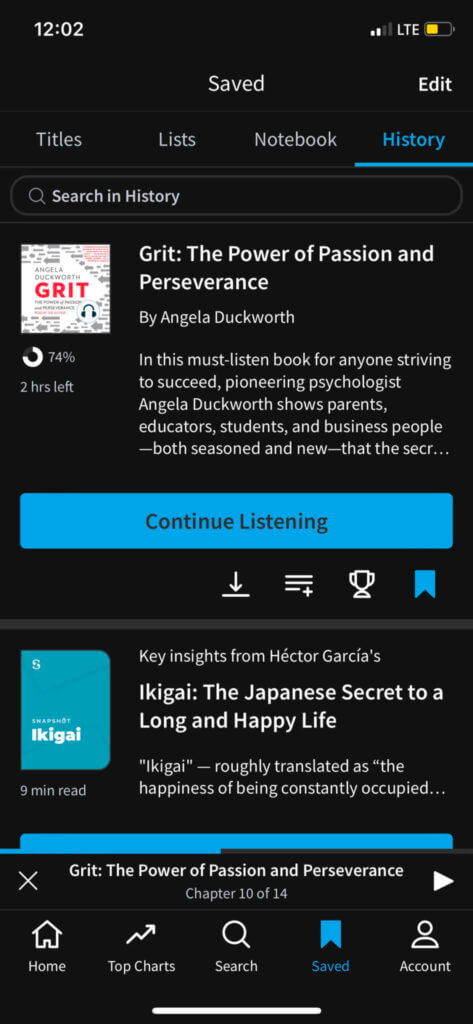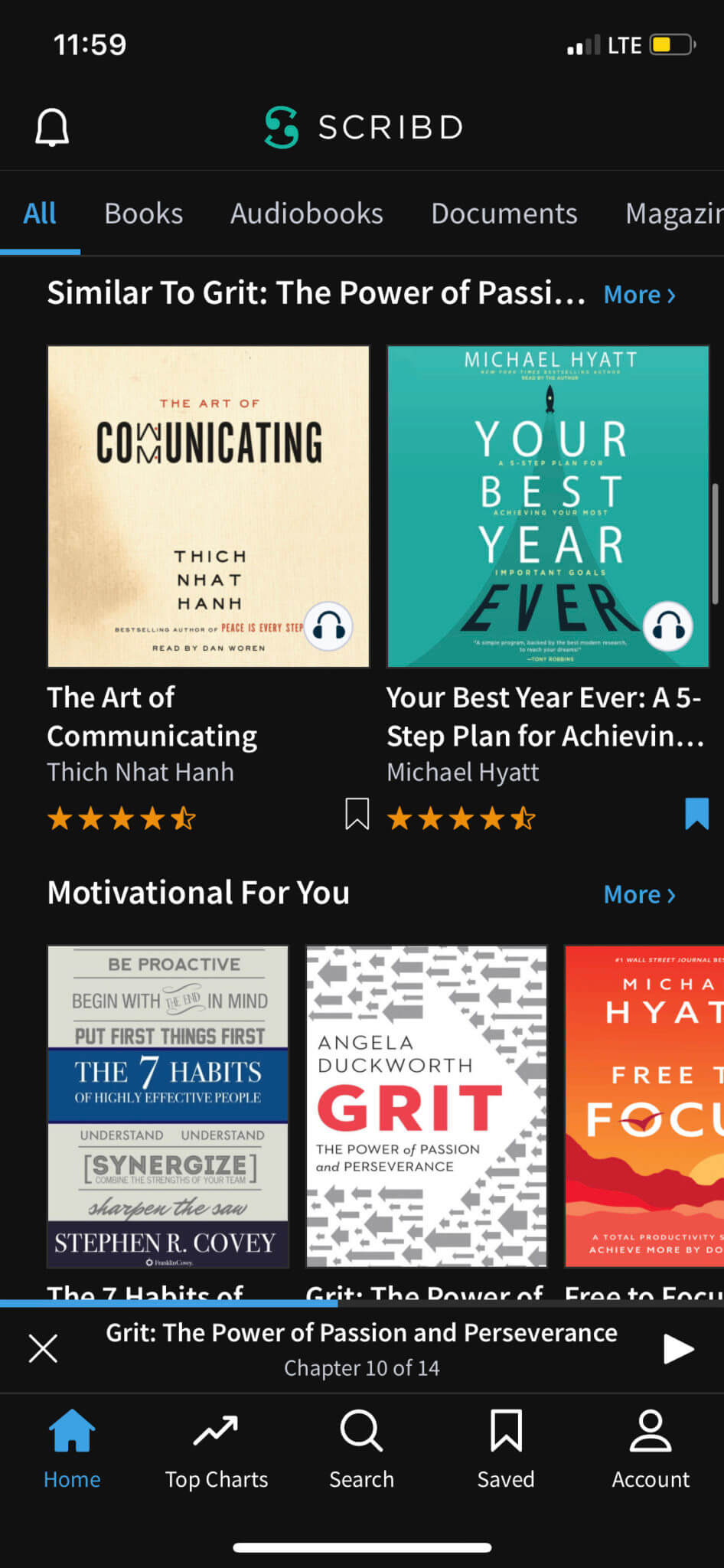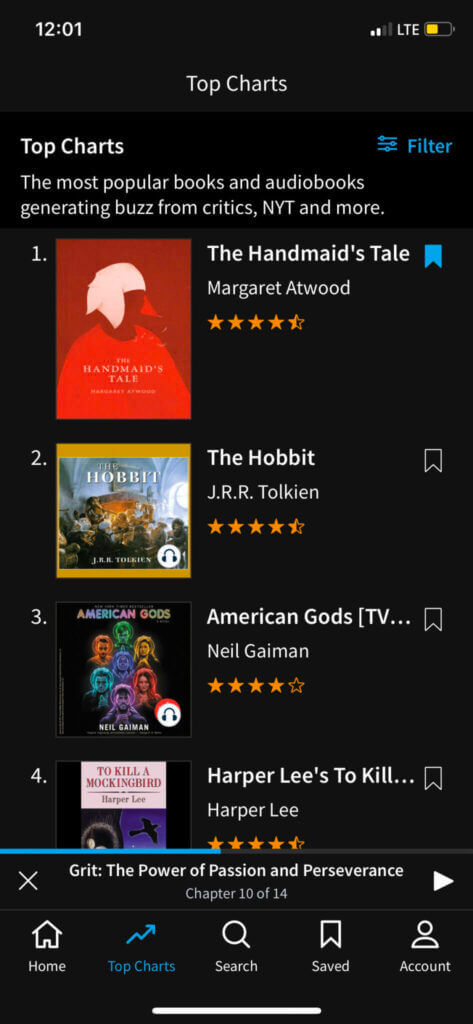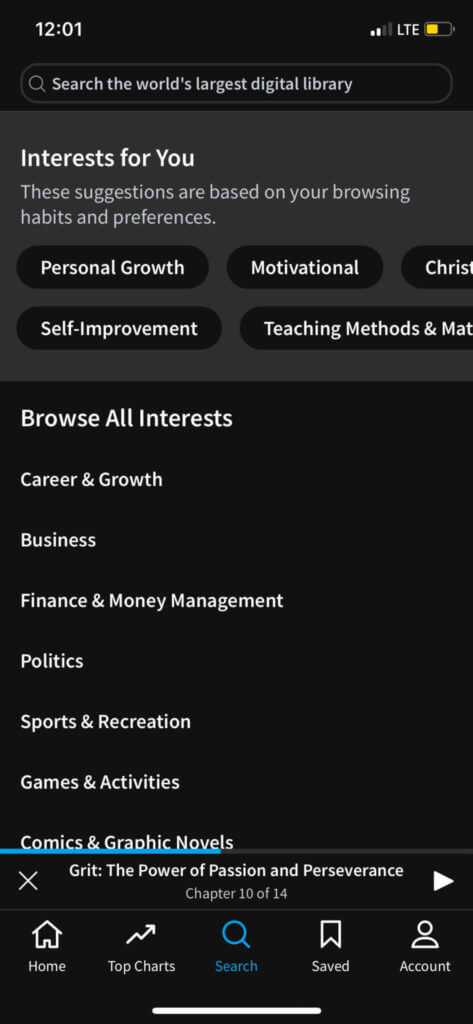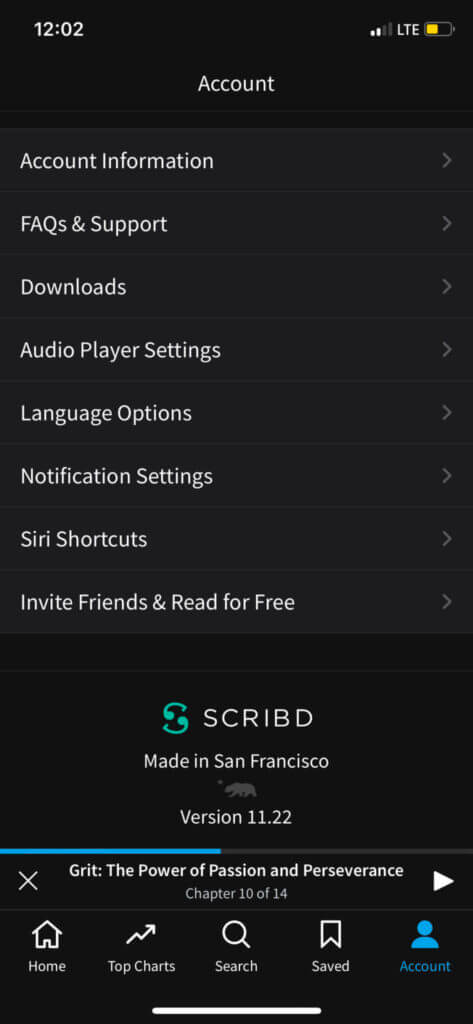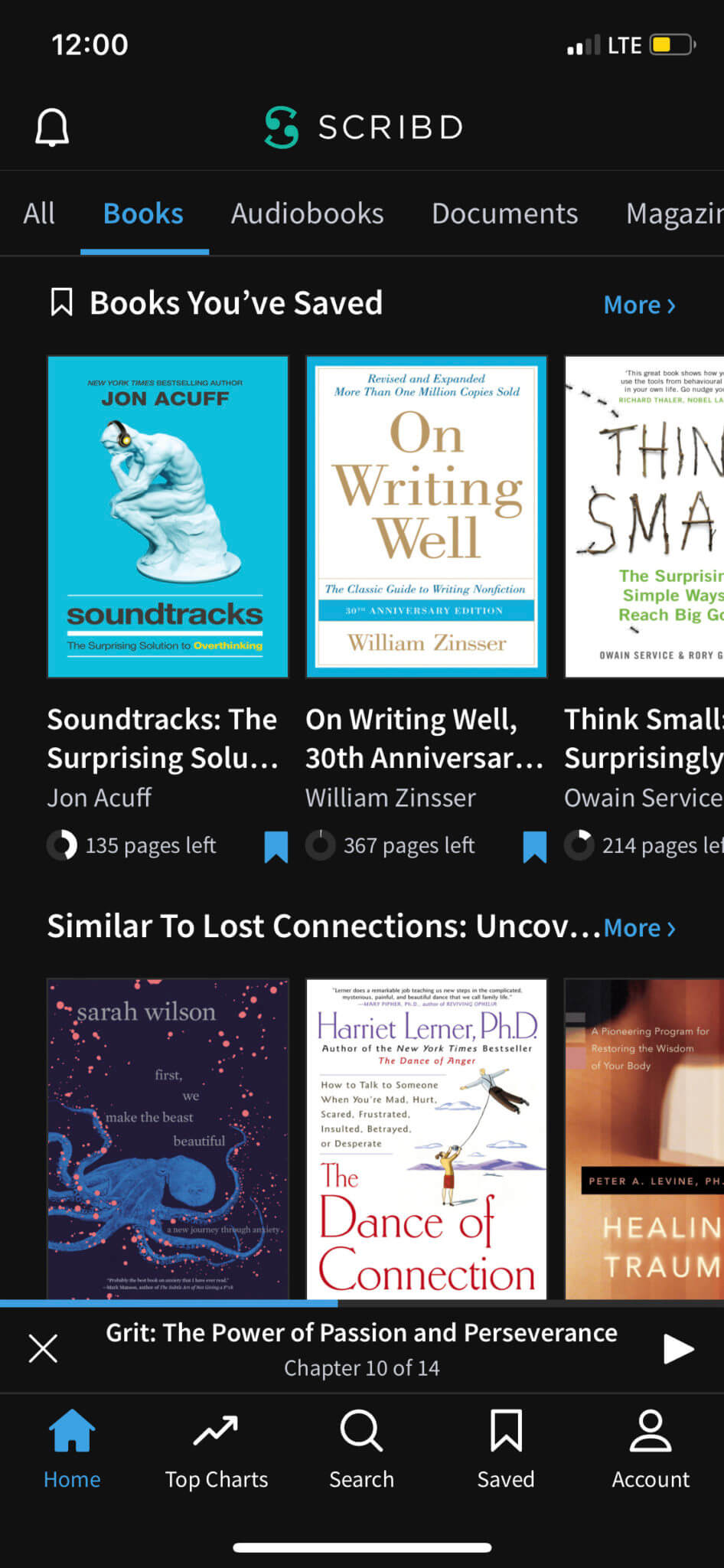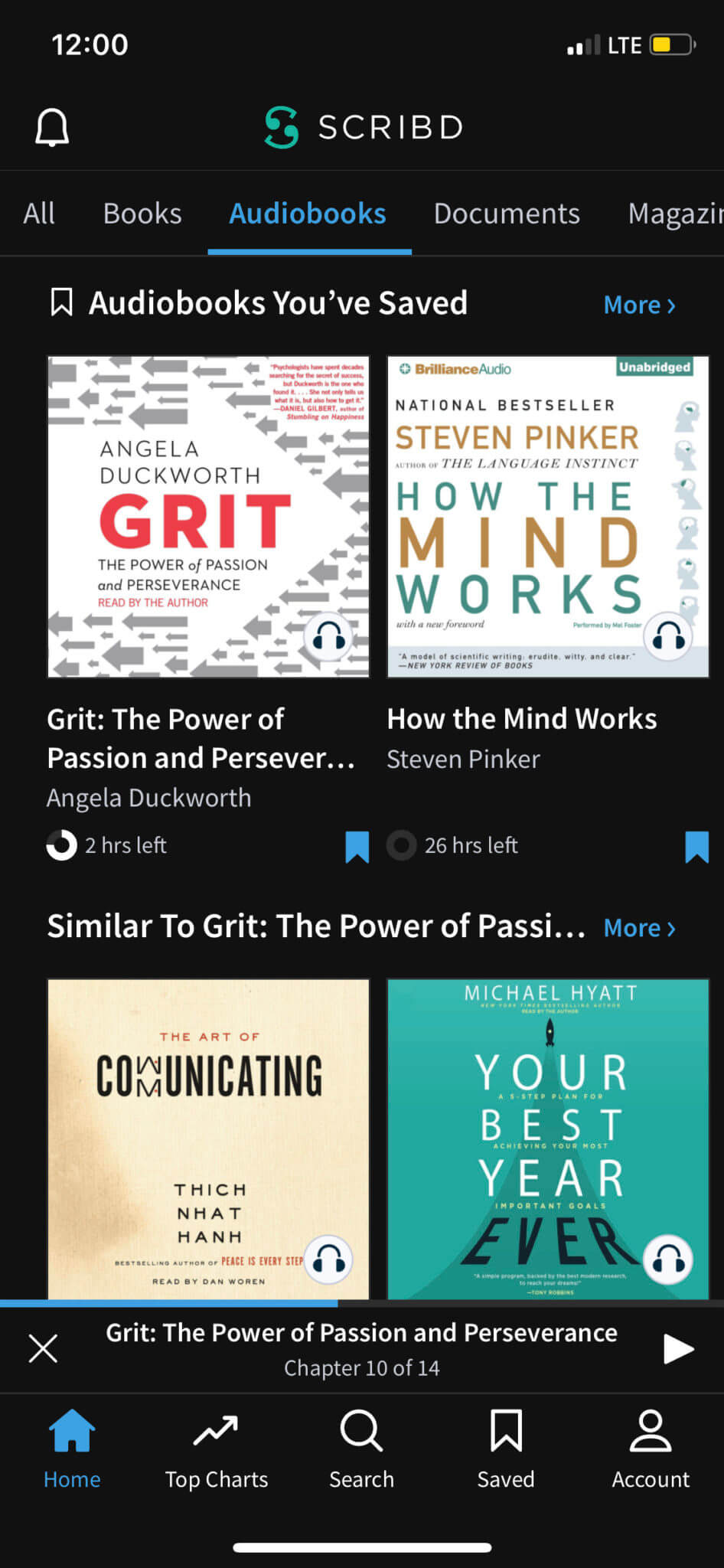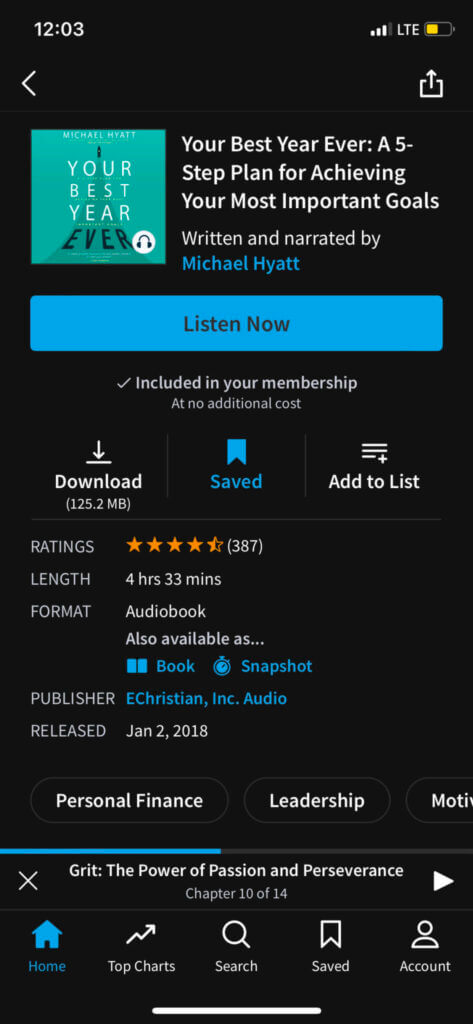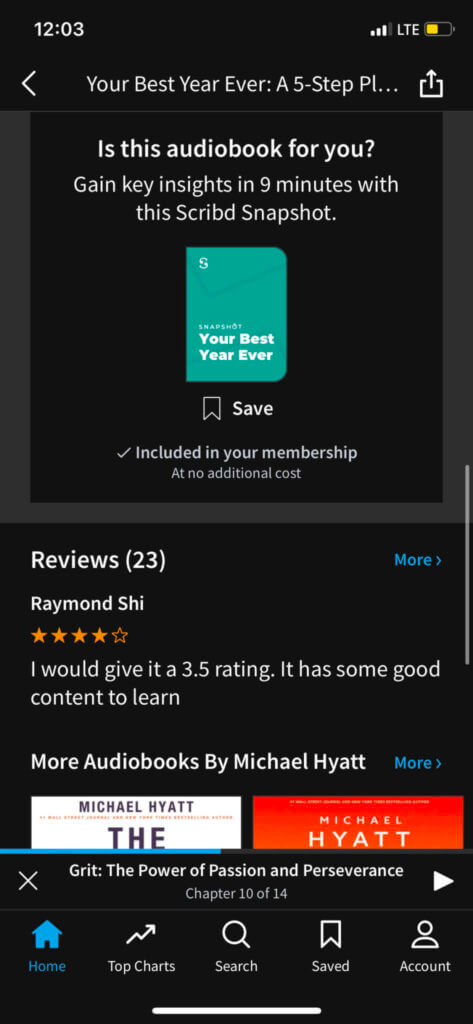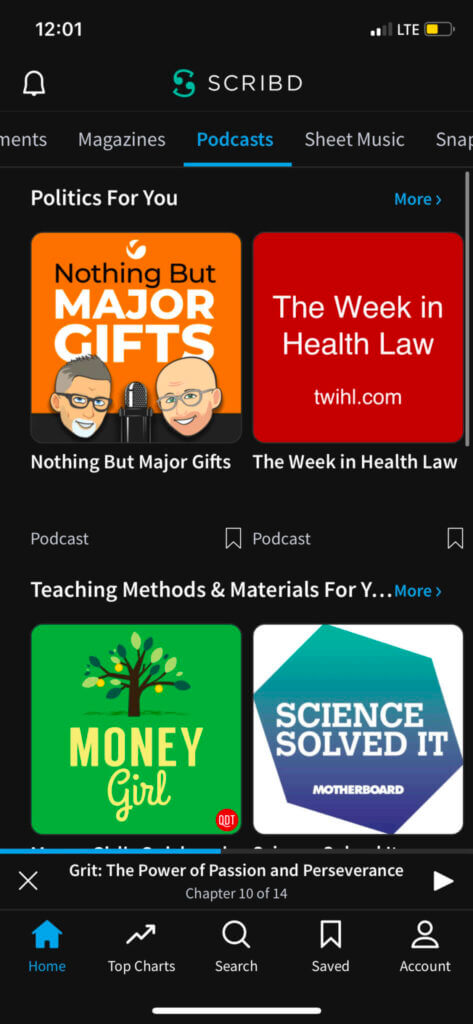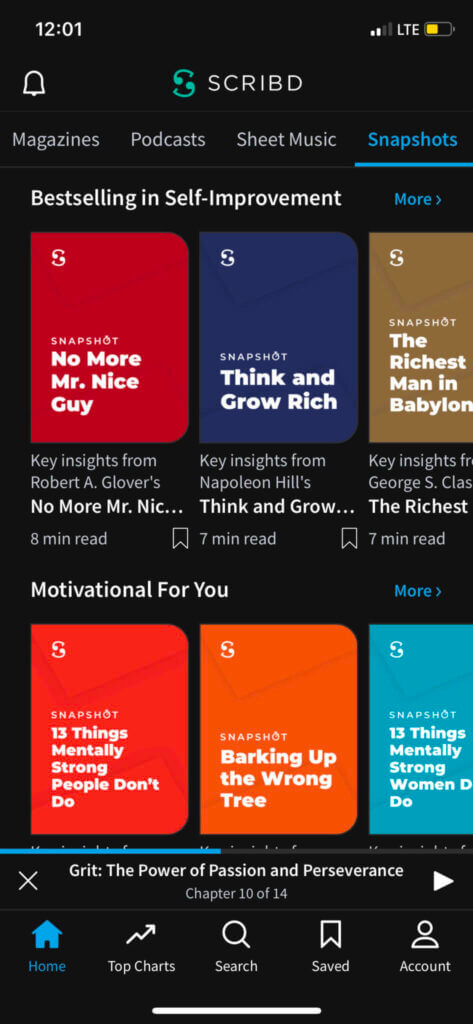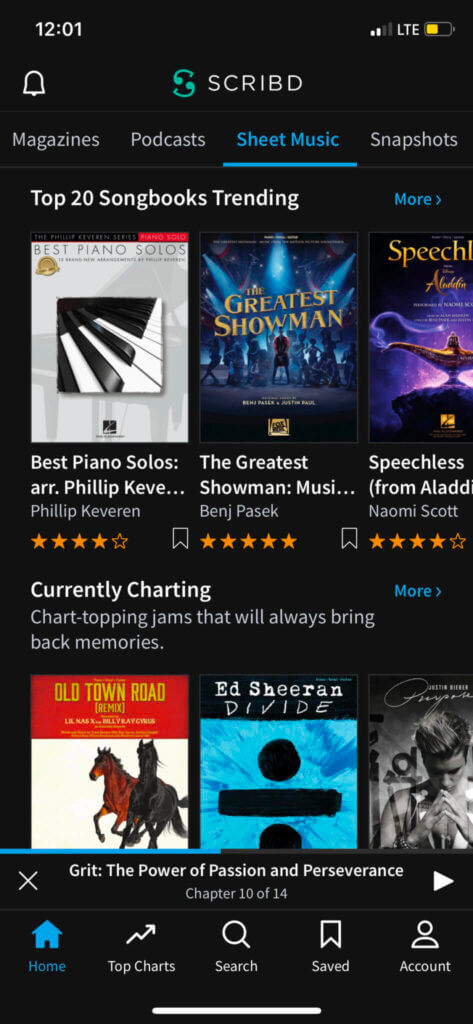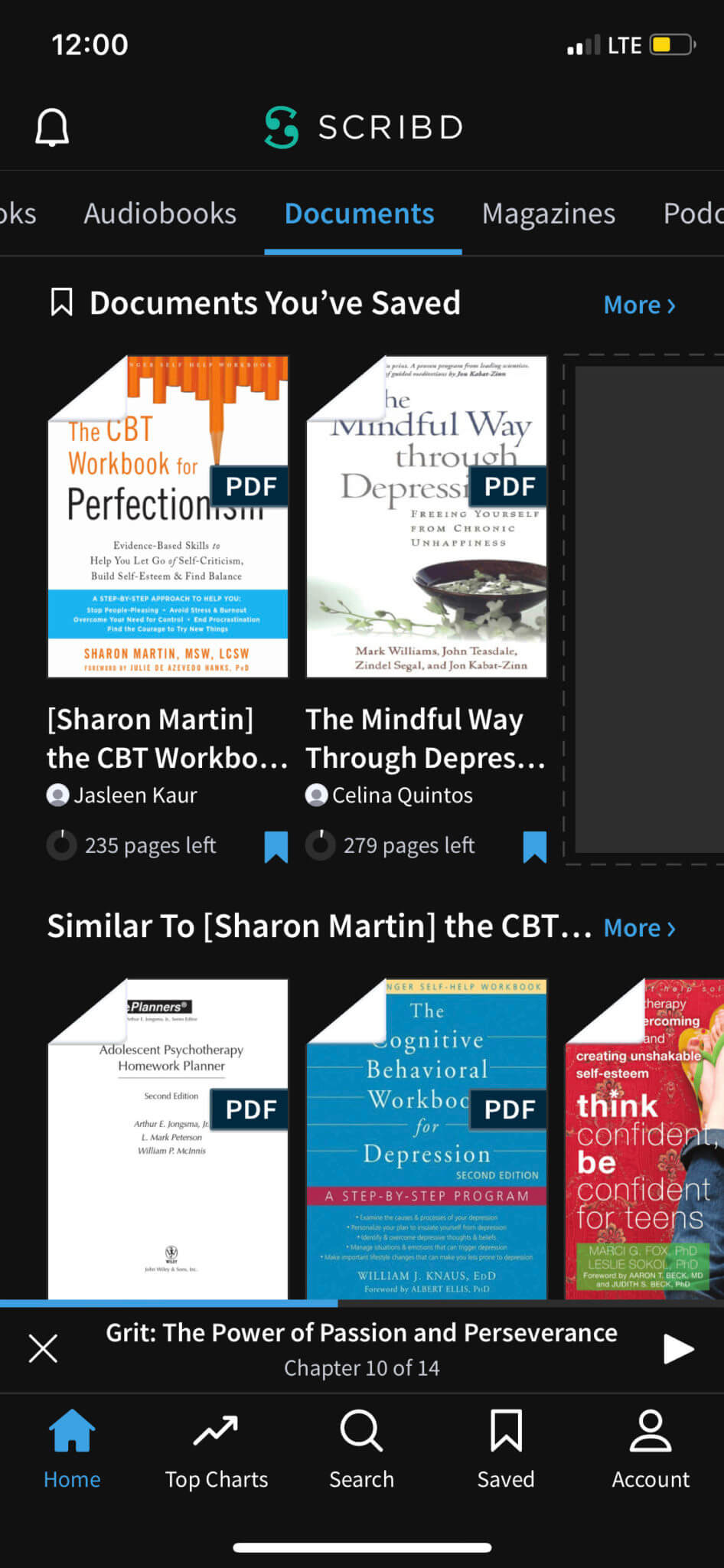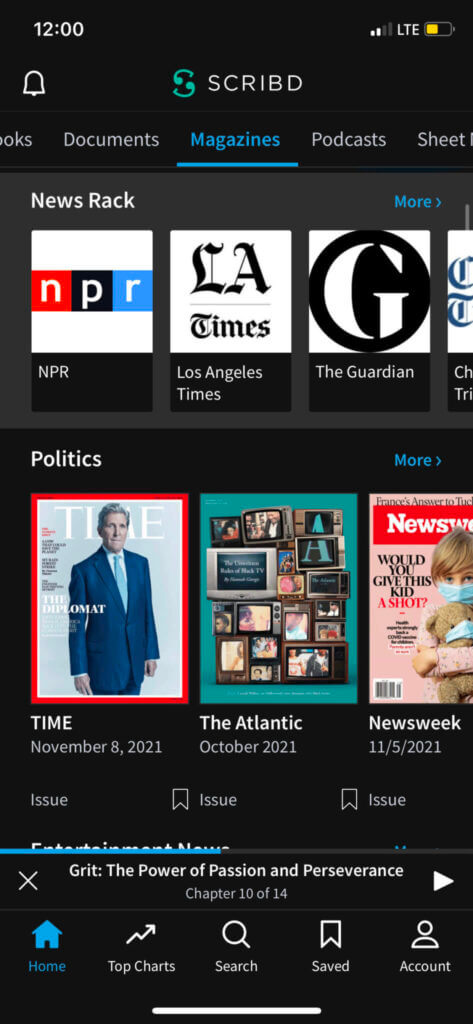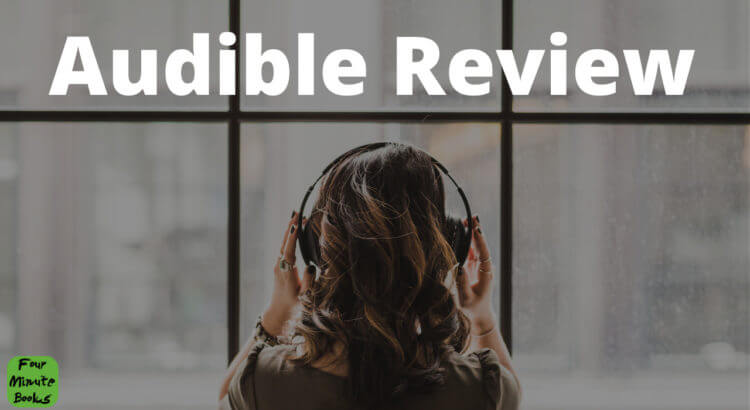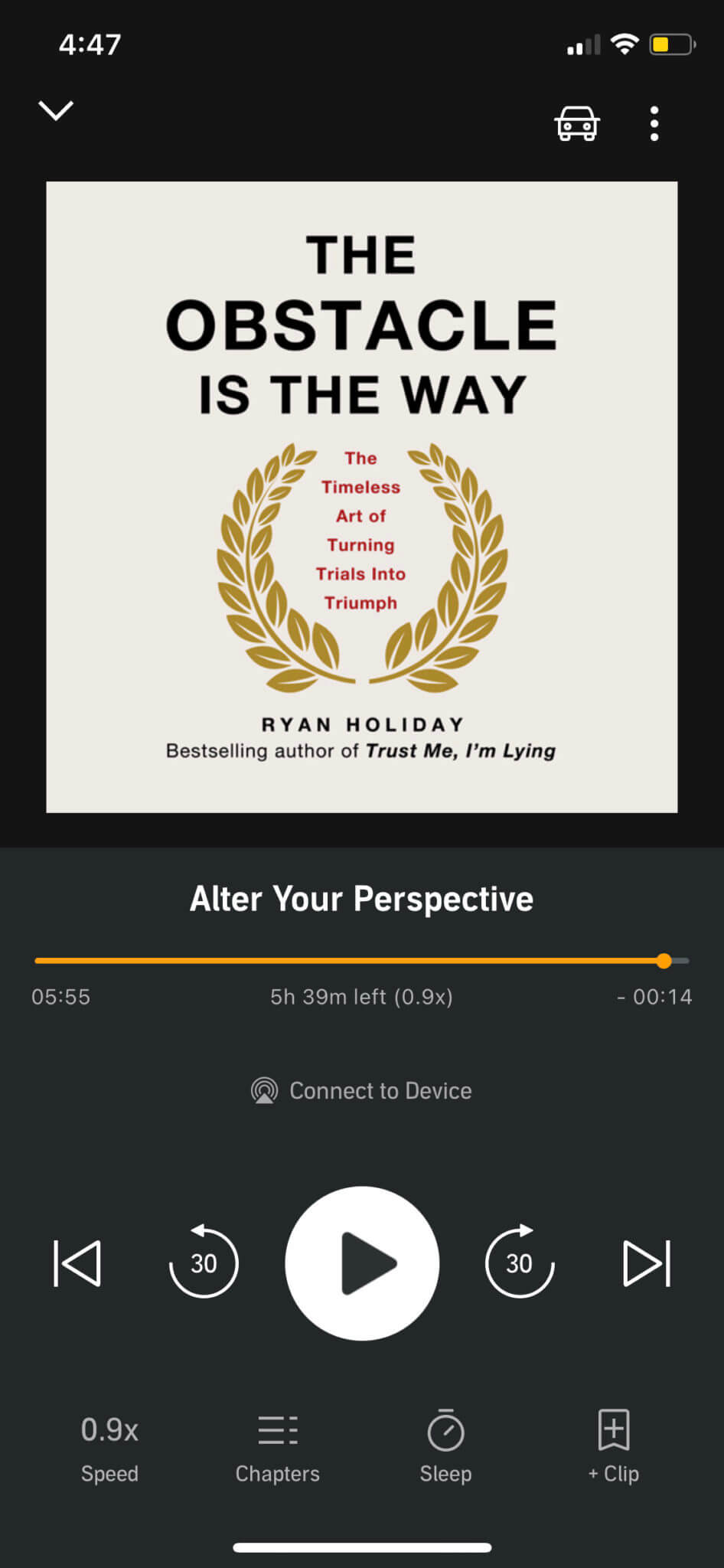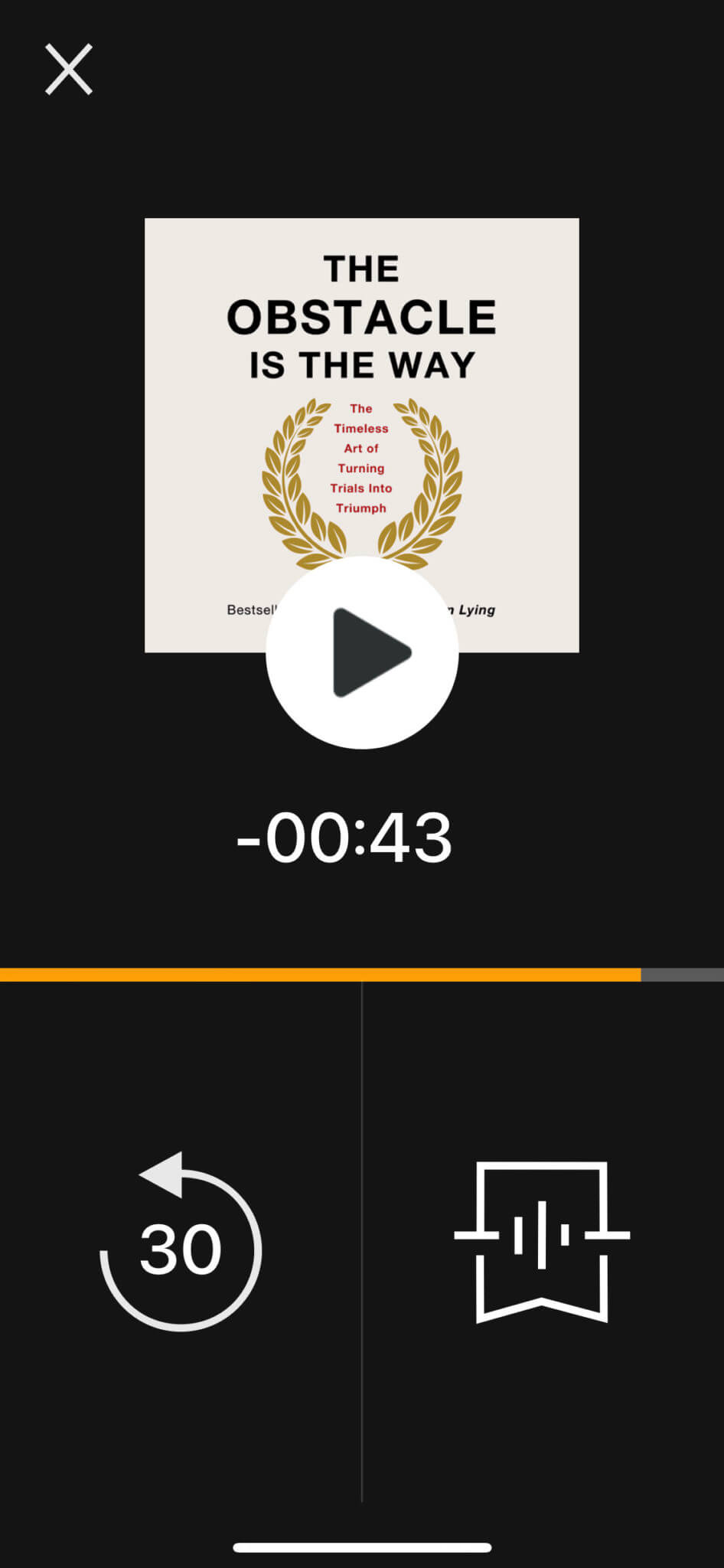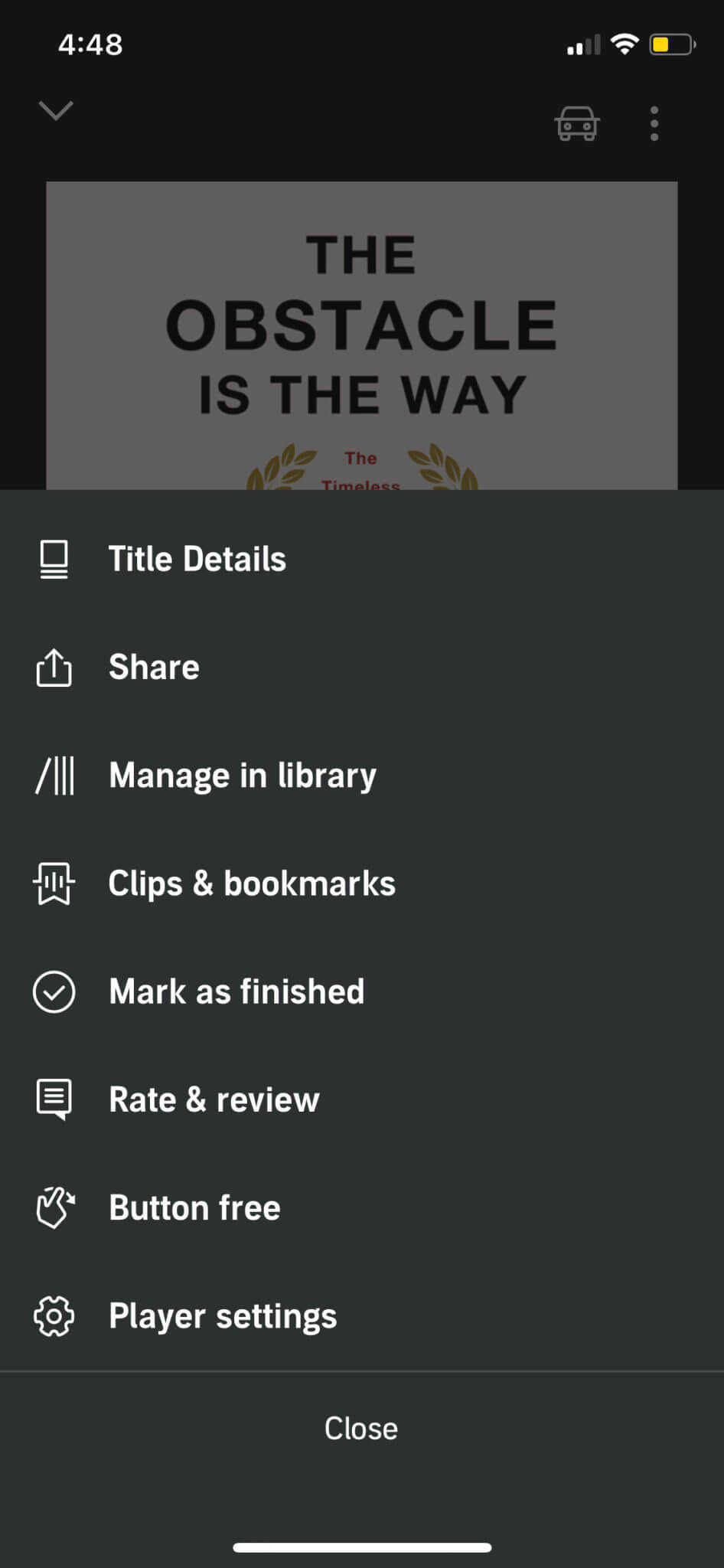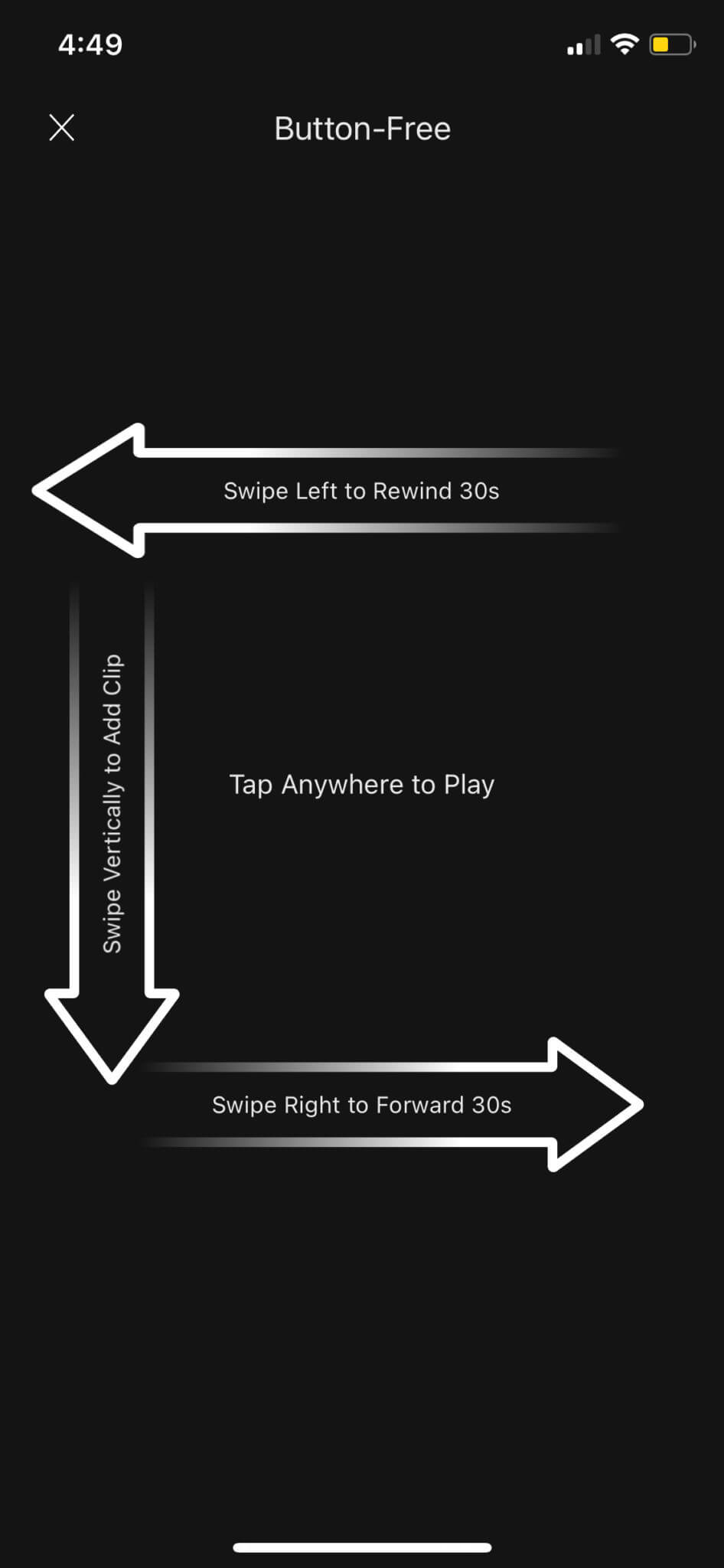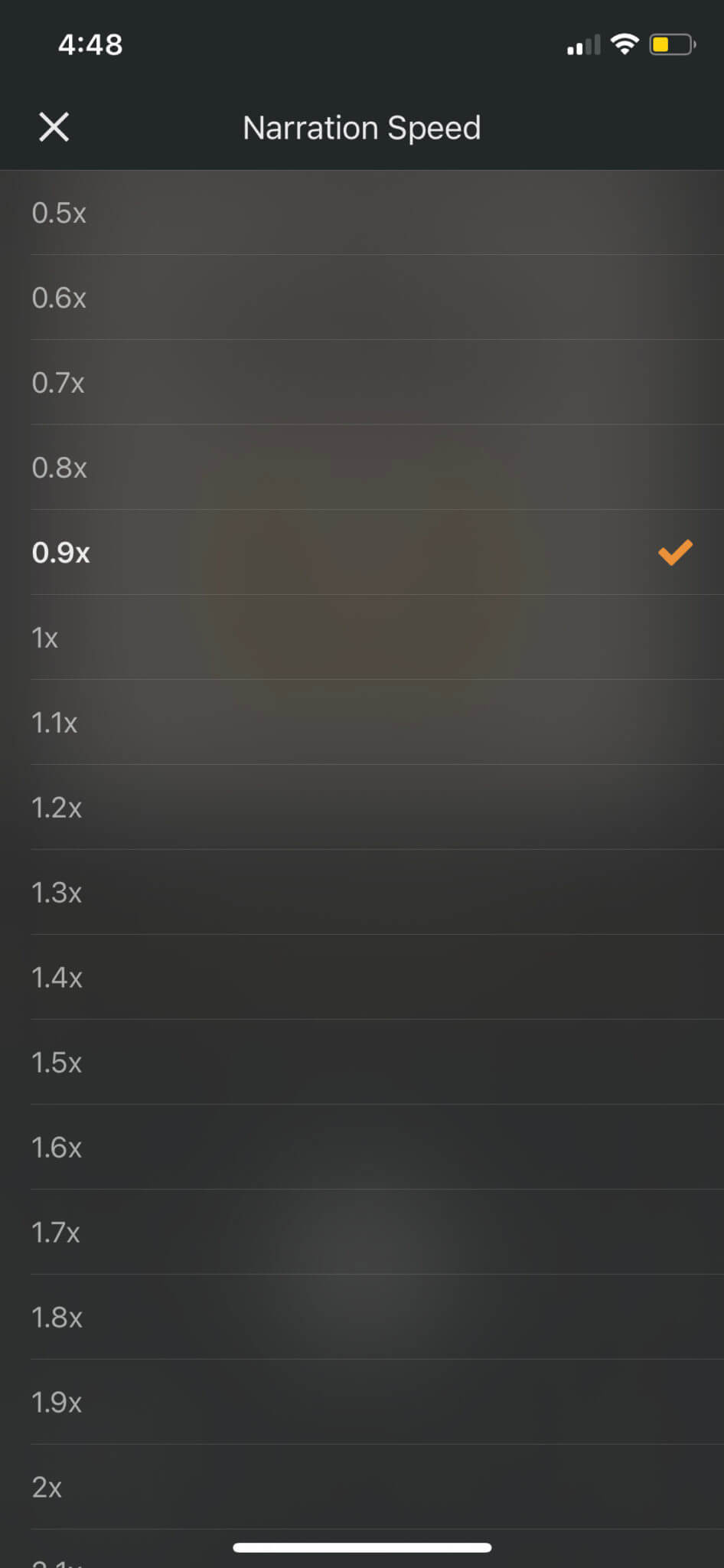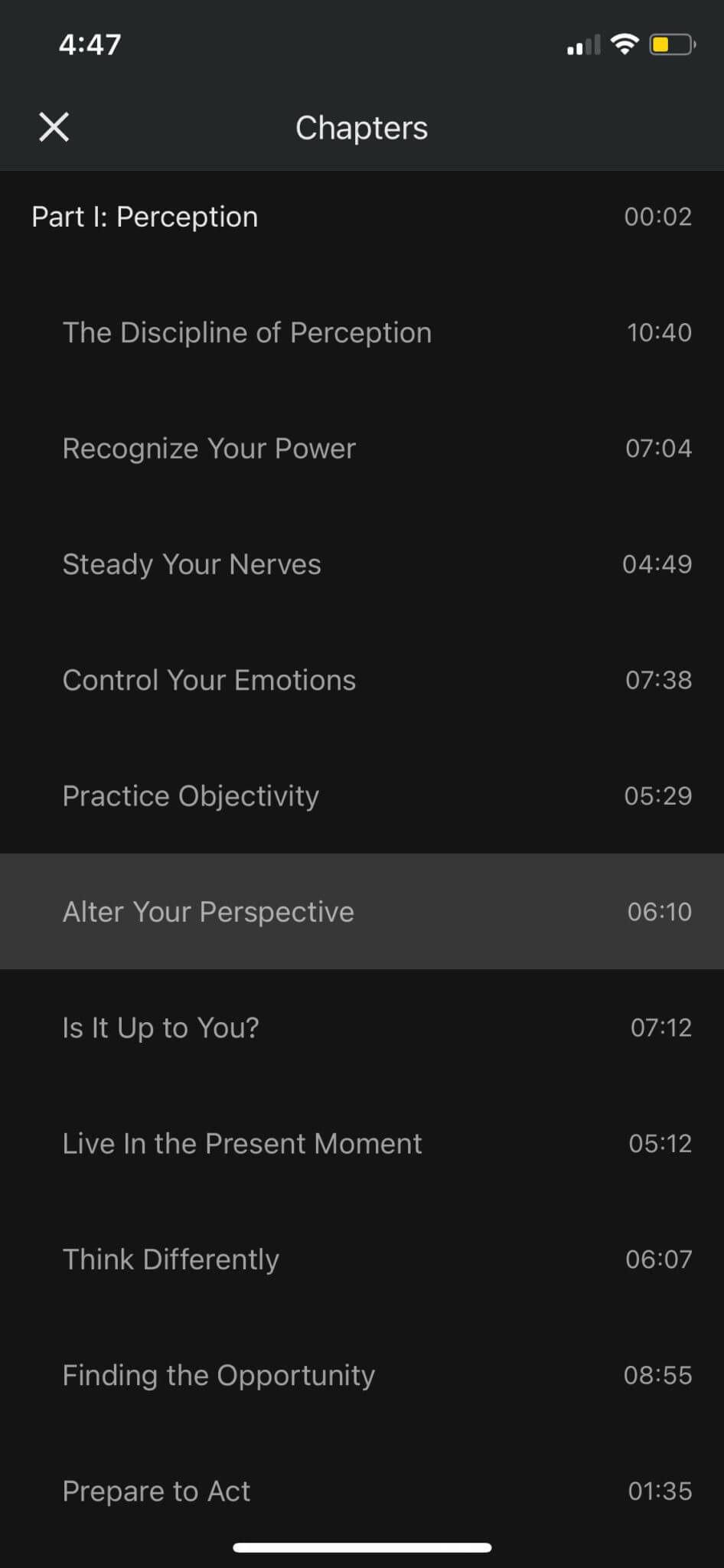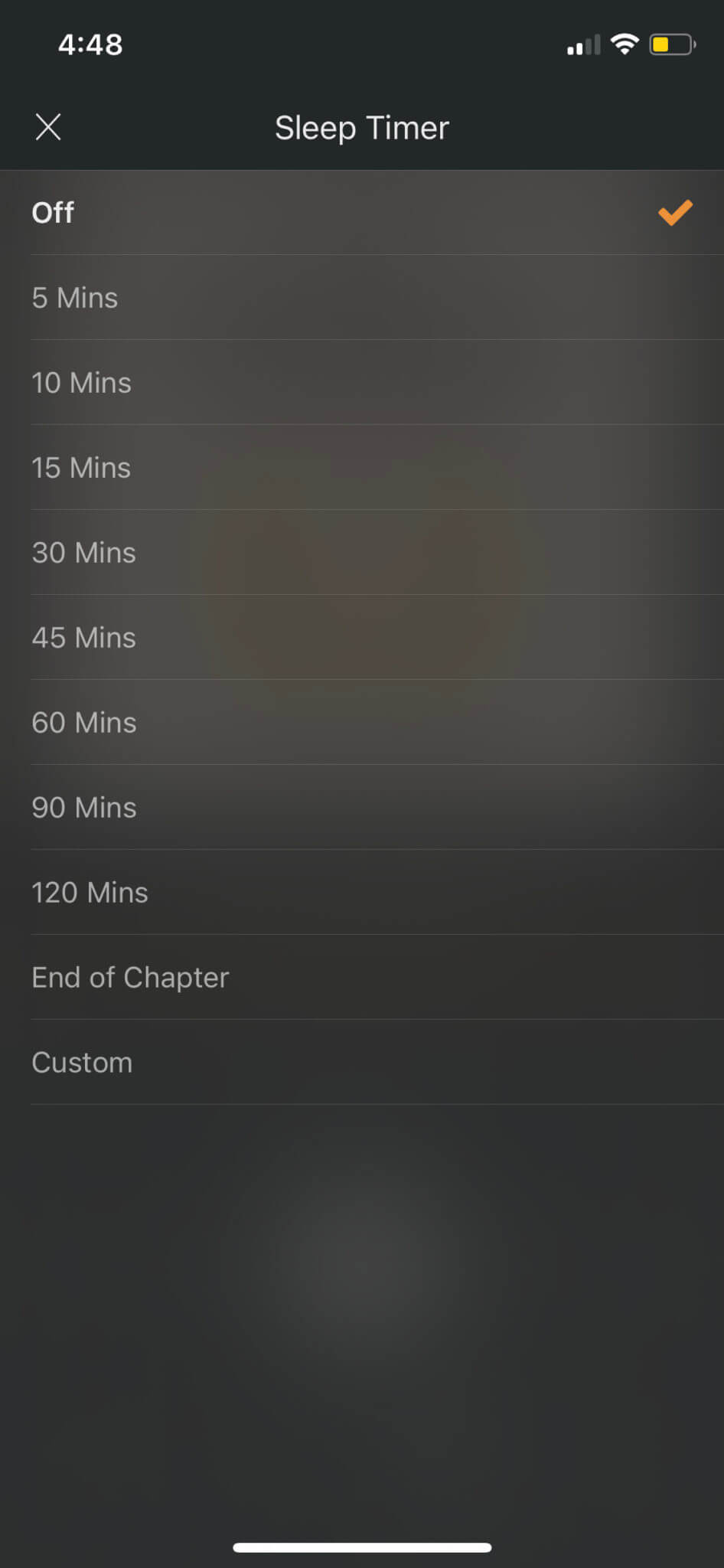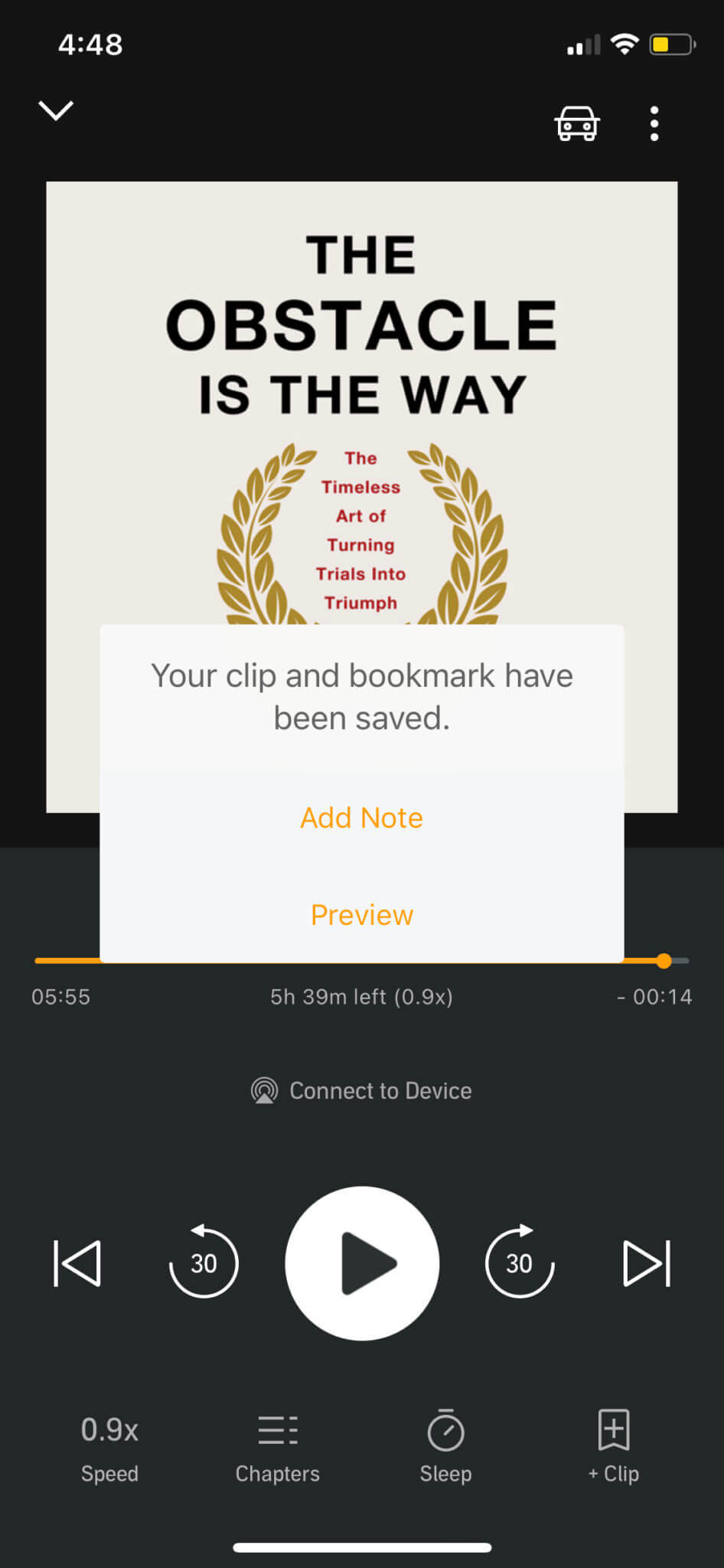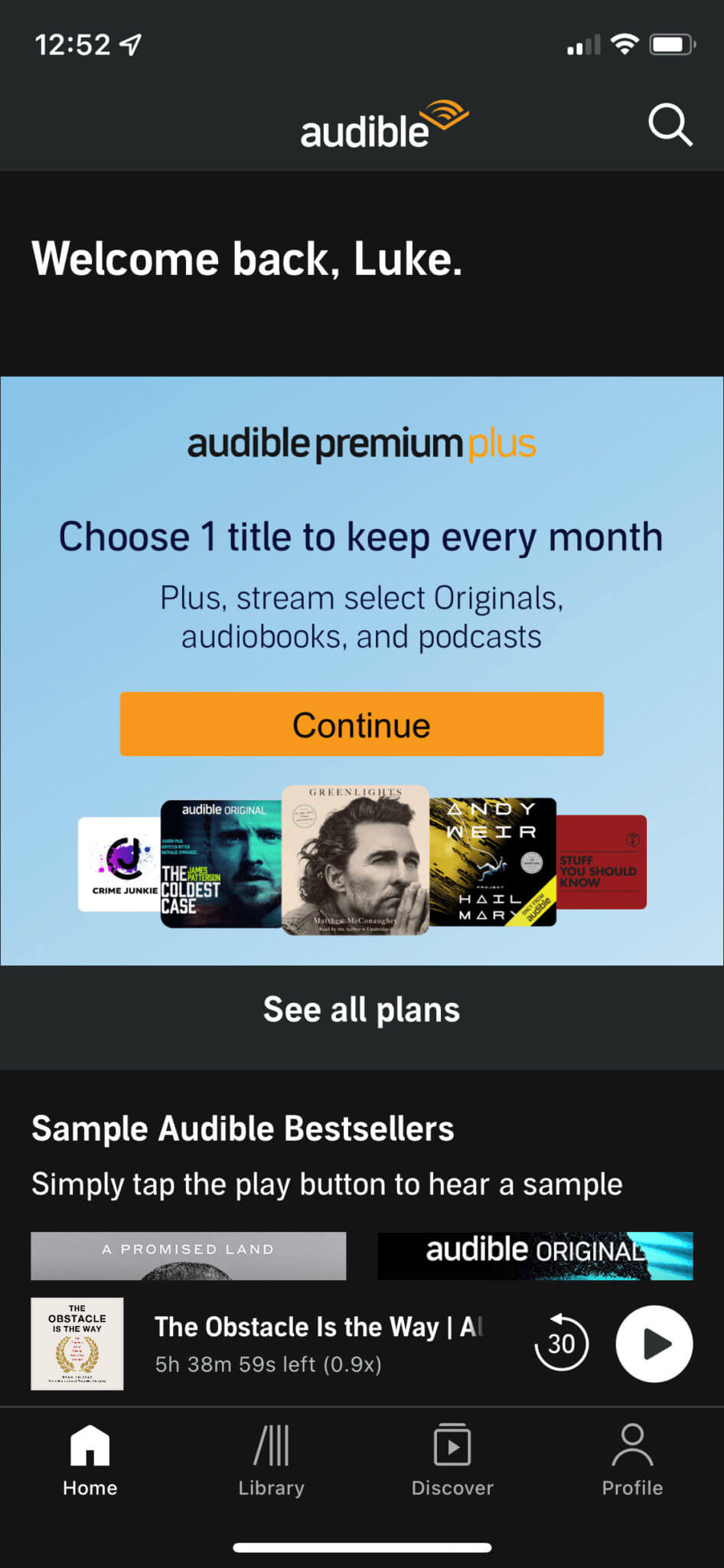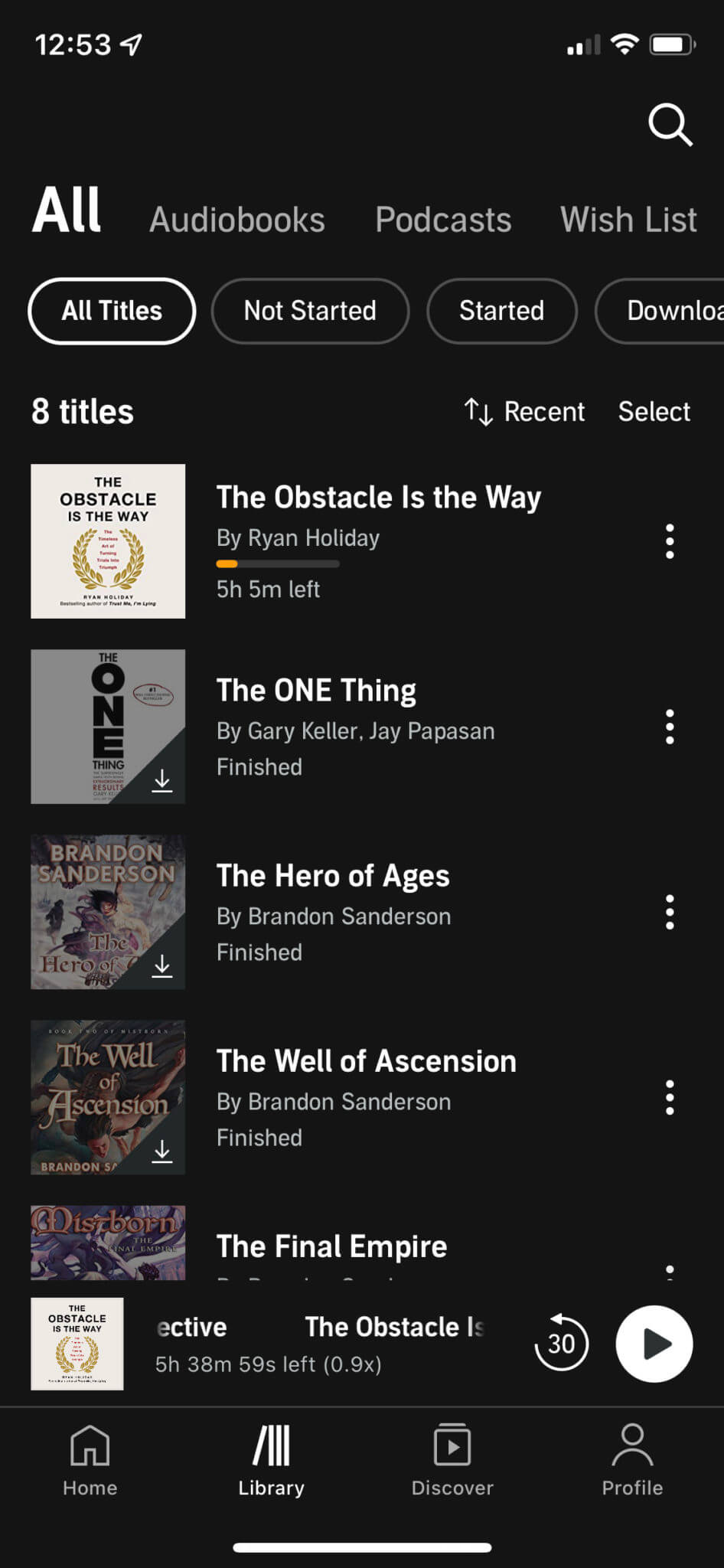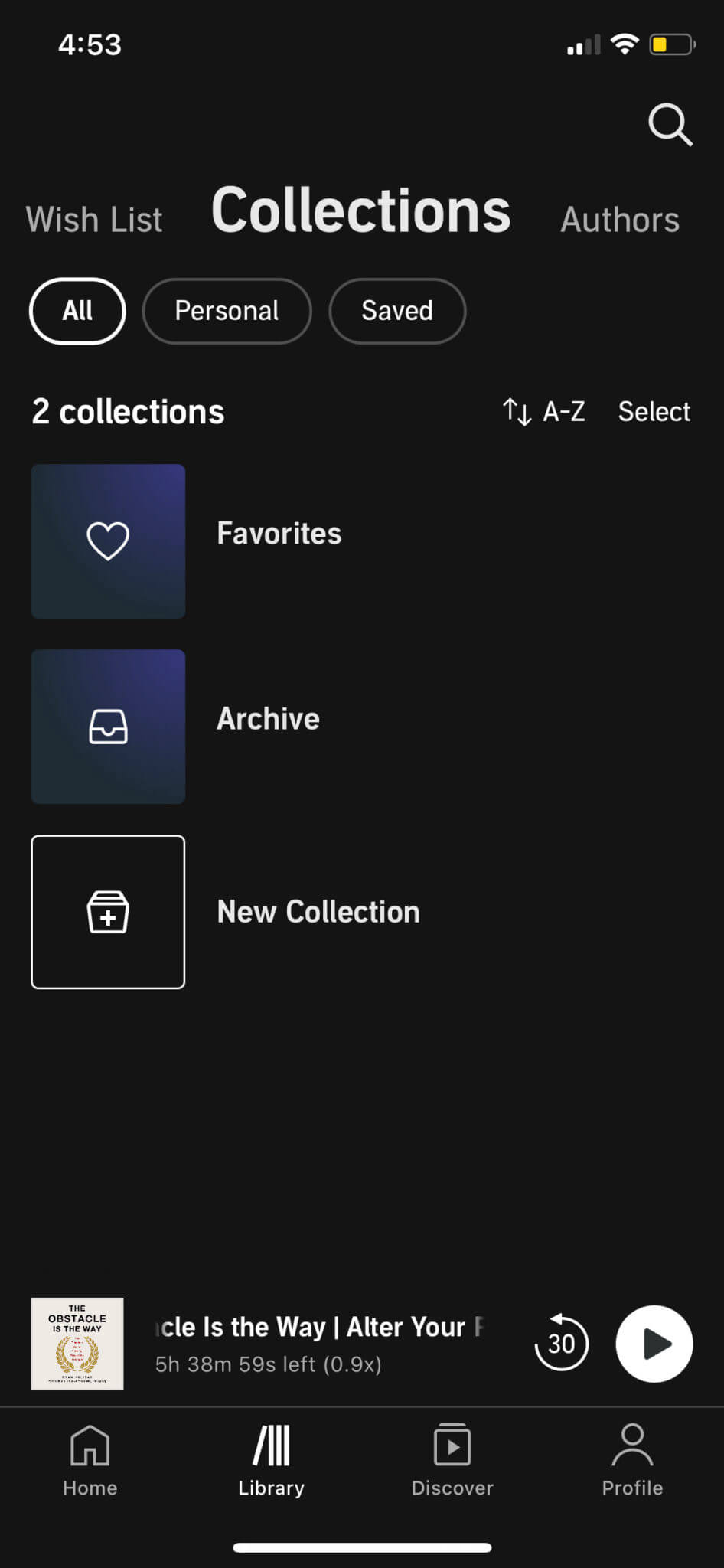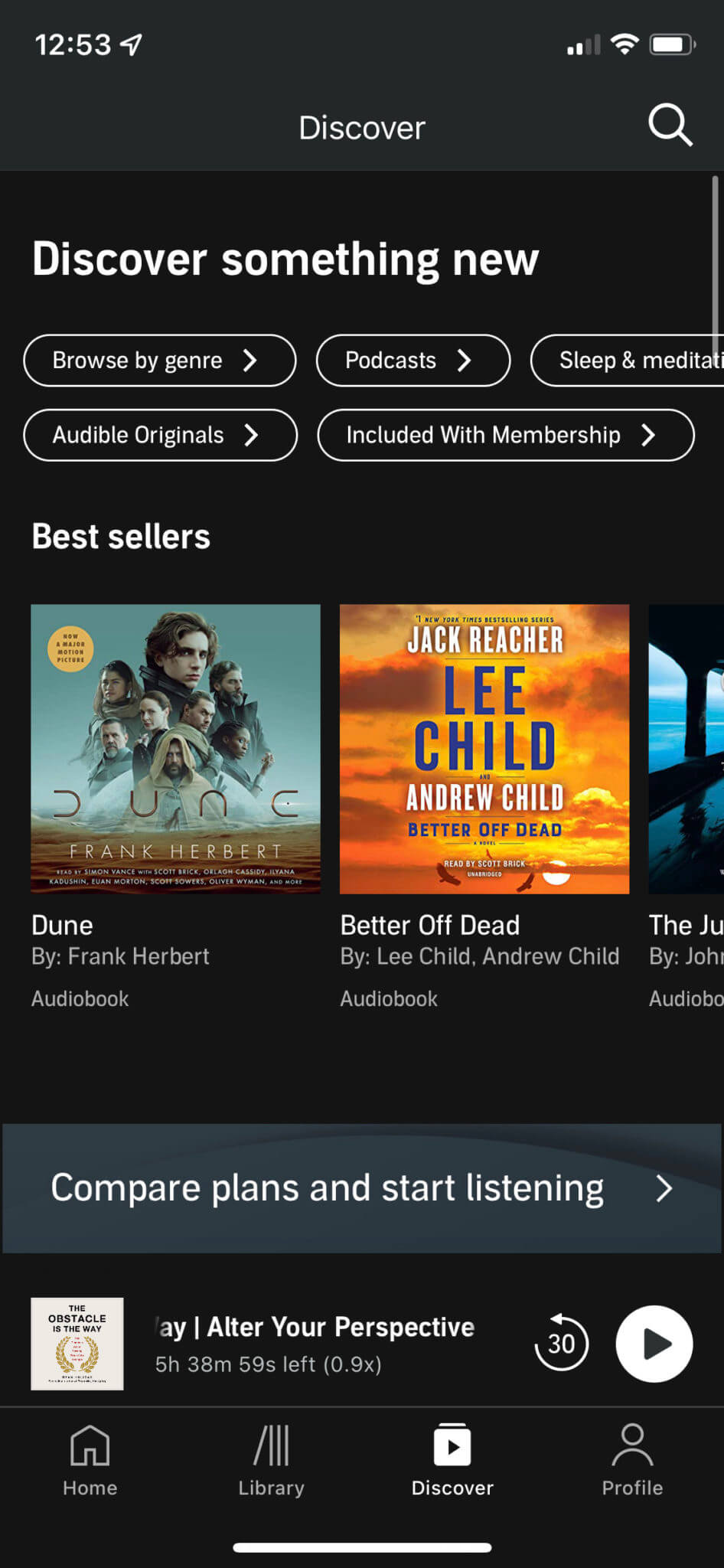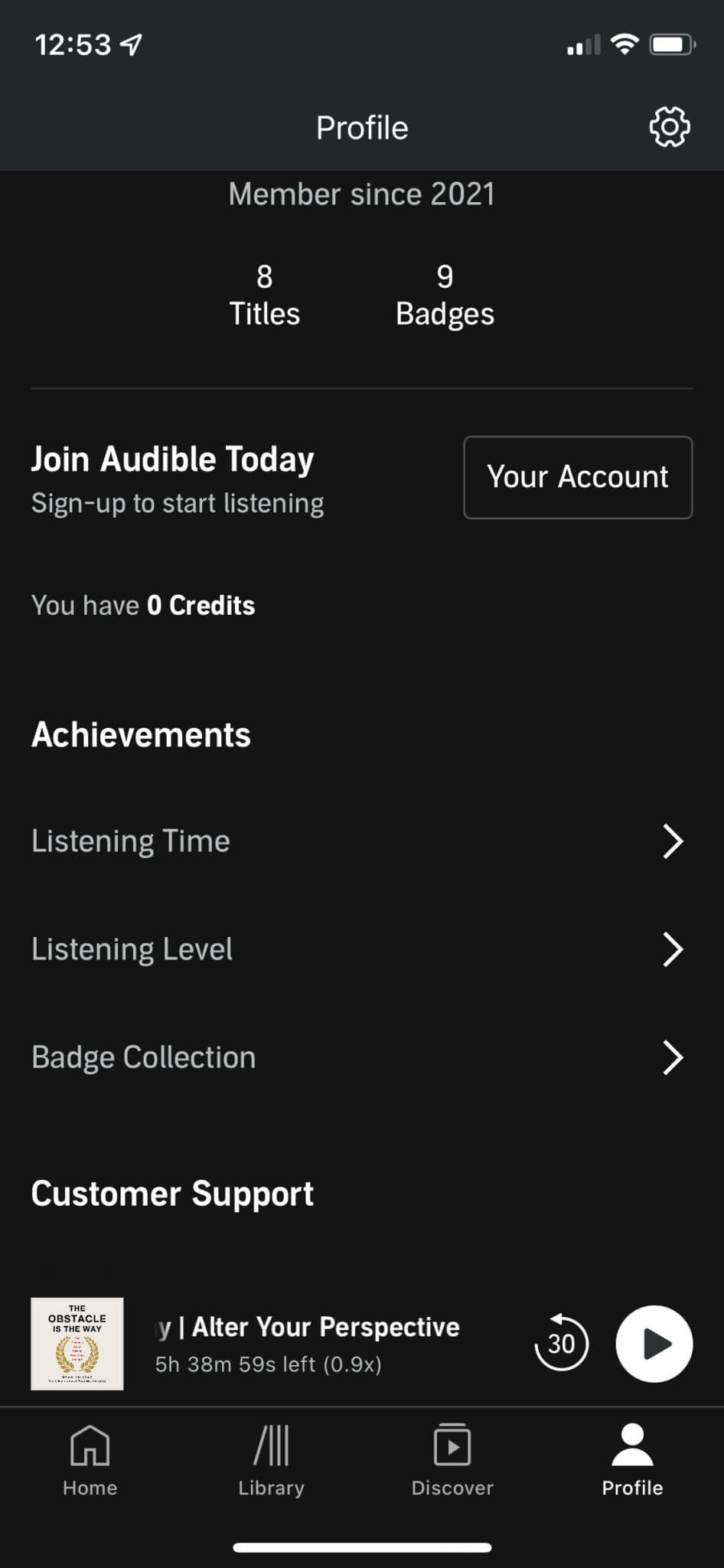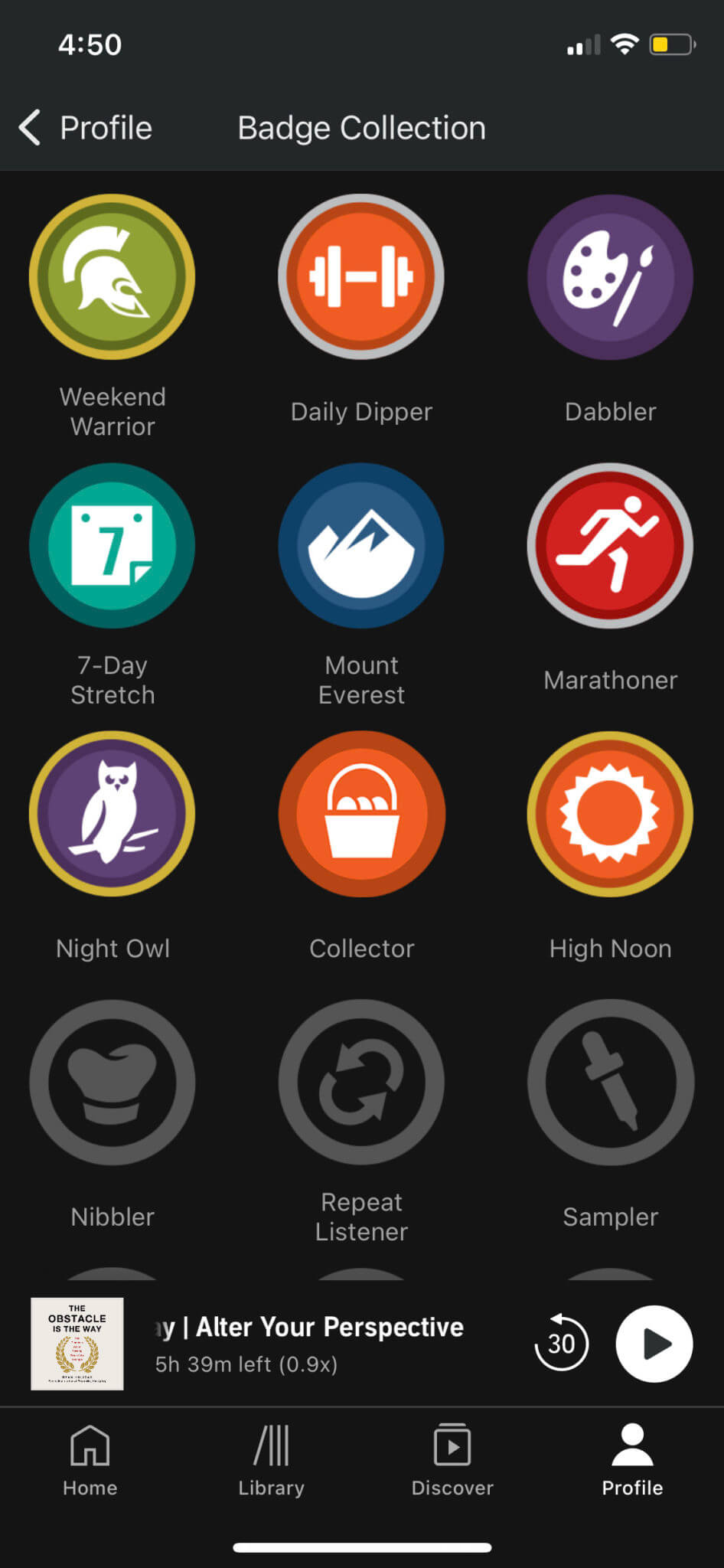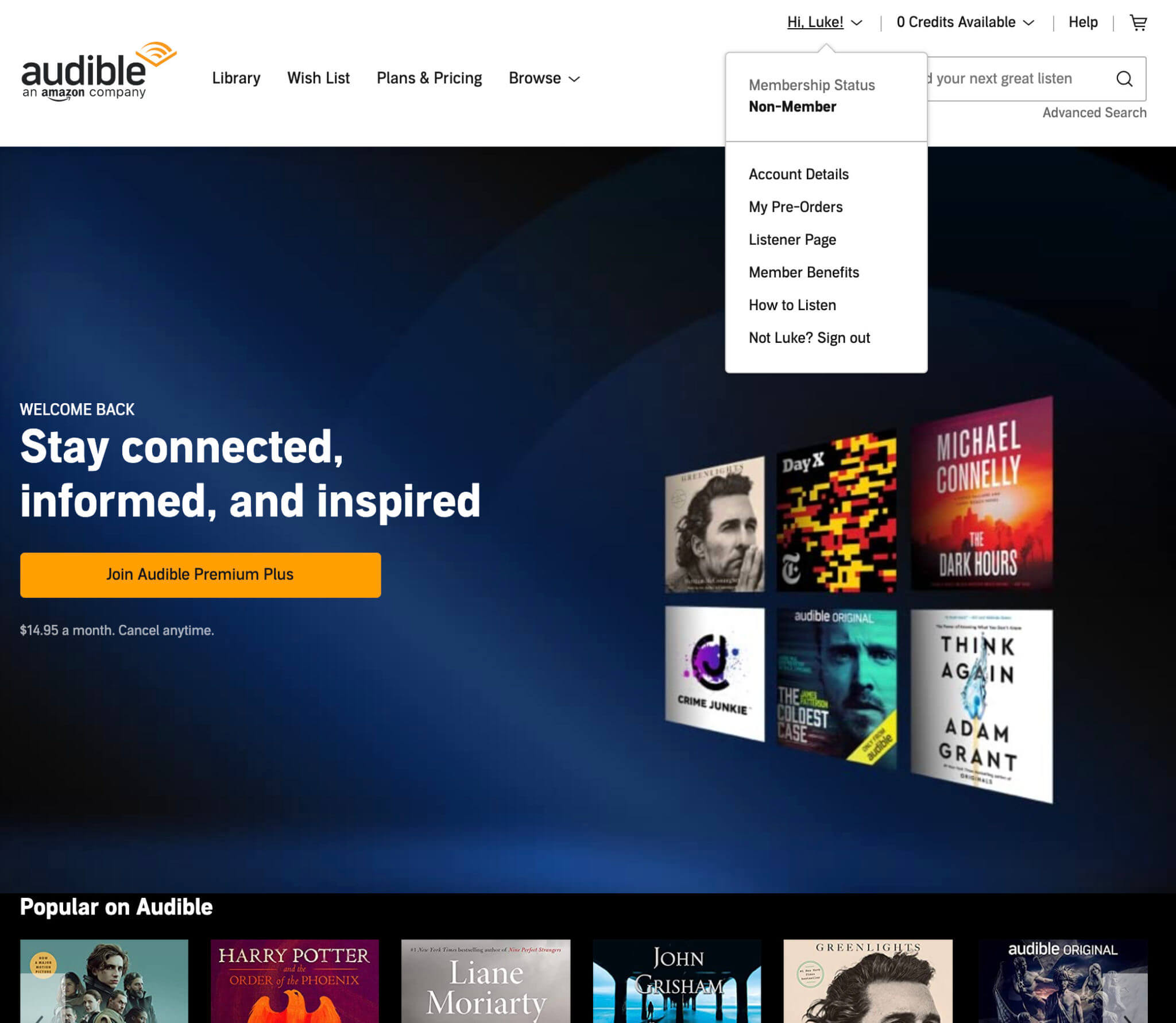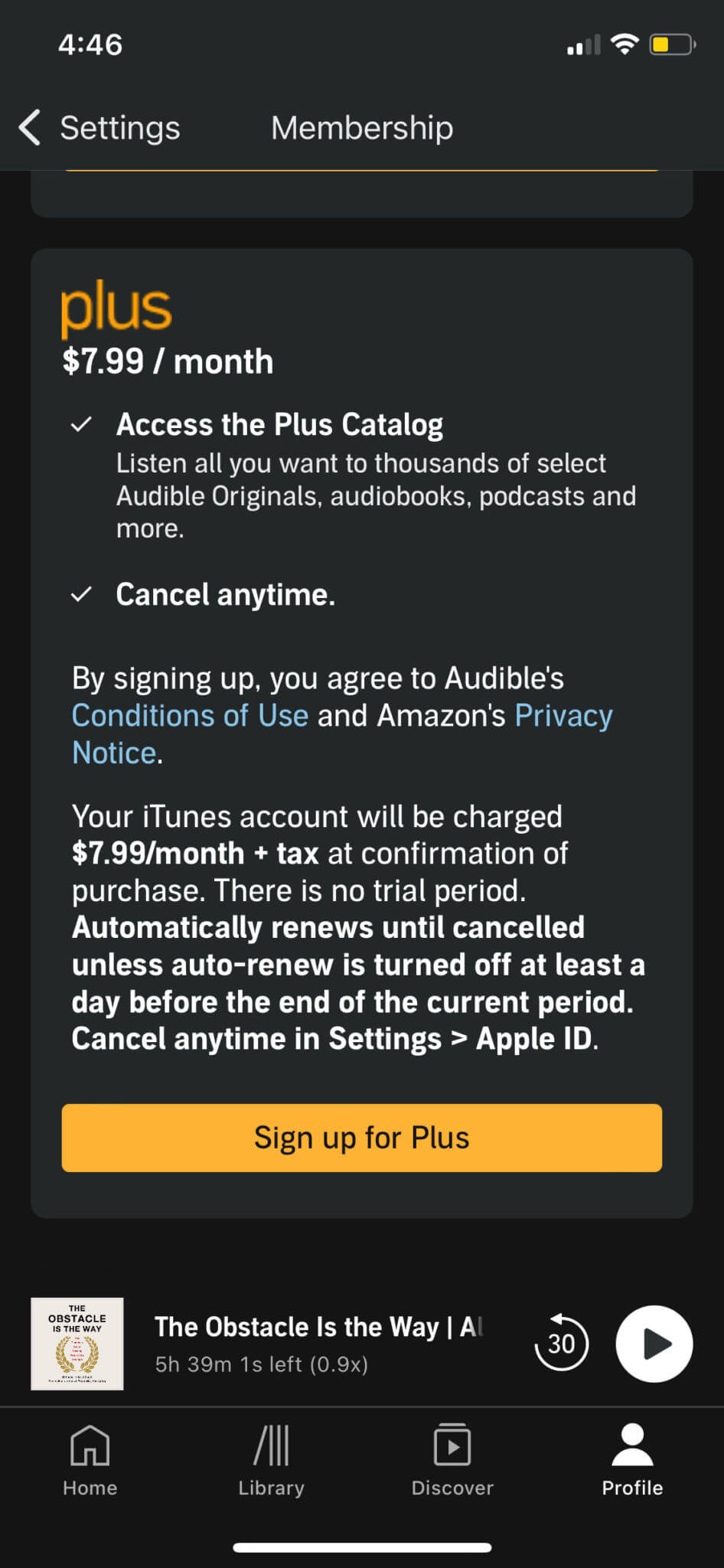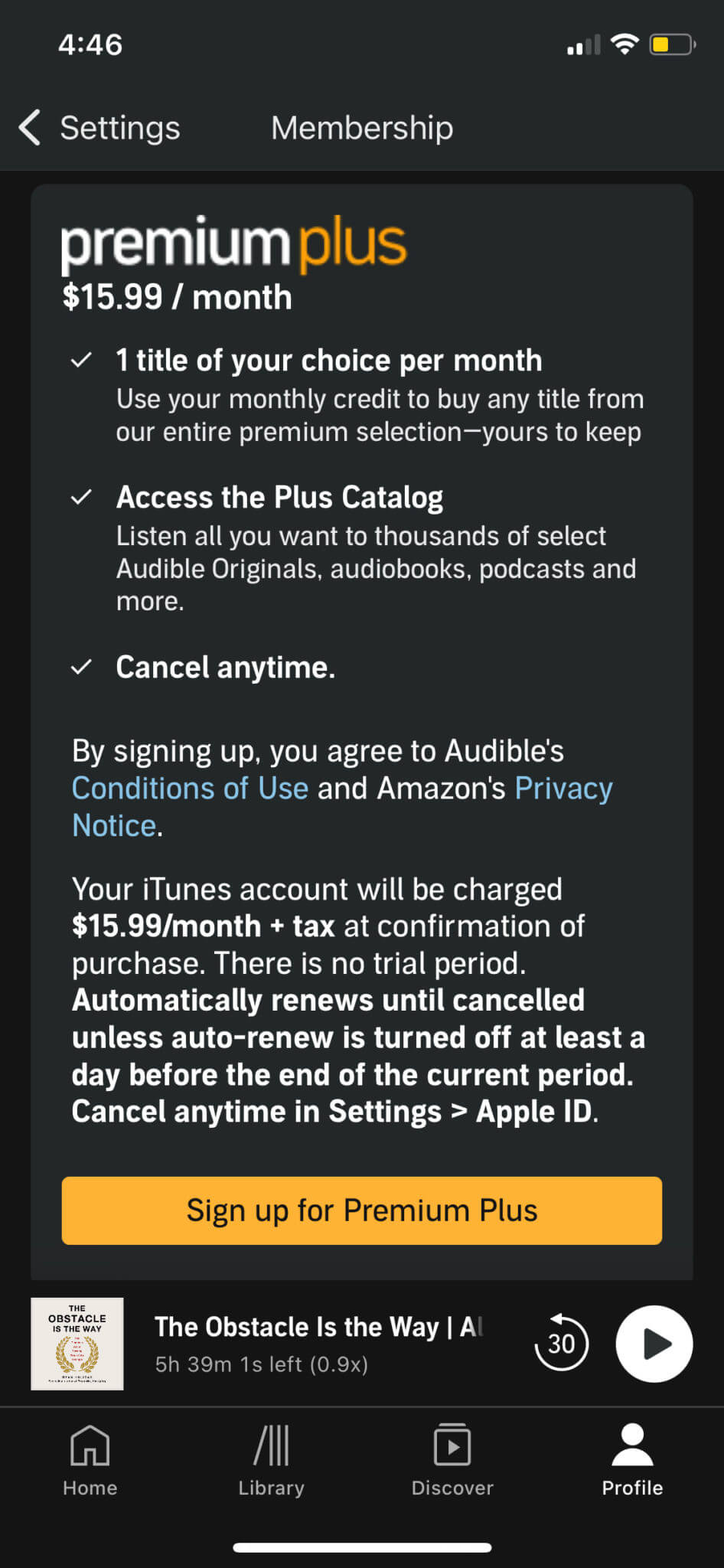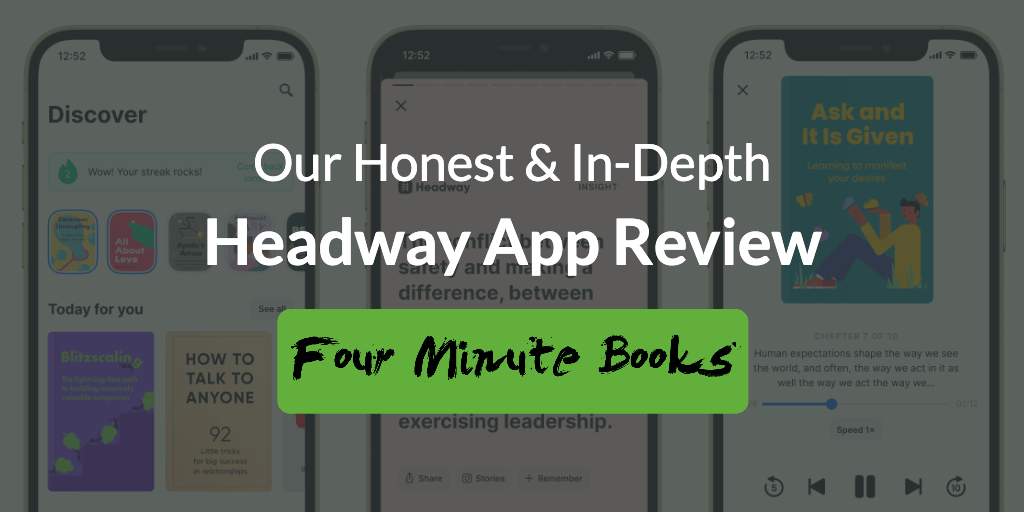
Headway is a book summary app with over 25 million users, launched in 2019 by a team in the Ukraine. Beyond its 15-minute summaries, the app focuses on gamifying your learning with challenges, achievements, flash cards, visual explainers, and spaced repetition. In today’s comprehensive Headway app review, we’ll answer all your questions about this learning tool, such as…
How does Headway compare to other book summary apps? Is it any different or is it the same as other options? Better or worse? Is it cheaper or more expensive? What are its pros and cons? Find out in this review if Headway fits the bill for you or if you’re better off using other book summary apps.
Table of Contents
Headway App Review Summary (FAQ)
Is Headway good enough?
Headway is a unique book summary app that not only provides book summaries but also allows you to recall, remember, and implement the knowledge from books with features like spaced repetition, daily insights, and challenges. Therefore, if you’re looking for an app that not only summarizes books but helps you apply the information from them, Headway could be the app for you.
How much does Headway cost?
Headway costs $8.99 a week, $14.99 a month, or $89.99 a year. It also has a free version and a 7-day free trial (only via the app) for premium access. Headway offers a business plan as well. You can find more about it in the pricing section of this review.
How is the app experience and interface of Headway?
Headway has a great interface and provides a seamless experience. It feels very interactive and fun to use especially while engaging with features like Daily Insights, Visual Explainers, and Spaced Repetition. But even with these unique features, the app remains simple and easy to use.
What platforms is Headway available on?
Headway is available on iOS and Android. It doesn’t have a web version at the time of writing the review.
What are some alternatives to Headway?
Some alternative book summary apps are Blinkist, Instaread, getAbstract, and Shortform. You can read their reviews on our website to decide which app is best for you.
What are the pros and cons of Headway?
Headway has some unique features that make it stand out from its alternatives. These features help you stay engaged, retain, and apply the information you learn from the books. However, some other apps provide more in-depth, engaging summaries than Headway. Check out the Headway vs Blinkist section to find out more.
If this is all you’ve wanted to know, and you now want to try Headway at a whopping 46% off, you can use the button below to get started. This is the lowest pricing for Headway on the internet. No other partner has such an exclusive deal. By getting it, you’ll also support Four Minute Books at no extra cost to you, as we’ll receive a small commission for referring you. Thank you! If not, read on for the rest of our detailed Headway review.
Headway Overview
Headway is a book summary app that focuses on self-improvement. It not only gives you book summaries but also helps you implement and remember the information learned from the books.
They have over 1,500 titles in their library. Each book summary is about 15 minutes long. They aim to provide a platform for fun and easy growth. That’s why they use gamification elements such as achievements, progress tracking, streak record, and challenges to keep the user engaged and make it fun to keep on learning and growing.
They also have the feature of spaced repetition where you can save highlights from the summaries and revise them to make them ingrained in your memory.
How Does Headway Work?
Headway does a great job of personalizing your experience according to your interests, goals, and personality. It lets you take an onboarding quiz to recommend content and challenges.
After you take the onboarding quiz, you can see the following tabs as you explore the app:
1. The Discover Tab
The Discover tab has the following sections:
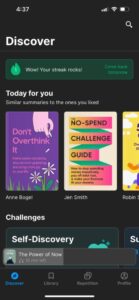
- Streak counter
Shows you the consecutive number of days you have reached your goal of reading or listening to book summaries.
- Today for you
Find personalized recommended summaries based on your likes and goals.
- Challenges
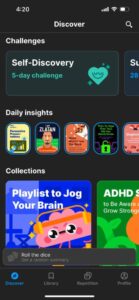
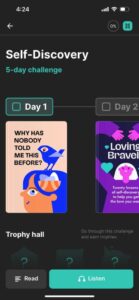
Challenges are based on different topics that you can take part in. When you do challenges, you read key insights from books on the same topic for several days in a streak. These challenges include:
- Self-Discovery (5 days)
- Success (28 days)
- Wealth (28 days)
- Achievements (28 days)
- Close-Knit Family (14 days)
- Modern Parenting (20 days)
- Sex Life (12 days)
- Wellness (21 days)
- Healthy Relationships (14 days)
- Joyful Life (28 days)
- Self-Confidence (14 days)
- Emotional Intelligence (7 days)
- Real Man (33 days)
- Empowered Woman (33 days)
- Daily insights
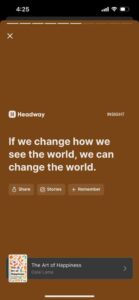
Story-like insights from different books that you can share on social media and remember by making a spaced-repetition card of them.
- Collections
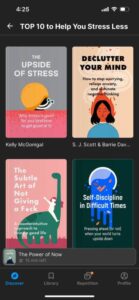
Collections of books based on various goals, authors, curators, best books on a topic, etc. These include:
- Playlist to Jog Your Brain
- ADHD Series
- War in Ukraine
- How to Befriend Tech
- Top 10 to Help You Stress Less
- Brené Brown: Embrace Vulnerability and Rise Strong
- On Planet Earth: Shaping Our Future Together
- Best Titles for High-Achieving Women
- Top 10 to Know History Inside Out
- Books You Loved in 2021
- Best True Crime Stories to Curdle Your Blood
- LGBTQIA+ Experiences & Perspectives
- Bill Gates’ Bookshelf
- Melinda Gates’ Bookshelf
- Meghan Markle’s Bookshelf
- Mark Zuckerberg’s Bookshelf
- How to Talk Politics
- Ultimate Sports Fan Guide
- Nonfiction Classic
- Modern Philosophy Basics to Find Meaning
- Top 10 to Launch a Unicorn Startup
- Top 10 to Become a High-Performer
- Top 10 to Blow Up Your Brand
- Top 10 to Get Smarter
- Best Reads of 2021
- Best Reads of 2020
- Best Reads of 2019
- Categories
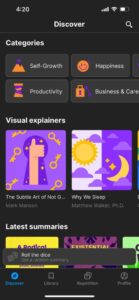
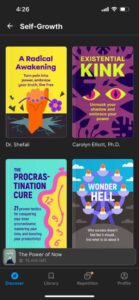
Books are sorted under different topics to make it easy to find the books you may be looking for. These include:
- Self-Growth
- Productivity
- Happiness
- Business & Career
- Money & Investments
- Leadership
- Negotiation
- Love & Sex
- Health
- Sports & Fitness
- Society & Tech
- Personalities
- Spirituality
- Family
- Home & Environment
- Fiction
- Visual explainers
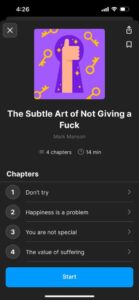
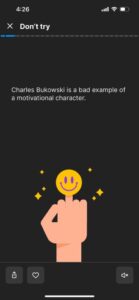
Visual summaries of a few books that feel more interactive, more digestible, and prettier than plain text. So far, they only have made a visual explainer for a few books including:
- The Subtle Art of Not Giving a F*ck
- Why We Sleep
- Deep Work
- Atomic Habits
- How to Talk to Anyone
- Latest summaries
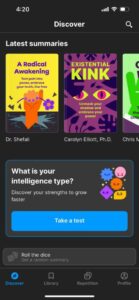
Find the latest summaries that Headway releases in this section.
- Intelligence test quiz
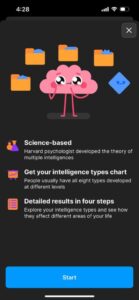
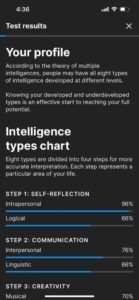
A quiz that helps you understand different intelligence types and how you function. Based on your results, it gives you more book recommendations.
- Roll the dice
If you’re not already reading a summary, you can roll the dice to get a random book summary which you may decide to start reading. If you’re currently in the middle of reading a summary, it will show that book and let you continue it instead of showing you the “roll the dice” feature.
- Search
Use the search feature on the top-right corner to find a particular book or look for books based on keywords.
2. The Library Tab
The Library tab further has two tabs:
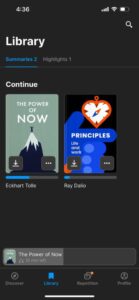
- Summaries
Displays all the book summaries you have started reading or finished reading. It does so under two sections namely “Continue” and “Finished”.
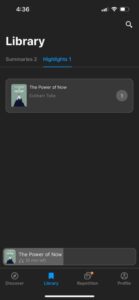
- Highlights
Find all the highlights you’ve made while reading in one place. It shows the highlights book by book.
3. The Repetition Tab
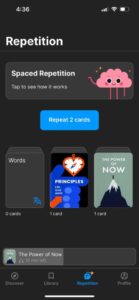
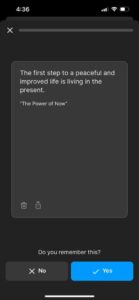
Practice spaced repetition from the excerpts you choose to remember while reading the book summaries. It makes flashcards to help you retain information. When you go through those cards, it asks you if you remember the information. Based on your answer, it determines the display frequency of that particular card.
When you do this every day, the compound effect of this technique helps you retain a lot of knowledge and potentially reminds you of the things to implement in your life.
4. My Profile Tab
The Profile tab has the following sections:
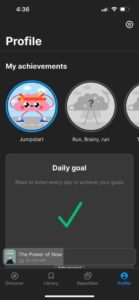
- My Achievements
A list of all achievements you can get in the app. Whatever milestone you have achieved shows as colored and whatever is still locked is displayed as black and white.
- Daily goal
Tracks the daily goal set by you based on the number of minutes you have decided to read daily. It also shows your current streak of consecutive days you have met your goal and your best-ever streak. You can always adjust your plan as you find less or more time to read in your life.
- My Headway
Gives you a percentage of the number of pages and book summaries you have read compared to other users of the app.
- Settings
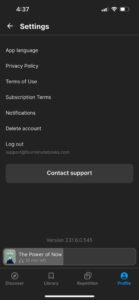
Upon tapping the gear icon on the top-right corner, you can change the language of the app. Currently, the app is available in English and Spanish. You can also read the privacy policy, terms of use, and subscription terms, switch notifications on or off, delete your account, log out, or contact support.
Thank you for reading this far! Ready to jump in and try Headway? Use the button below to get started and snag a massive 46% off your first year, the lowest pricing for Headway you’ll find anywhere on the web. You’ll even support Minute Books at no extra cost (we’re an affiliate). If you want to know more first, read on for the remainder of our review.
Headway Features
When you open a title, you can learn more about the book before diving into it. It will show you what’s inside, the things you will learn, the key points, and info about the author. You can also download them for offline access.
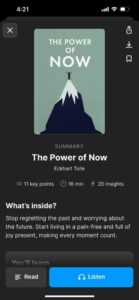
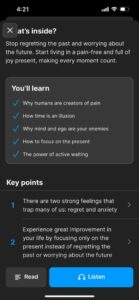
Once you start reading a book, you can read or listen to it.
- Reading
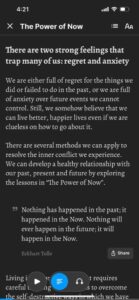
Each book summary is divided into Key Points with further elaboration on those points. Each point is explained concisely with some quotes from the book that you can also share.
- Listening
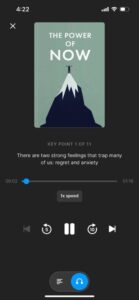
You can listen to the summaries at varying speeds ranging from 0.5x to 2x. It’s possible to rewind 5 seconds at a time or skip 10 seconds ahead.
- Formatting
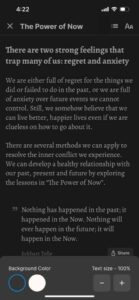
You can change the background color to black or white and you can change the text size ranging from -60% to 150% of the original text size.
- Highlighting
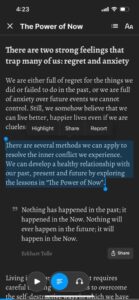
You can select text to highlight or share. The highlights are then saved in the Library tab where you can read them anytime in one place.
- Remembering
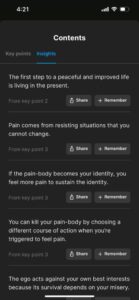
While reading, you will find some excerpts from the book that you can remember. It then saves it as a flashcard for you which you can repeat in the Repetition tab as explained earlier.
Curious to discover all the great books and visual guides on Headway? Use the button below to sign up and get 46% off, our exclusive, and the lowest possible Headway pricing. You’ll support this site at no extra cost in the process by automatically letting them know we’ve referred you, and we’ll get a small commission. Read on for a selection of their most popular books.
What Are Some Popular Books on Headway?
Headway has a large collection of books and they keep adding new titles regularly. Here are some of the books that Headway acknowledged as best picks:
- The Infinite Game: Simon Sinek shows you how to approach life as an infinite game. He also uses game theory to explain how organizations can create lasting success that will outlive their generations. This tidbit is not just for businesses; it is also effective for personal success.
- Think Again: Adam Grant invites us to anchor our sense of self in flexibility rather than consistency to position ourselves for success at work and happiness in life. He walks readers through the process of how rethinking happens so that we can begin to open our minds. He teaches how we can encourage others to rethink what they know and create lifelong learners’ communities.
- The Body Keeps the Score: Bessel Van Der Kolk explains how people experience trauma and what feelings they battle. He teaches ways to support them as well as how to overcome hurdles.
- Range: David Epstein makes a compelling case for embracing experimentation and diverse experience. He discovered that generalists, not specialists, are primed to excel. This is especially true for fields that are complex and unpredictable. Generalists usually find their path late, and they juggle many interests instead of focusing on one. This makes them more agile, more creative and gives them the ability to make connections their more specialized peers can’t discern.
- Ego Is the Enemy: Ryan Holiday draws on a vast array of stories and examples, from literature to philosophy to history on how egos can hold us back. He explains how it is possible to reach the highest levels of power and success by conquering your ego.
- The Psychology of Money: Morgan Housel argues that doing well with money doesn’t have much to do with knowledge as it has to do with behavior. And behavior is one of the hardest things to teach. But he goes deep into it, showing readers little behavioral changes that will greatly impact their net worth.
- Daring Greatly: Dr. Brené Brown makes a case for being proudly vulnerable and seeing it as a strength instead of a weakness. In her opinion, daring greatly will keep us from falling from the pressure of scarcity our society exerts constantly on us. We would see no need to try to keep up with our society’s expectations. We would just enjoy being our authentic selves, warts and all.
- The Book of Joy: Dalai Lama and Archbishop Tutu explain that joy, like any other emotion, can be nurtured. They clarified that the human mind is a system of numerous emotional channels and that the mind has to make conscious efforts to select which emotions to use in any event. They teach how to live a life filled with an intense feeling of joy and pleasure that is independent of any situation or circumstance.
- The Happiness Advantage: Shawn Achor draws on his own research to show us how we can change our mindset to become more positive in order to give ourselves an edge to be successful. He teaches how to become happier at work, and most importantly, how to achieve the extraordinary in your life and work by adopting a more positive and happier mindset.
- Homo Deus: Prof. Yuval Noah Harari silences the popular apocalyptic predictions and paints a career picture of humanity’s chances in the third millennium and future. He argues that the human race developed to the point that it created gods and will, in turn, become gods themselves.
How Much Does Headway Cost? (Pricing)
Headway comes with a 7-day free trial if you sign up via the app. You can pick a plan from $8.99 a week, $14.99 a month, and $89.99 a year. The price may vary depending on your location or a promo campaign. There is also a free version of the app which gives you access to one book summary a day and story-like daily insights.
Headway offers a business plan which gives you the same access as the personal plan, but it’s for those who want to get it for their teams. The price varies depending on the size of the team. Here are some examples of different prices for different-sized teams:
- $225 a year for 5 members
- $450 a year for 10 members
- $1125 a year for 25 members
- $2250 a year for 50 members
If you buy a plan for your team, you get the plan for yourself for free. All that said, you can get a whopping 46% off your first year on the personal plan if you use our exclusive, lowest-pricing-anywhere Headway affiliate link. You can redeem our exclusive Headway app discount code below.
The cheapest, fastest, and easiest way to start learning from great books on Headway is to secure 46% off through our affiliate link.
Headway Reviews by Users
At the time of writing, Headway has received a 3.5 out of 5 rating on Google Play (69,000+ ratings) and a 4.7 out of 5 rating on the App Store (81,000+ ratings). Here are some of the top reviews:
- “If you want to improve your life or work on yourself, development, relationships, career, habits, whatever the case may be, then this is absolutely a must-have app.”
- “Getting detailed summaries and boosting your intelligence levels from emotional intelligence, social skills, and ways to improve your mental health, crush your goals, and create more happiness is amazing.”
- “Great app, no matter what your self-improvement goals might be. Interesting topics to read or listen to, on many different self-help goals you may have put forth for yourself to work on and educate yourself on. Money management, better time management, people skills, family issues, healing from childhood trauma, improving your self-esteem and your personal relationships. There are many different things that I think everyone can find something valuable to learn from on this app. It’s a bit pricey, but knowledge is a great investment in yourself and your future, I think.”
- “It’s given me the ability to maximize the use of my driving time by getting a quick motivational speech on my way to work every morning. Very good app for those seeking growth.”
- “This app has become a daily essential for me on my journey towards personal development. The spaced repetition feature has been particularly useful in reinforcing important concepts and reminding me of key points over time.”
If you want to read more reviews, you can do so at the links below:
Read Headway Reviews on Google Play »
Read Headway Reviews on App Store »
Headway Achievements
The Headway app has come a long way in establishing a good reputation:
- Featured by Apple and Google as App of the Day in the US, the UK, Ireland, New Zealand, and Australia.
- The Headway app was showcased as the App of the Day on the US App Store four times in a row in 2023.
- In April 2023, Headway got an Editors’ Choice badge from Apple for excellence in design, user experience, innovation, and overall quality.
- The app is in the top 10 of the Free Education in App Store and Google Play across its core markets (USA, UK, Canada, Australia)
- Featured in 140+ countries in categories like Popular Apps to Try, This Week’s Favorite, Learn More Every Day, Read More, Achieve More, and New Apps We Love.
- Apple Stores in 35+ countries have the Headway app pre-installed on the showrooms’ devices.
- The Headway App’s Illustrations Became the Best According to Novum Design Award 2022
Headway vs Blinkist
Blinkist is one of the most famous book summary apps. We’ve written an in-depth review for that too, of course. We also have an entire post comparing Blinkist vs Headway specifically. If you want to dive deeper, check those out, but here are the key differences between Blinkist and Headway:
- Blinkist has over 7,500 titles whereas Headway has over 1,500 titles.
- Headway focuses on self-development books while Blinkist covers various genres.
- Headway uses gamification and spaced repetition to keep users engaged and make learning fun whereas Blinkist does not.
- Blinkist has Shortcasts (podcast summaries), Spaces (where you can discuss with others), and Guides (with activities and exercises) whereas Headway does not.
- Blinkist also offers a desktop version whereas Headway only has the phone version.
- Blinkist has the better overall quality of the book summaries while Headway has better visuals and interactivity in their visual explainers.
If you still aren’t sure which one is right for you, you can enroll for free trials on both apps. Once you read a few book summaries on each app, you’ll know which one is the best for you.
If you want to try either app with a free 7-day trial and secure a 30%+ discount, use the buttons below and support us at no extra cost to you. Thank you, and always keep learning!
Conclusion: Is Headway Worth It?
Headway offers some unique features that other book summary apps don’t offer. The quality of the book summaries is good but is not as in-depth as some other book summary apps. But if your priority is self-improvement, Headway could help you build a habit of reading book summaries and have fun while you’re at it.
Headway could be for you if:
- You’re mainly looking to read book summaries that will help you grow personally and professionally.
- You like to read concise book summaries as opposed to summaries that are too long.
- You enjoy gamification features like streaks, challenges, achievements, and progress tracking.
- You would like to use spaced repetition to remember what you learn from the book summaries.
- You dig story-like insights and visual explainers (to read the summaries that are available in that format).
- You would like personalized book recommendations based on your quiz results and the book summaries you read as you go.
Headway has positioned itself as a great book summary app with some unique features that make it stand out from the rest. If it piques your interest, we would recommend you start a 7-day trial to test it out and see if it suits you. If you get hooked, it’s for you.
Thank you for reading our Headway app review! We hope you found it helpful. If you like what you’ve seen and are excited to sign up, simply use the button below. You’ll get 46% off your first year, a discount impossible to get anywhere else. We’ll also get a small commission for referring you at no extra cost to you. Thank you!